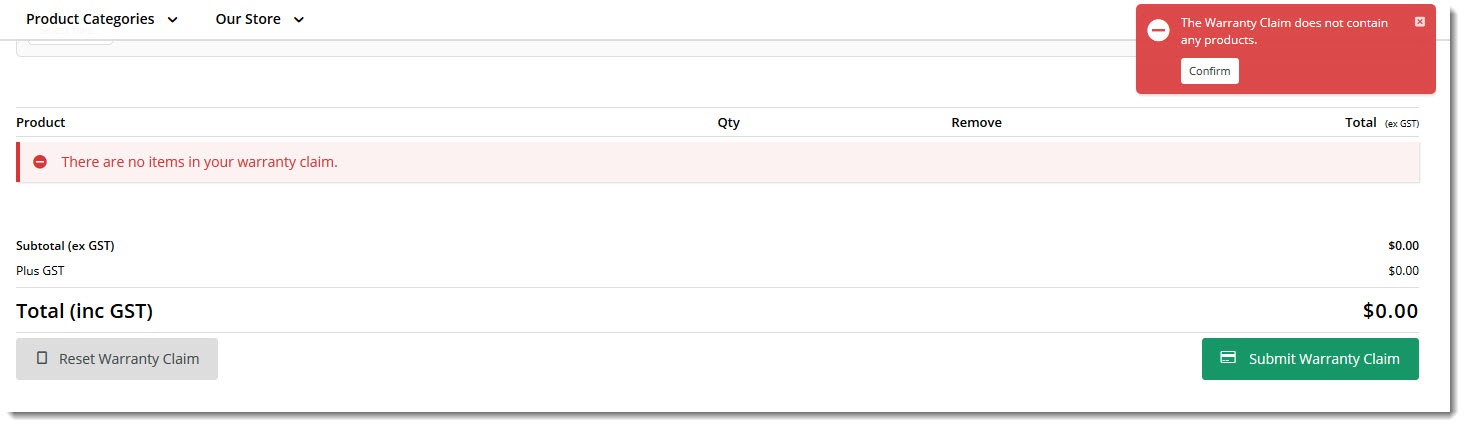Widget Use
Renders the content on the Warranty Claim entry form. This includes lines, field prompts, tooltips, and notifications to the user.Example of Widget Use
Following is an example of the widget in use:
Where can the Widget be placed?
The widget can be used in the following templates:
- Warranty Claim Entry Template
Widget Options
| Option | Use | Comments | Available from Version |
|---|---|---|---|
| Description | A short description of the widget's use. | We recommended this field be updated so the widget's purpose is clear at a glance from the template page. | All |
| Layer | The layer the widget is valid for. | The layering technology allows for the content to be shown to specific audiences. This is handy if the content is only valid for a certain type of user, or if the same widget is required for more than one audience, but different configuration is needed. The widget can be added to the zone more than once and the layer feature can determine which audience can see each widget. | All |
| Show Image? | Determines whether a thumbnail product image is displayed on the form. | Default is: enabled Untick to disable | 3.95 |
| Placeholder Image | The file path for the fallback image used for products when no image is found. | 3.95 | |
| Use Hyperlink on Image? | Determines whether the product image is hyperlinked back to the product's detail page. | Default is: enabled Untick to disable | 3.95 |
| Show Note Field? | Determines whether the Note field is available on each product line. | Default is: enabled Untick to disable | 3.95 |
| Notifications | |||
| Line Deleted Successfully Message | The message displayed when the user removes a product from the form. The placeholder is replaced with the product code. | Default is: Product Code {0} has been removed | 3.95 |
| Lines Deleted Successfully Message | The message displayed when the user removes multiple products from the form. The placeholder is replaced with product codes. | Default is: Products {0} have been removed | 3.95 |
| Warranty Claim is Empty Message | The message displayed when the user clicks the Submit button on the claim form, but has not added any products to the claim. | Default is: There are no items in your warranty claim. | 3.95 |
| Buttons | |||
| Remove Button Text | The text displayed on the Remove button, shown next to products on the claim. | Default is: Remove | 3.95 |
| Prompts | |||
| Product Description Prompt | The heading at the top of the Product column. | Default is: Product | 3.95 |
| Quantity Prompt | The heading at the top of the Qty column. | Default is: Qty | 3.95 |
| Price Prompt | The heading at the top of the Price column (not shown on Parts Request claims). | Default is: Price | 3.95 |
| Total Prompt | The heading at the top of the Total Price column (not shown on Parts Request claims). | Default is: Total | 3.95 |
| GST Prompt | The heading at the top of the GST column (not shown on Parts Request claims). | Default is: GST | 3.95 |
| Note Prompt | The heading at the top of the Notes column. | Default is: Notes | 3.95 |
| Tooltips | |||
| Note Field Help | The help text displayed when the user hovers over the info icon next to the Notes field. | 3.95 | |
Related widgets
-
Warranty Claim Checkout Field Group Widget — Displays the Fault Information section of the Warranty Claim entry form. The actual fields here are determined by what's in your site's 'Warranty Claim Entry Field Group'.
-
Warranty Claim Lines Widget — Renders the content on the Warranty Claim entry form. This includes lines, field prompts, tooltips, and notifications to the user.
-
Warranty Claim Start New Button Widget — Renders the Start New Claim button on the confirmation page. The user sees this page once they have successfully submitted their claim; this button allows them to proceed straight to the next claim entry.
-
Warranty Claim Submit Button Widget — Renders the Submit button on the Warranty Claim entry form.
-
Warranty Claim Reset Button Widget — Renders the Reset button on the Warranty Claim entry form. Clicking this will reset all fields to blank (or back to their default values).
-
Email Order Address Offline Order Widget — Renders the order's address information on Order Confirmation and Order Shipped emails for non-web ('offline') orders.
-
Email Title Offline Order Widget — Displays the email title or heading on Order Confirmation and Order Shipped emails for non-web ('offline') orders.
-
Track Order Widget — Renders order search options and order data displayed in the Order Tracking/Order History feature.
-
Product List Field Widget — Renders a list on the product detail page, with the option to add hyperlinks to other content.
-
Cart Order Summary Totals Widget — Displays a summary of charges and discounts for the current order.
-
Cart Fast Order Entry Widget — Adds input lines to the cart page so users can add products directly to the order. The user can enter product codes and quantities, or use a search tool.