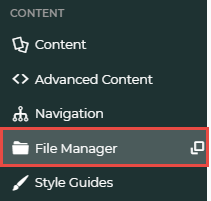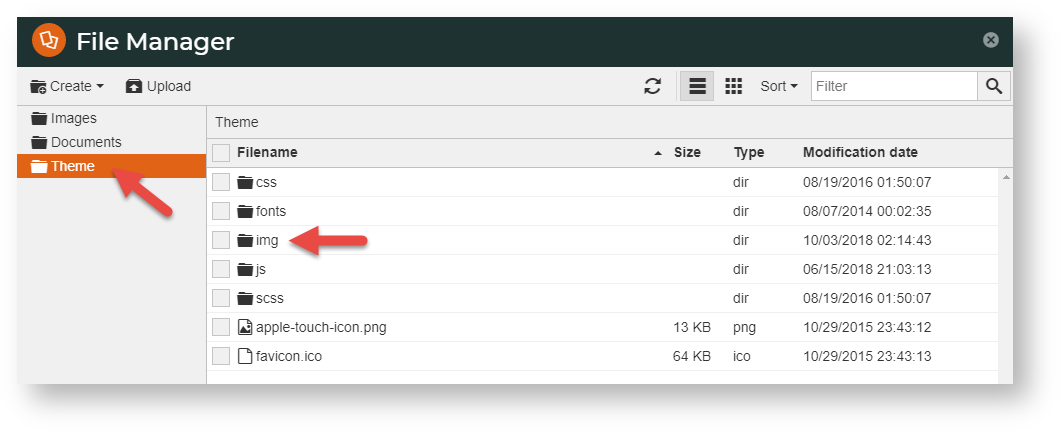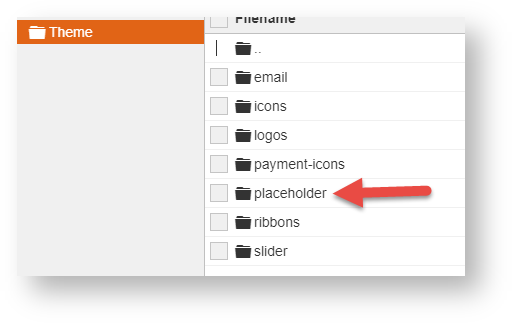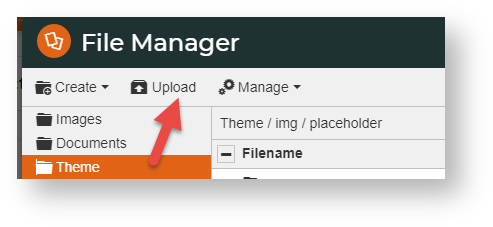...
| Multiexcerpt |
|---|
| hidden | true |
|---|
| MultiExcerptName | Feature Title |
|---|
|
Change placeholder image for Products or Categories |
A placeholder image is used an image displayed when the actual image is not available. missing or otherwise unavailable. Products on websites would typically have product images associated with them. These are displayed in the product detail page, in order-related emails and a number of other pages and commuications. If an image is required but none are available, rather than a blank space, a generic placeholder image can be shown.
 Image Added
Image Added
Step-by-step guide
Placeholder images can be changed in relevant widgets or
Change the default placeholder image
Here's how to change your placeholder image for products or categories:
...
- In the CMS, navigate to
...
- Content → File Manager.
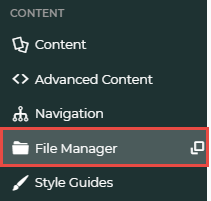 Image Added
Image Added
- Click the Theme folder, then the img folder.
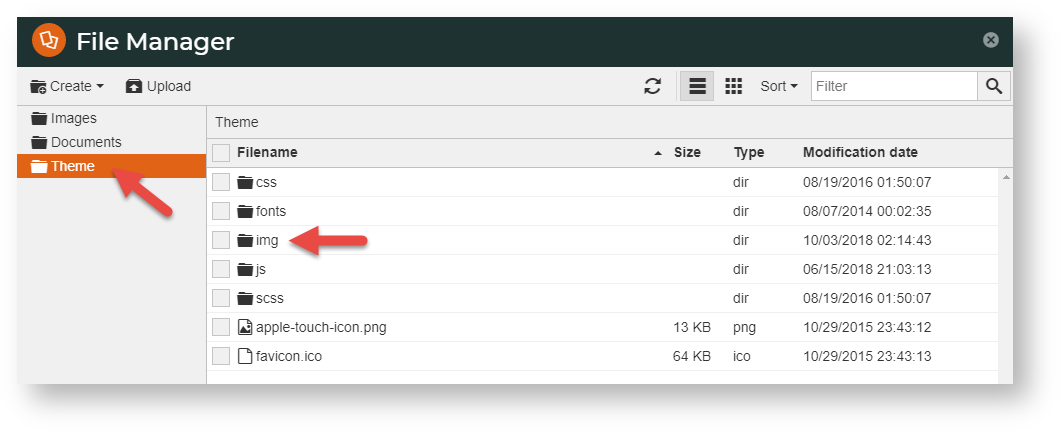 Image Added
Image Added - Click the placeholder folder.
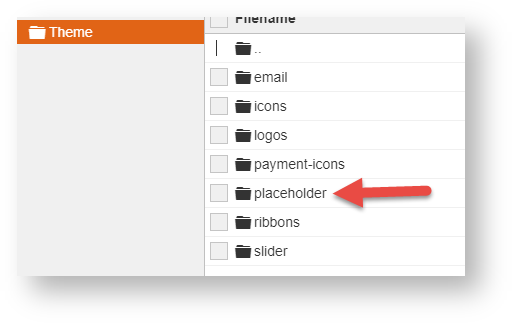 Image Added
Image Added - You will see the placeholder images for categories and products. Your replacement placeholder images must have these filenames?
 Image Added
Image Added - If you want to view an existing image, select the image, then click Manage, then View.
 Image Added
Image Added - To delete the image, select the image, then click Manage, then Remove.
 Image Added
Image Added - In the popup, confirm you want to delete the image.
- To use a new image, click Upload
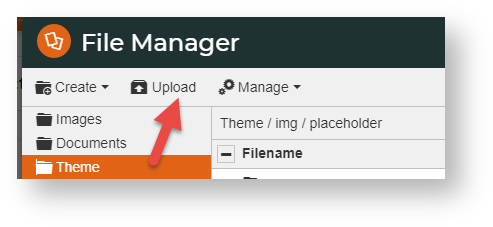 Image Added
Image Added - Once the image is in the folder, if it has not been named as the old file, select the image, click Manage, then Rename.
Additional Information
| Multiexcerpt |
|---|
| MultiExcerptName | Additional Info |
|---|
|
|
...
| Minimum Version Requirements |
| Multiexcerpt |
|---|
| MultiExcerptName | Minimum Version Requirements |
|---|
| 4.21.02 |
|
|---|
| Prerequisites | |
|---|
| Self Configurable |
| Multiexcerpt |
|---|
| MultiExcerptName | Self Configurable |
|---|
| Yes |
|
|---|
| Business Function |
| Multiexcerpt |
|---|
| MultiExcerptName | Business Function |
|---|
| Marketing |
|
|---|
| BPD Only? | |
|---|
| B2B/B2C/Both |
| Multiexcerpt |
|---|
| MultiExcerptName | B2B/B2C/Both |
|---|
| Both |
|
|---|
| Ballpark Hours From CV (if opting for CV to complete self config component) |
| Multiexcerpt |
|---|
| MultiExcerptName | Ballpark Hours From CV (if opting for CV to complete self config component) |
|---|
| Contact CV Support |
|
|---|
| Ballpark Hours From CV (in addition to any self config required) |
| Multiexcerpt |
|---|
| MultiExcerptName | Ballpark Hours From CV (in addition to any self config required) |
|---|
| Contact CV Support |
|
|---|
| Third Party Costs |
| Multiexcerpt |
|---|
| MultiExcerptName | Third Party Costs |
|---|
| n/a
|
|
|---|
| CMS Category |
| Multiexcerpt |
|---|
| MultiExcerptName | CMS Category |
|---|
| Product Maintenance |
|
|---|
| Content by Label |
|---|
| showLabels | false |
|---|
| max | 5 |
|---|
| spaces | KB |
|---|
| showSpace | false |
|---|
| sort | modified |
|---|
| reverse | true |
|---|
| type | page |
|---|
| cql | label in ("product_content","images") and type = "page" and space = "KB" |
|---|
| labels | images product_content |
|---|
|
...
| Multiexcerpt |
|---|
| hidden | true |
|---|
| MultiExcerptName | Features List Headers |
|---|
|
Macro Instructions for carrying Article Information through to Feature ListMinimum Version Requirements | BPD ONLY
| Business Function | CMS Category | B2B
B2C BOTH | Feature | Feature Description(Written for our customers and can be pasted into comms sent to them) | Additional info | Pre-Reqs/
Gotchas | Self Configurable | Ballpark Hours
From CV(if opting for CV to complete self config component) | Ballpark Hours
From CV(in addition to any self config required) | Third Party Costs |
|---|
Instructions for carrying Excerpts through from this page to the Feature List Article Page: Add macro / Multiexcerpt (or copy and existing excerpt and edit) or (Copy existing page and place content into existing excerpt macros) On Features List page: Click in the Cell to be populated / add macro / Multiexcerpt Include / Select the Article page and the excerpt (or copy another feature line and edit the 'Article page' source. |
...