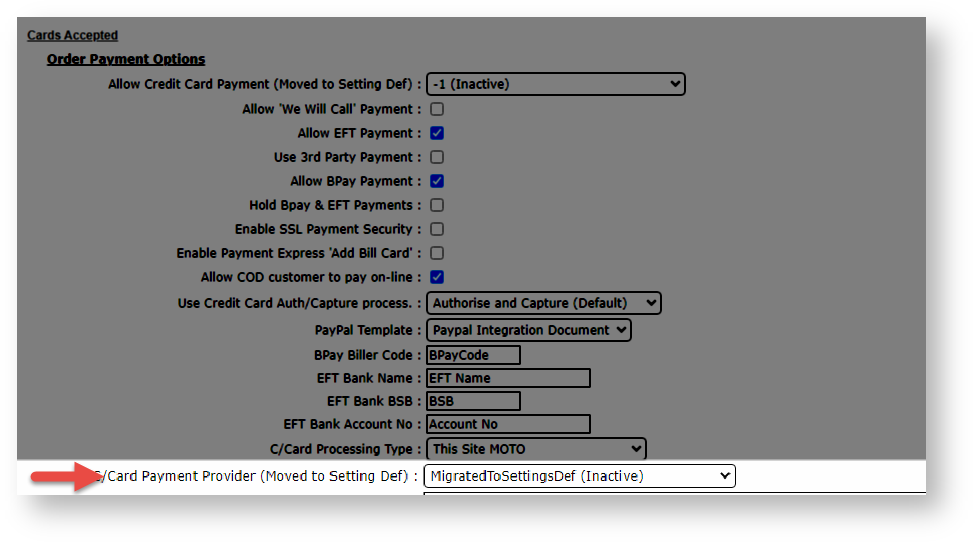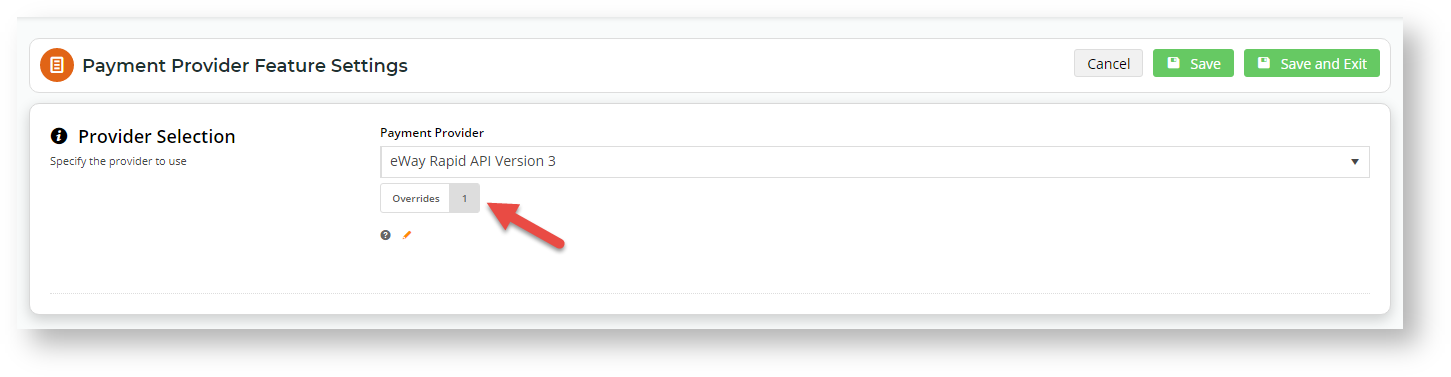IMPORTANT - This feature must first be switched on for your site by Commerce Vision.
The credit card processing provider for your website can be selected in the CMS. All providers integrated to the Customer Self Service eCommerce Platform are listed. If your site uses current eWay gateway methods, you can also enter the API keys and configure settings here.
This setting replaces the Card Payment Provider selection located in Settings while logged into your website.
| Expand | ||
|---|---|---|
| ||
The old deprecated Card Payment Provider setting is located in Settings → Orders → Credit Cards. Do not use this setting. |
...
| Info | ||
|---|---|---|
| ||
If your site uses Braintree Payments and it has been enabled to display Braintree only for processing credit cards and PayPal card transactions, this the payment provider selected here will not be available to customers during checkout. |
...
- In CMS, navigate to Settings → Feature Management → Payment & Checkout.
- Toggle ON Payment Provider and click Configure.
- In Provider Selection, select the payment provider from the list.
If your site is on version 4.28+, you will be able to use the Overrides facility with this setting 31+,the Overrides facility can be used to select different providers against Roles or Users.
Multiexcerpt include
MultiExcerptName 4.28 PageWithExcerpt LTS 2021 actual min. versions - For some providers, configuration settings can be completed here. If available, fields will automatically display after the payment provider has been selected.
- Click Save or Save & Exit.
Related help
...