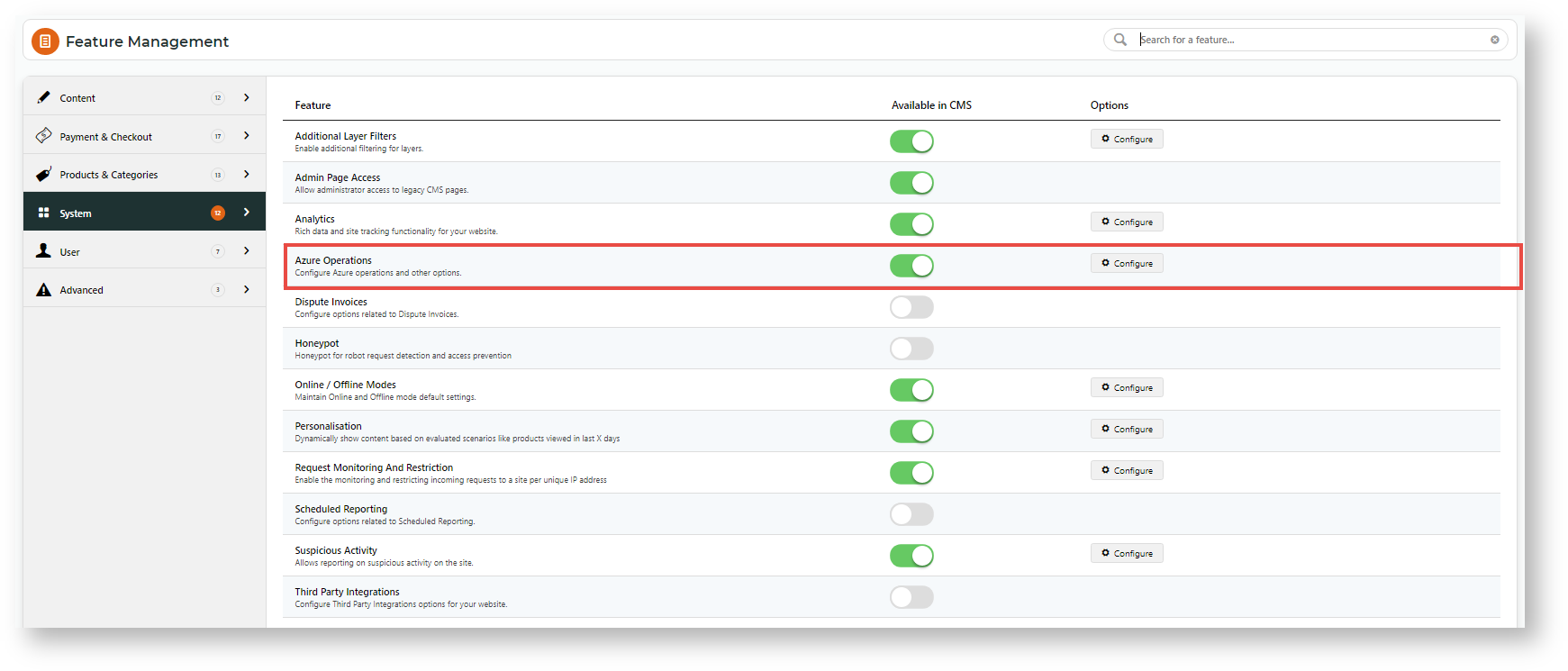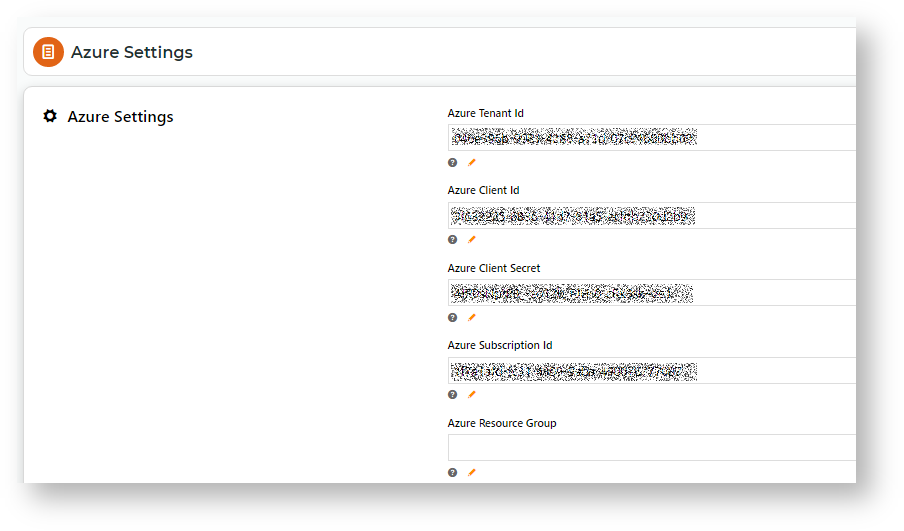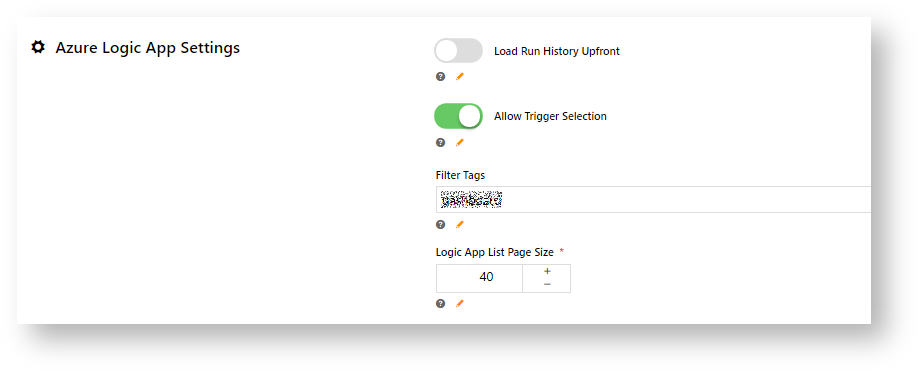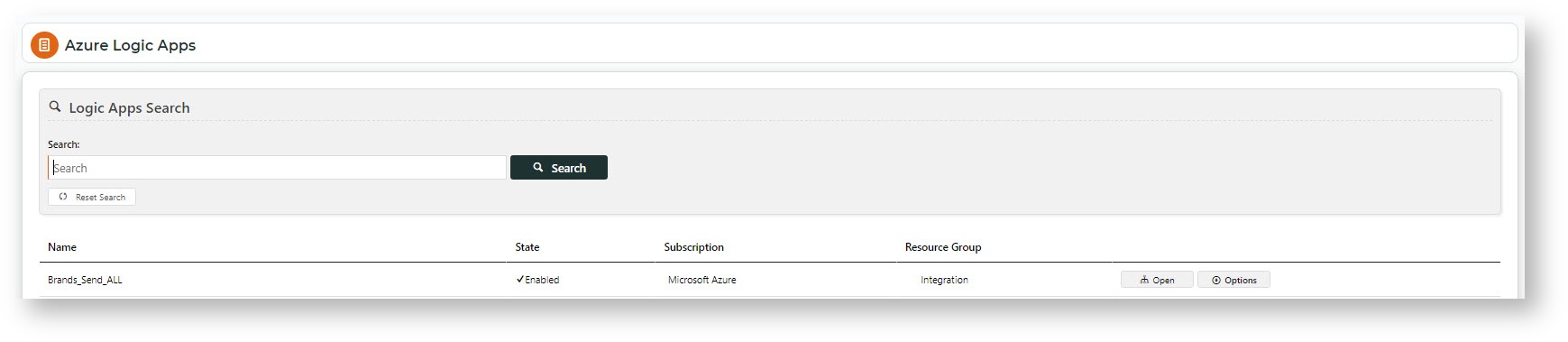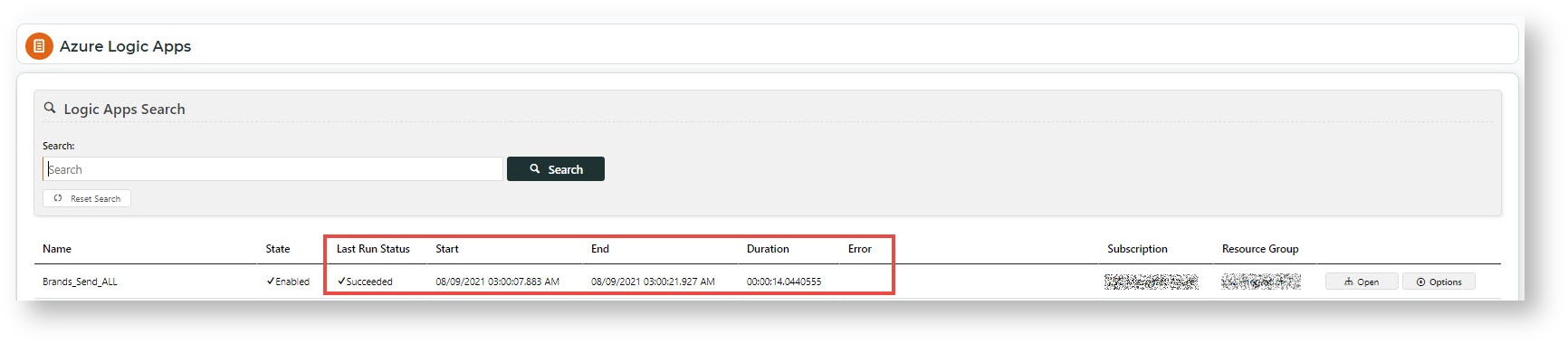| Excerpt |
|---|
Azure Integration Dashboard Operations allows administrators to view your site's list of logic apps and their histories, edit the integration schedule, and trigger an immediate integrationintegration settings with Azure Logic Apps. |
| Info |
|---|
This feature must be switched on for your website by Commerce Vision. |
View and edit Settings
Azure Logic Apps settings were completed as part of implementation, Most of the settings in the CMS must not be changed. You may edit some settings that apply to for viewing and triggering of logic apps in the Integration Dashboard.
- In the CMS, navigate to Settings → Feature Management → System → Azure Operations.
- Azure Settings must not be changed.
- Listed below are Azure Logic App Settings you can edit.
Load Run History Upfront: When the Integration Dashboard is first accessed, all logic apps for your site are listed without the last run history. Toggle ON to include last run details.
List without last run details
List with last run details
- Allow Trigger Selection: Toggle ON to allow more than one type of trigger, if available.
- Filter Tags: do not change
- Logic App List Page Size: Number of logic apps listed per page. Default: 40
- Click Save or Save & Exit.
Related help
| Content by Label | ||||||||||||||||||||
|---|---|---|---|---|---|---|---|---|---|---|---|---|---|---|---|---|---|---|---|---|
|
...