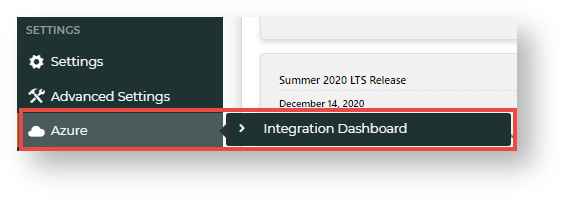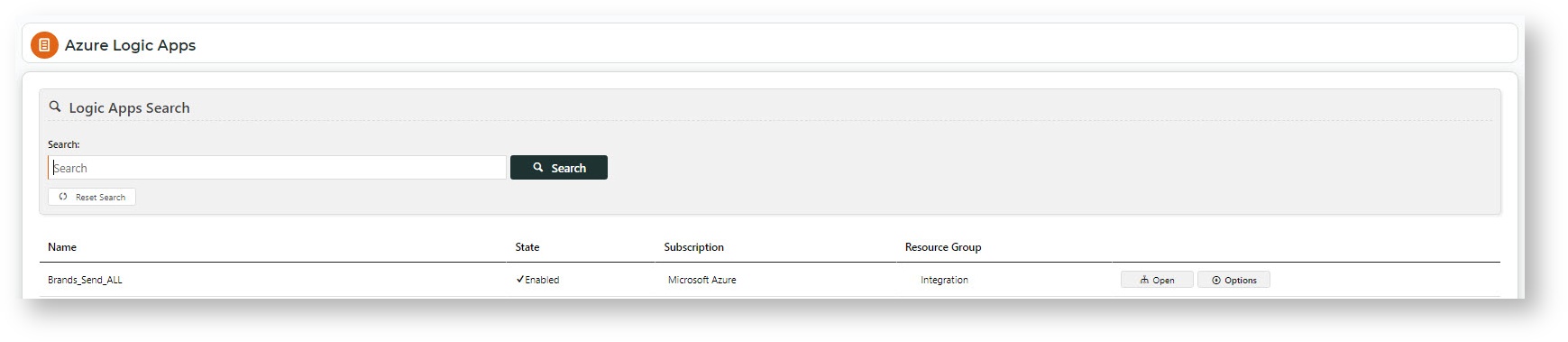| Excerpt |
|---|
Azure IntegrationDashboard Integration Dashboard allows administrators to view the list of logic apps and their histories, edit the integration schedule and trigger integrations. |
View and edit Settings
...
Access Logic Apps
To access the Integration Dashboard:
- In the CMS, navigate to Settings → Feature Management → System → Azure Operations Azure → Integration Dashboard.
- Azure Settings must not be changed.
Listed below are Azure Logic App Settings you can edit.
Load Run History Upfront: When the Integration Dashboard is first accessed, The Azure Logics Apps page lists all logic apps for your site are listed without the last run history. Toggle ON to include last run details.List without last run details
List with last run details
- Allow Trigger Selection: Toggle ON to allow more than one type of trigger, if available.
- Filter Tags: do not change
- Logic App List Page Size: Number of logic apps listed per page. Default: 40
Click Save or Save & Exit.
Related help
| Content by Label | ||||||||||||||||||||
|---|---|---|---|---|---|---|---|---|---|---|---|---|---|---|---|---|---|---|---|---|
|
...