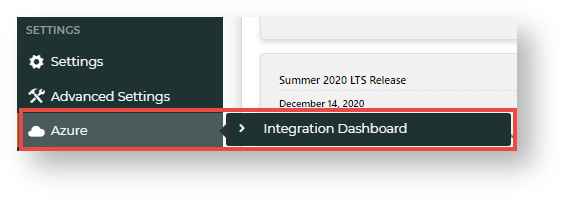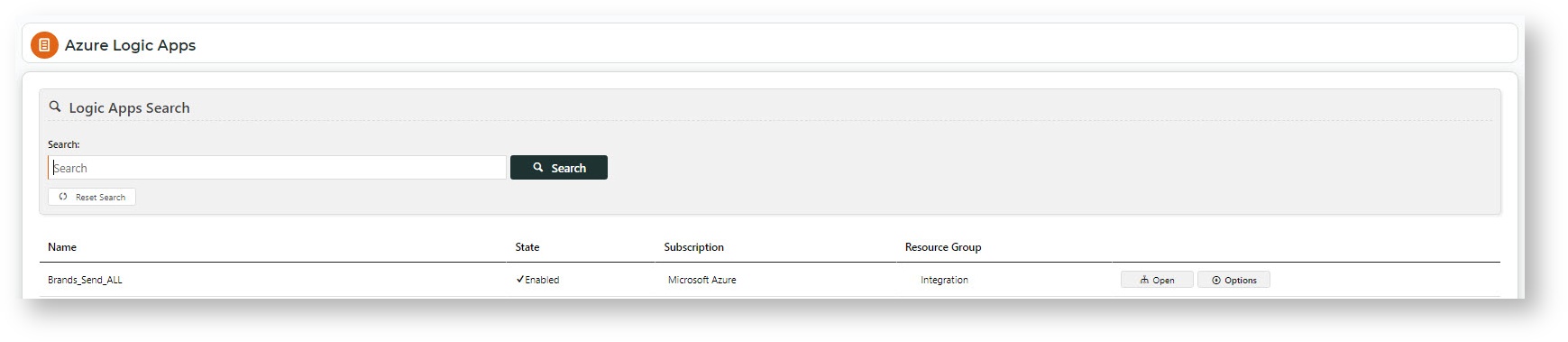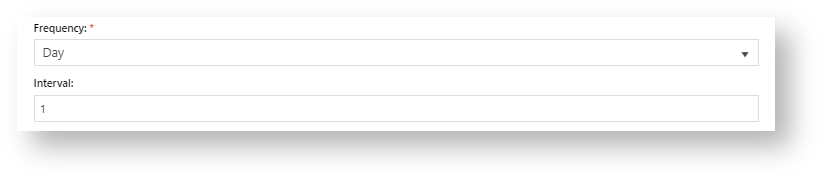...
| Excerpt |
|---|
Azure Integration Dashboard allows administrators to view the list of logic apps and their histories, edit the integration schedule and trigger integrations. |
Access a Logic
...
App
To access the Integration Dashboarda logic app:
- In the CMS, navigate to Settings → Azure → Integration Dashboard.
- The Azure Logics Apps page lists all logic apps for your site.
- To access a logic app, use the Search to find the required logic app and click Open.
Edit Run Integration Schedule
When this logic app was implemented on your site, a recurring run schedule was set up. The run schedule can be edited.
To edit the run schedule for a logic app:
- In the Operations page for the logic app, hover over Options, and select Edit Schedule.
- Frequency and Interval work together to create the time unit of recurrence. For example, 'Day' + '1' means run each day.
- In At these hours, tick one or more hour, to determine how many times a day integration occurs.
- In At these minutes, enter the minutes (0-59) of the hour the integration occurs. Default:'0' - runs on the hour.
- To pause or stop the schedule from running, toggle ON Delay start.
- To save the updated schedule, click Update Schedule.
Related help
| Content by Label | ||||||||||||||||||||
|---|---|---|---|---|---|---|---|---|---|---|---|---|---|---|---|---|---|---|---|---|
|
...