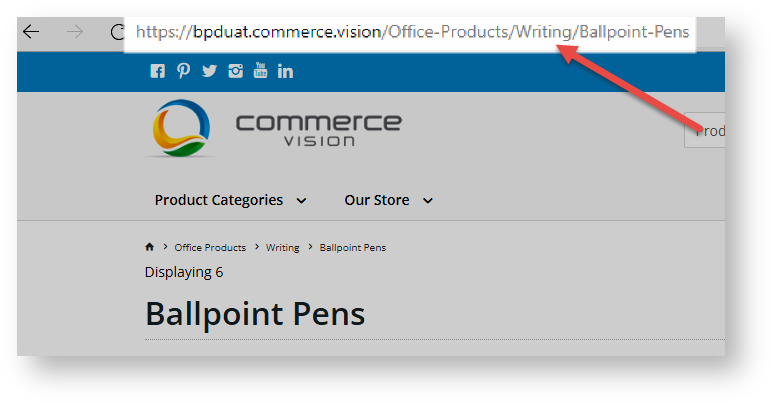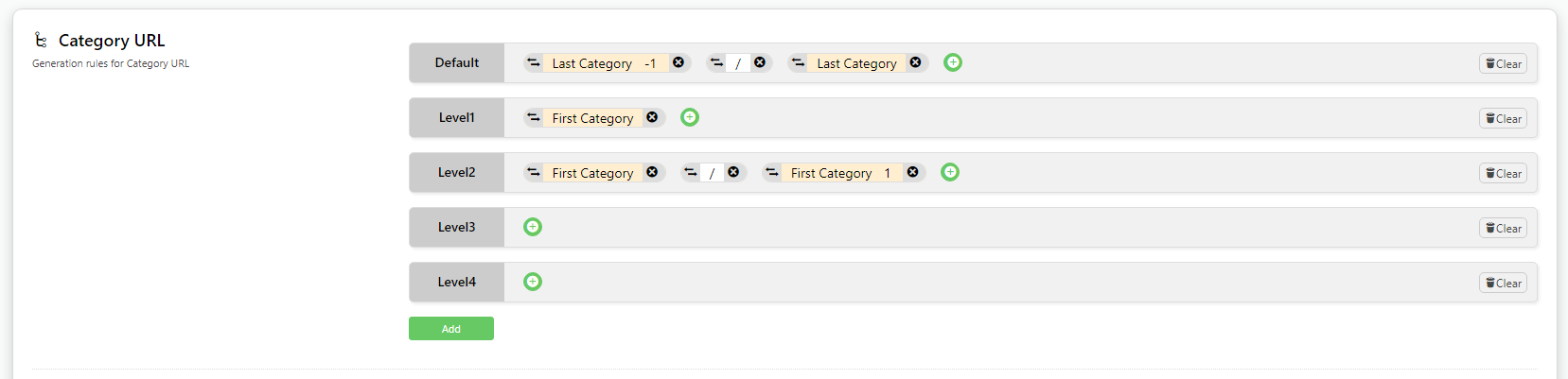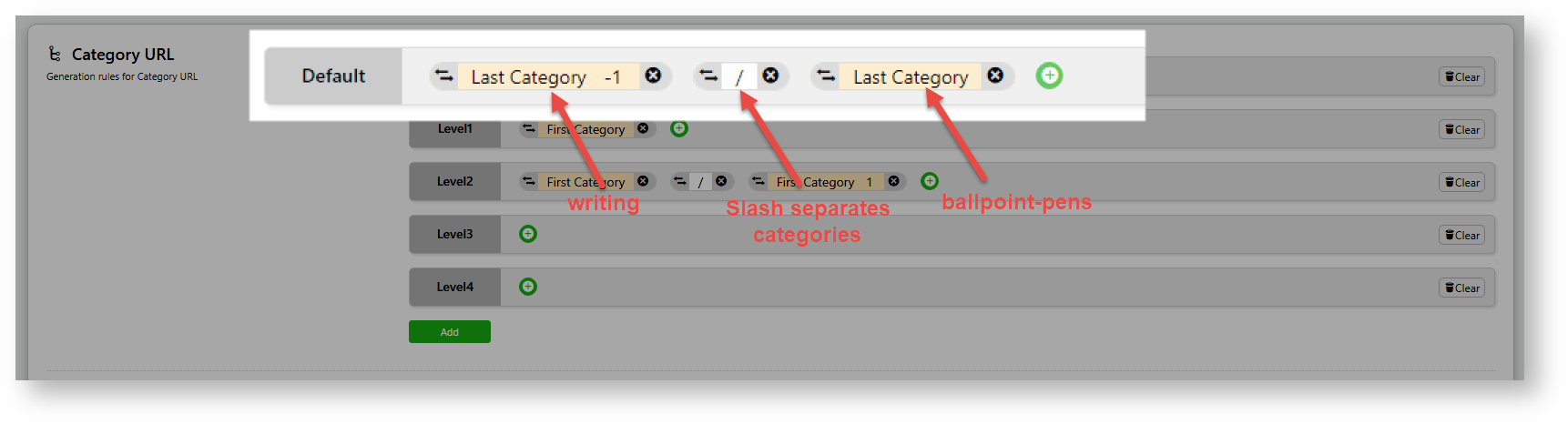This feature sets createss SEO URL rules for use when these are maintained online.
...
An SEO-friendly URL is optimised for search engines and users. This means the URL string should describe the page's content in an accurate, meaningful and unique way using relevant keywords, and adhere to standards established to make a URL more search engine friendly. For ecommerce sites, having SEO-optimised URLs for pages users are likely to look for and enticed to click on, search for is very important. Most of these pages will be for products, categories and articles. You want to entice them to click on the link!
As your site will be generating and maintaining SEO URLs online in the CMS instead of integrating them from the ERP, the rules used to create such URLs have to be specified. This feature allows you to create and generate rules for online maintenance of SEO URLs. Separate rules are required for product, category and article URLscategory, product and article pages, and decide when they apply. Note that default rules exist for product and categorycategory and product detail pages are automatically included but can be changed. The rule can also be manually overriden for an individual page.
This guide explains how to create the rules and related entitiesthe parts that are used to make them.
Example
We'll use a category page to explain how a rule is created and the various entities that parts used to make up a rule. Take a look at this navigation menu for product categories. Under the top level Categories are usually nested, with one or more sub-categories (up to 4), to further sort products. In our example, the Top Level (Level 1) 'Office Products' , there are several sub-categories (Level 2), e.g., 'Writing'.
If we click into 'Writing', we see another sub-category (Level 3). An example is 'Ballpoint Pens'. The structure is nested: Office Products > Writing > Ballpoint Pens. The URL string reflects this structure but also tags on the Category Code of each (sub-)category:
Rule Maintenance provides entities that allow you to write such a rule. Notice we will need hyphens ('-') to replace blank spaces and slashes ('/') to divide between category levels. has two other levels, Level 2 and Level 3 subcategories. 'Writing' is a Level 2 subcategory. It has subcategories as well, which would make it Level 3. One example is 'Ballpoint Pens'.
| Level 1 (Top Level) Category | Level 2 (Subcategory) | Level 3 (Subcategory) |
|---|---|---|
Now, let us look at the URL of the Level 3 subcategory 'Ballpoint Pens' page. We are only interested in what comes after the domain name, so the string: /Office-Products/Writing/Ballpoint-Pens
Notice it is the category structure: Level 1/Level 2/Level 3
This SEO URL string has been generated from our URL rule for category. It is in fact the default rule. You can change it to something else if you wish. However, we will use it to explain rule-making.
First, let's access the feature.
Access SEO URL Rule Maintenance
...
Category URL Rules
Category URL
Default for redirect, more immediate subcategory, then the category before that one.
Default for URL: contains for default rule for a category URL string. The symbols look a little scary but it is actually quite simple.
Remember we are creating a rule that will output an URL string with the nested categories: Office Products > Writing > Ballpoint Pens
The Default category URL shows the last category plus the one immediately preceding that. Notice hyphens ('-') replace blank spaces and forward slashes ('/') divide between category levels. All capital letters are also changed to lower letters.
For our example, the rule would translate to 'writing/ballpoint-pens'.
Level1: Level 1 or the top category.
Level2: the next category (or sub-cateogory) after Level 1.
You can define up to six levels. You can also add a unique rule for a specific category by clicking Add.
Category Title
Default for URL:
...