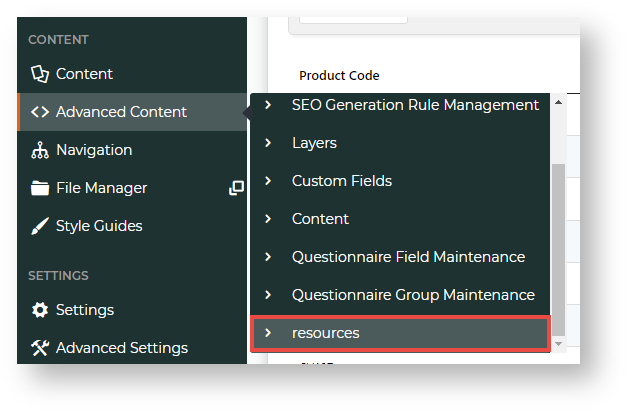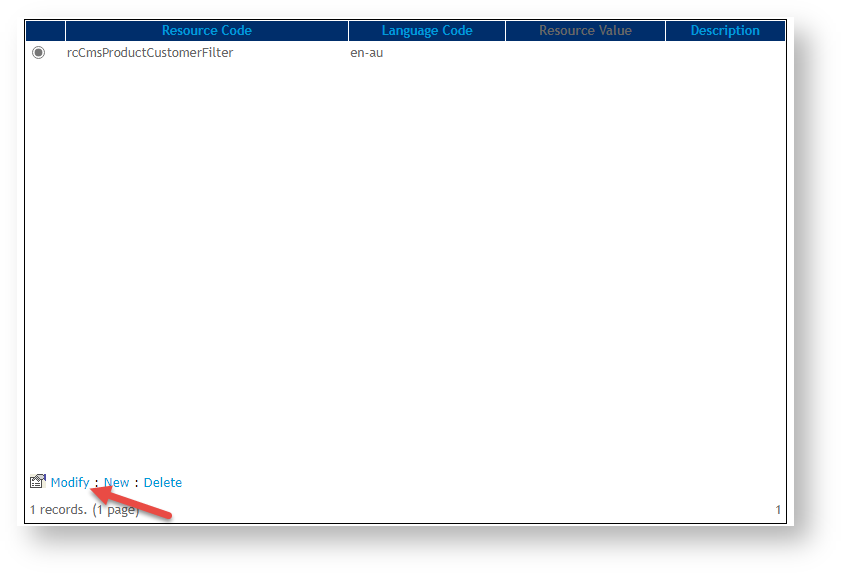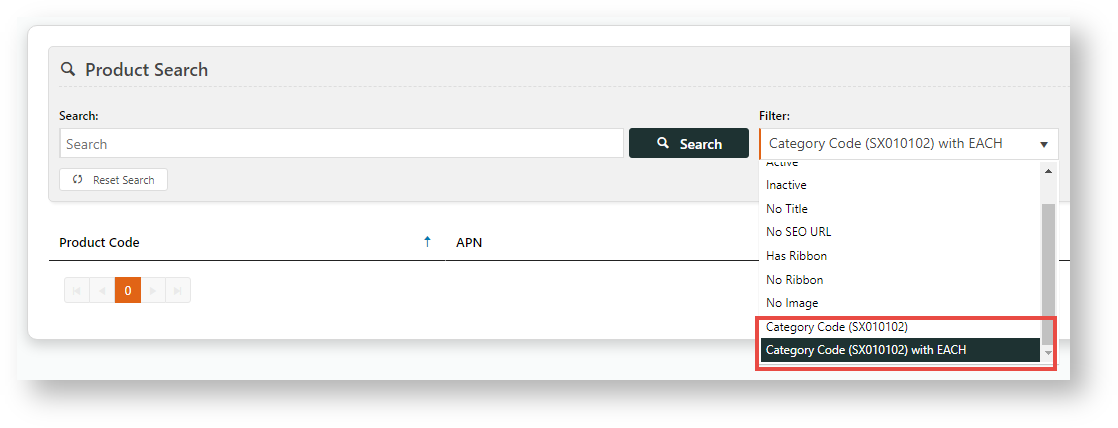Overview
...
| MultiExcerptName | Feature Overview |
|---|
...
In conjunction with Best Practice Design, you can implement an Alternate Product Substitution offer feature, whereby out of stock items in the cart can be substituted with alternates at the customer's request.
...
In the CMS, the Product Maintenance search allows you to find a product for editing. You can include a filter in the search criteria to narrow search results even further. Product Search comes with standard search filters:
You can also add values from the Product table fields. For example, suppose we want to be able to narrow our search to products from a particular category. So we want specific category codes as filter options.
Add a custom filter field
To add a custom filter field:
- In the CMS, navigate to Advanced Content → Resources.
- In Search For, enter the resource name 'rcCmsProductCustomerFilter', then click Search.
- Make sure rcCmsProductCustomerFilter is selected, then click Modify.
- In Resource Value, enter one or more filter options.
Instrutions - You will need to know the field identity name from the database and add each filter option in this exact format:
[text value]=[filter string];
NOTE - '[ ]' are used only to separate. Do not include them when you enter a resource value.
- [text value] is the label of the filter displayed in the dropdown list.
- [filter string] is the information the database needs for processing the filter.
Info
title Examples We want to add specific category codes as filter options.
1. Add a specific category code
Let's use the example: Category Code: SX010102.
To create a filter with this category code, we add this string in Resource Value:
Category Code (SX010102)=CategoryCode='SX010102';
NOTE - The text string can be any text you want to add.Once saved, this filter option will be available in Product Search. When this filter is selected, only products under this category are included in the search.
2. Add a specific category code with more subfilter values
For our example: Category Code: SX010102, we also want to be able to filter products in this category with a specific Unit Description (UnitDesc) 'EACH'.
To create a filter with this category code, we add this string in Resource Value:
Category Code (SX010102)=CategoryCode='SX010102 AND UnitDesc='EACH';
Tip Custom filter options display after standard filter ones in the dropdown list.
Filters are in the format: {text}=[sql][;][...]
text: The text displayed in the Filter drop-down menu (on the Product Maintenance page).
sql: The SQL that will go into the WHERE clause of the query. Defaults to empty string if not present (i.e. no filter).
text and sql must be separated by a pipe (|) character and each filter must be separate by a semi-colon (;). Each resource can have any number of filters.
In the Filter dorp-down list, the 'system' ones are shown first, followed by the 'customer' ones and are shown in the order they appear in each resource.
Additional Information
| Multiexcerpt | ||
|---|---|---|
| ||
|
...
| Minimum Version Requirements |
| |||||
|---|---|---|---|---|---|---|
| Prerequisites |
| |||||
| Self Configurable |
| |||||
| Business Function |
| |||||
| BPD Only? |
| |||||
| B2B/B2C/Both |
| |||||
| Ballpark Hours From CV (if opting for CV to complete self config component) |
| |||||
| Ballpark Hours From CV (in addition to any self config required) |
| |||||
| Third Party Costs |
| |||||
| CMS Category |
|
Related help
| Content by Label | ||||||||||||||||||||
|---|---|---|---|---|---|---|---|---|---|---|---|---|---|---|---|---|---|---|---|---|
|
...