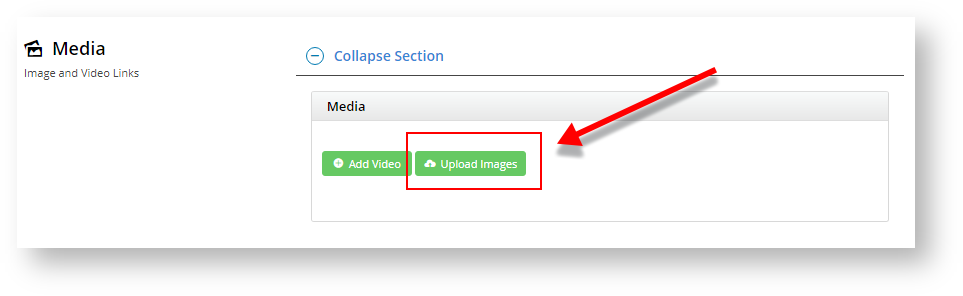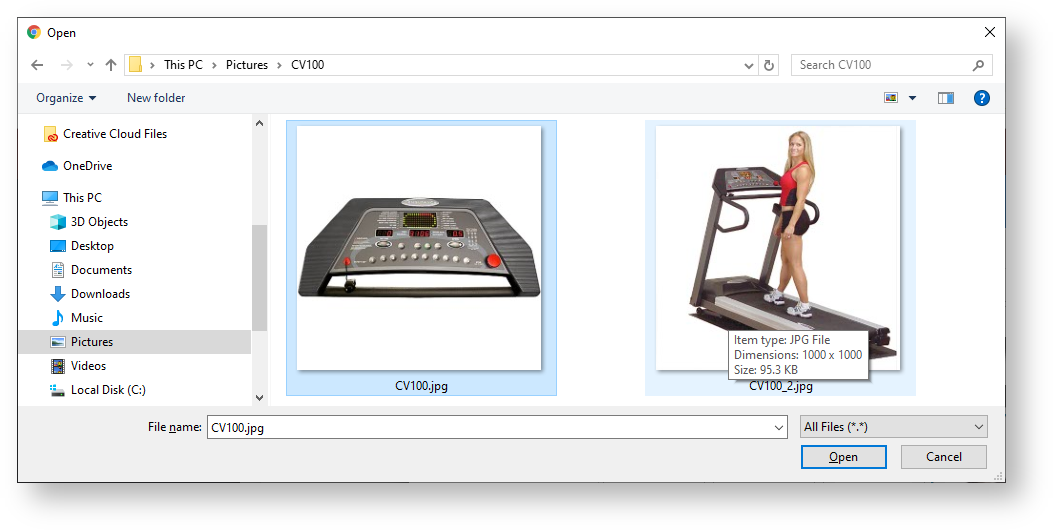...
| Multiexcerpt | ||
|---|---|---|
| ||
Adding Images
|
Tip
title Are image colours not as expected?
Multiexcerpt include
MultiExcerptName Are the image's colours off? PageWithExcerpt FAQs from Commerce Vision Support
Adding Videos
Video can also be added quickly and easily. Both YouTube and Vimeo formats are supported. To add a video, see our guide - Adding Video to a Product Page.
7. Documents
Links to documents relevant to a product, e.g., size guides, product specifications or installation instructions, are added here. The links with document information displays in the Product Detail page. You can add a link to a document that is in CMS already or upload it here.
...