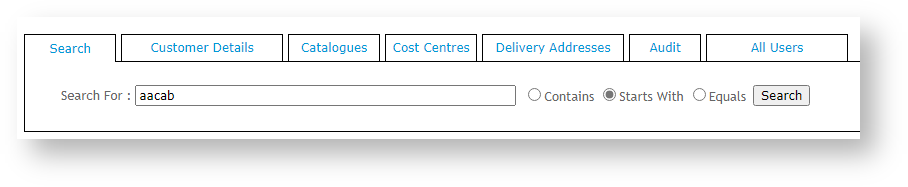...
- Approval By User - a very simple 1-to-1 relationship set at the User level. User A's orders are approved by User B if they exceed User A's order limit.
- Approval By User and Account - the most widely-used mode. User A's orders can be approved by any user on the same account who has the required Approval Limit.
Advanced Approval By User and Account - for organisations with complex approval hierarchies and approval groups. This mode offers advanced options, e.g., multi-person approvals and the option to allow the order submitter to cancel 'pending approval' orders and re-assign approvers.
Set up Order Approvals
| Info | ||
|---|---|---|
| ||
For all modes, to enable approval by email, this setting must be on for the Customer. To turn it on:
|
1. Approval By User
This is the simplest order approval process. A dollar limit is set for the user, and a specific Approver (using their email address) is entered during set up. Any order over the user's limit will require this Approver's Approve or Reject decision. You can set the option of sending an email notification to the Approver, and allow them to quickly approve or reject the order via links in the email.
...