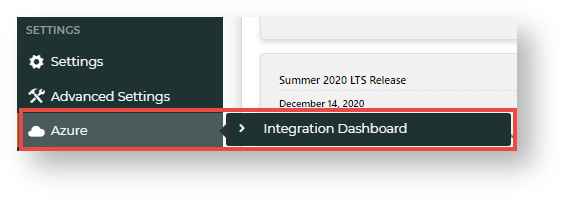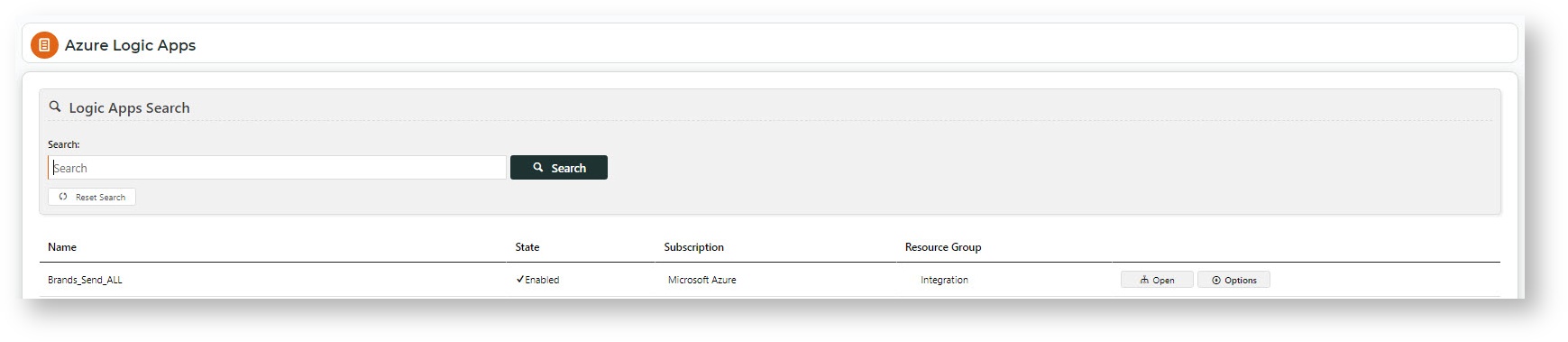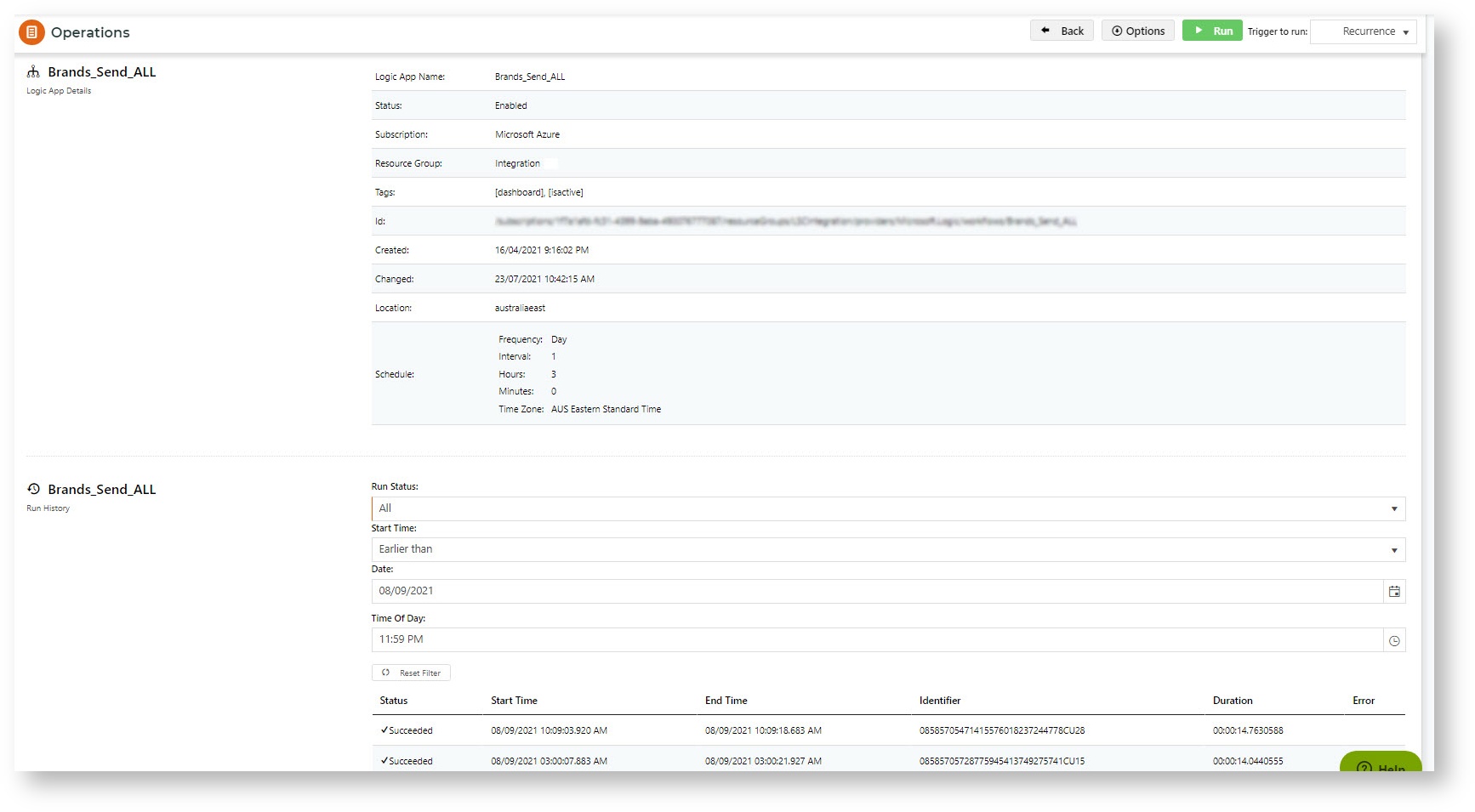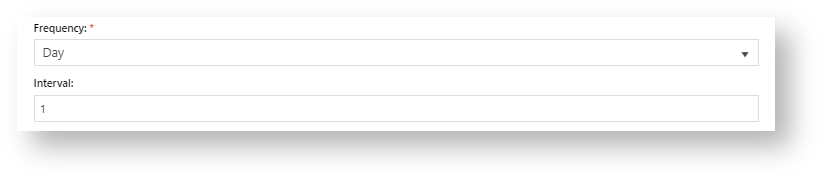W
| Excerpt |
|---|
Azure Integration Dashboard allows administrators to view the list of logic apps and their integration run histories, edit a run schedule, trigger an immediate integration run, view the JSON payload to copy, and disable a logic app. |
...
- In the CMS, navigate to Settings → Azure → Integration Dashboard.
- The Azure Logics Apps page lists all logic apps for your site and whether they are currently enabled.
- To access a logic app, use the Search to find the required logic app and click Open.
- The Operations page shows the logic app's details and run history.
- You can filter the run history by status and/or date/time to view specific instances.
...
Trigger integration immediately
Integration are usually triggered on a schedule. However, you can trigger one manually.
| Tip | |
|---|---|
|
...
| |
If you are on the stage site, you can trigger an integration for sandbox testing. |
To trigger an integration:
- In the Operations page for the logic app, click Run.
- If successful, you will be alerted with a popup notification.
...
- In the Operations page for the logic app, hover over Options, and select Edit Schedule.
- Frequency and Interval work together to create the time unit of recurrence. For example, 'Day' + '1' means run each day.
- In At these hours, tick one or more hour units, to determine the hour(s) integration will run.
- In At these minutes, enter one or more minute units (0-59) the integration will run. Units must be comma-separated, e.g., '0,25,45'. Default:'0' - runs on the hour.
- To pause or stop the schedule from running, toggle ON Delay start.
- To save the updated schedule, click Update Schedule.
View/copy from JSON
Disable a Logic App
To disable a logic app:
...