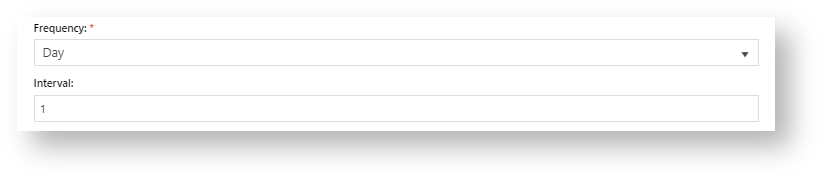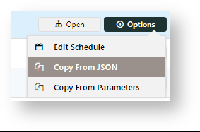W
| Excerpt |
|---|
Azure Integration Dashboard allows administrators to view the list of logic apps and their integration run histories, edit a run schedule, trigger an immediate integration run, view/copy the JSON payload to copy, and disable a logic app. |
...
- In the Operations page for the logic app, hover over Options, and select Edit Schedule.
- Frequency and Interval work together to create the time unit of recurrence. For example, 'Day' + '1' means run each day.
- In At these hours, tick one or more hour units, to determine the hour(s) integration will run.
- In At these minutes, enter one or more minute units (0-59) the integration will run. Units must be comma-separated, e.g., '0,25,45'. Default:'0' - runs on the hour.
- To pause or stop the schedule from running, toggle ON Delay start.
- To save the updated schedule, click Update Schedule.
View/copy from JSON code
The JSON code contains the schema for the logic app's workflows. It may be useful for viewing what the payload (data) is, and how it has been defined and validated. NOTE - The existing code must not be changed without consultation with Commerce Vision.
To view the JSON code:
- Hover over Options for the logic app, then select Copy from JSON.
- Go to Logic App JSON Code.
Disable a Logic App
To disable a logic app:
...