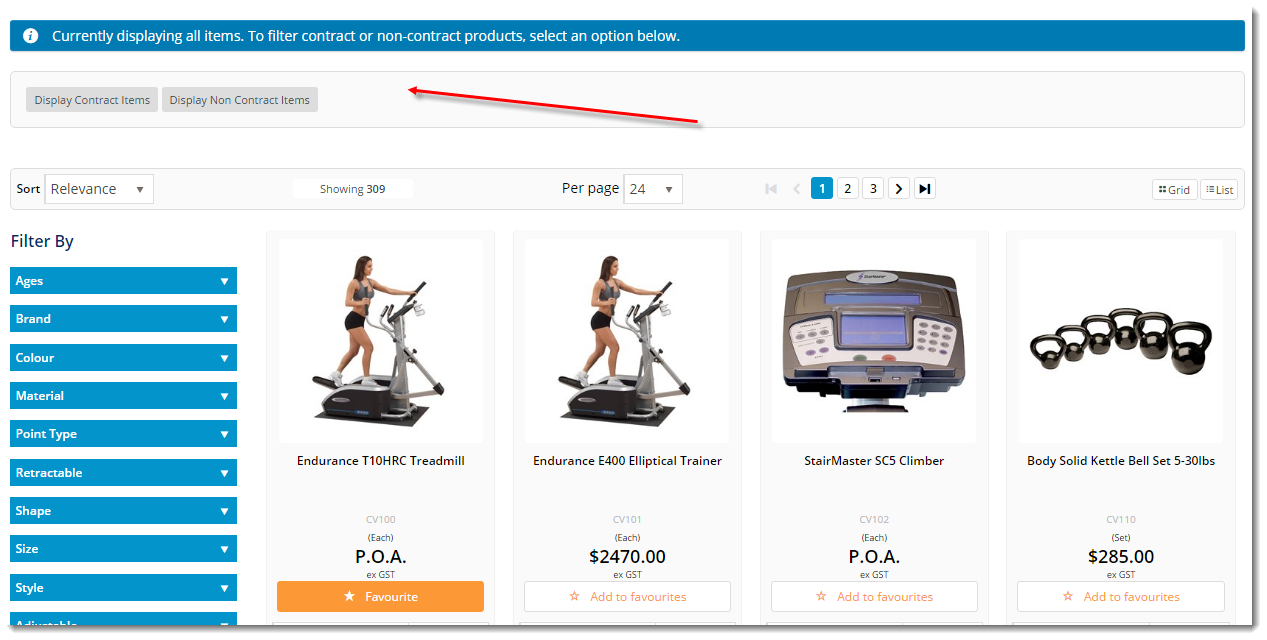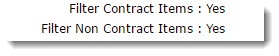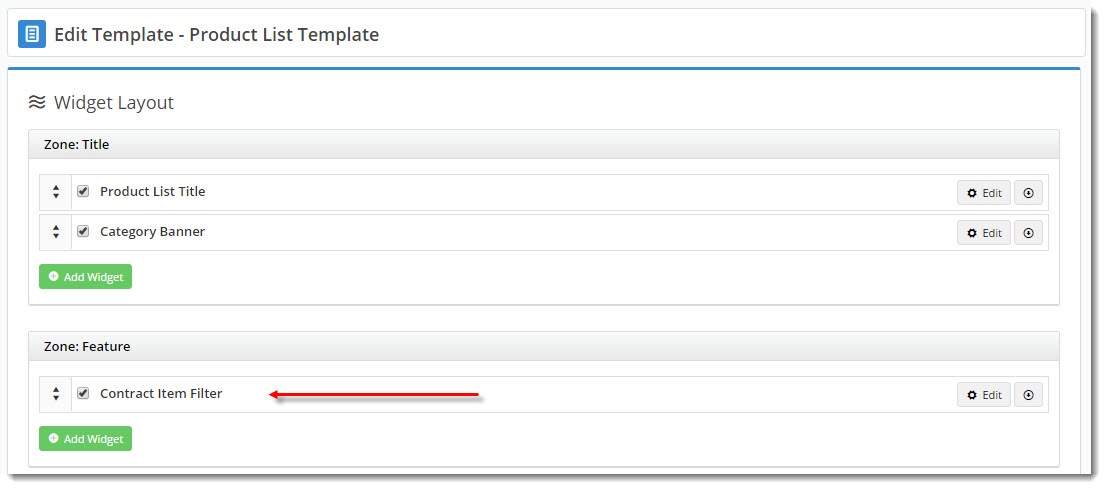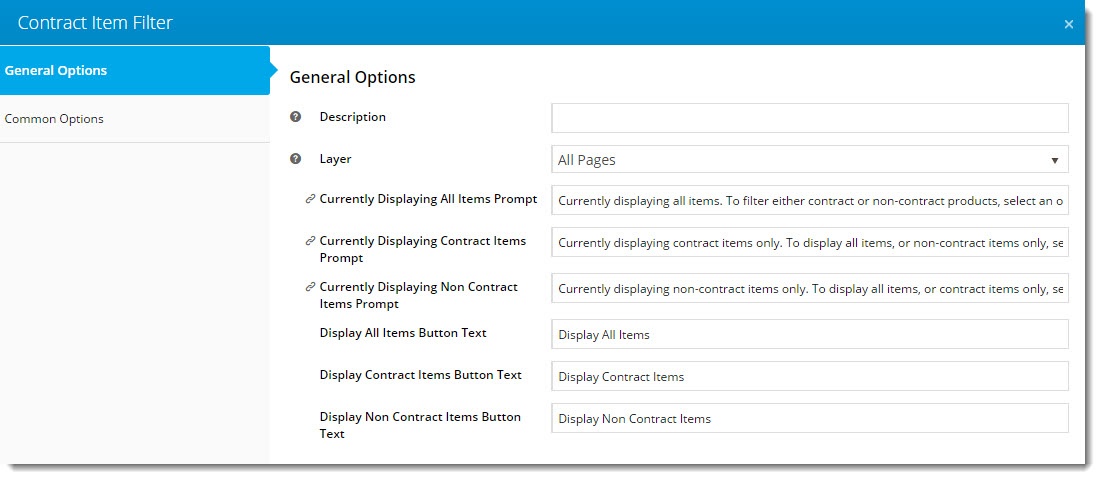Overview
| Excerpt |
|---|
Use Contracts and Contract Pricing for some B2B customers? Add the Contract Item Filter on any product list page to let B2B users display only their contract items (when they exist), only non-contract items, or all products in the list. For versions 3.88+, |
Prerequisites
For contract filtering to work:
- the customer account must have contract product records in the ERP (and these are integrated online).
- the user has a Role with the following flags enabled: Filter Contract Items + Filter Non Contract Items. Update in the CMS via Users → Roles, on the Functions tab.
Step-by-step guide
- In the CMS, go to Content → Content → Pages & Templates.
- Select the Product List template.
- Locate the appropriate zone in your layout and add the Contract Item Filter Widget (we chose zone: Feature).
- To open the widget's settings, click Edit.
- Update the values as required. See: Contract Item Filter Widget.
- Click Save.
TESTING
- In another browser or incognito window, launch your website.
- Login as a B2B user on an account with contract products already set up in the ERP.
- Go to a category containing contract products, or search using a term that will return contract products.
- Verify that Contract Item Filtering appears in the layout according to your placement of the widget.
- Test that the filter options work as expected, and that messages update appropriately.
...
| Tip |
|---|
On classic site versions? See: Highlight Contract Items. |
Related help
| Content by Label | ||||||||||||||||||||
|---|---|---|---|---|---|---|---|---|---|---|---|---|---|---|---|---|---|---|---|---|
|
...