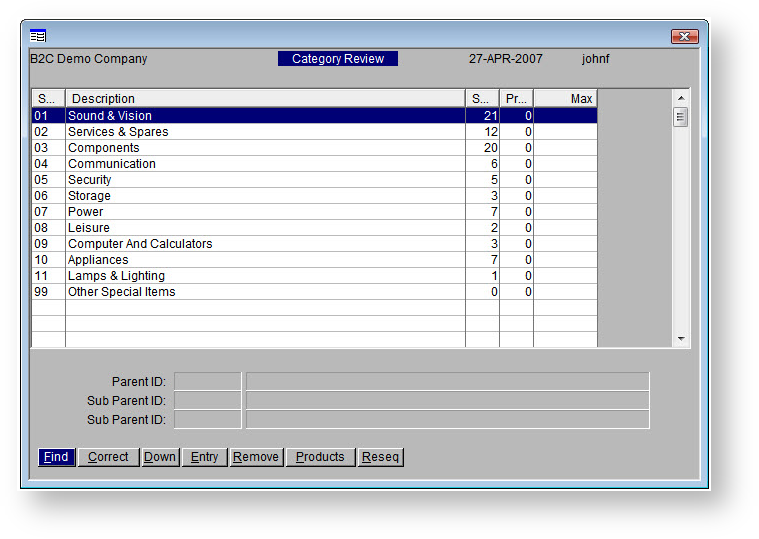...
- Navigate to 'Web Product Maintenance' → 'Category Review'.
- The Category Review screen will display:
- A list of top level categories
- The number of subcategories and products within each
- Click Entry / use the E key.
- The Sort Code will automatically populate with the next available number. You can change this or leave as is.
- Enter a Description for your new category.
- Enter a sort Order. This is the sequence, or where the new category will appear in the list.
- Hit the ESC key to exit input mode, then use the Down key to drill down to the next level.
- Add a subcategory by repeating the above process - click Entry, then enter a name and sort order.
- Click Up to go back up a level.
- Use the ESC key to exit Category Review.
- Integrate - 'Product Categories' - Send Changed.
Here's a quick video showing how to add new categories & subcategories.
Multimedia
name AddingCategoryInPRONTOWebMaint.mp4
,
Tip It's worth noting that in PRONTO, the 'ESC' key will take you back up a level
.
or get you out of 'entry' mode
View file
name Pronto-AddingCategoryAndSubcategories.swf height 250 (no audio)
...
, but your category list may not refresh correctly to show what you've just added.
If this happens, just exit and re-enter the Category Review screen to reload your data.
Adding Products to a Category
...