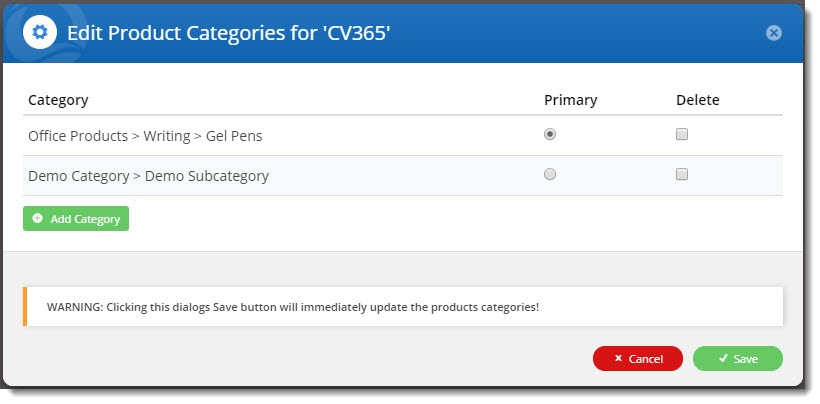...
| Tip |
|---|
Once you've added products to a category, you'll need to clear the Product Cache in order for the products to show on the web. This is done in the CMS via Settings → Cache Management. |
Additional options
If you hover over the Options button for a product, you'll see 3 choices:
- Edit Product Categories
- Product Maintenance
- Remove
Edit Product Categories
- Opens a popup containing all the categories this product is found in.
- Here you can change the product's primary category assignment (radio buttons), or add/remove categories.
- Note that once you click Save on this popup, the product's categories will be saved (regardless of whether you click save on the Category Product page behind it).
Product Maintenance
- Opens the Product Maintenance page for this product so that other information can be edited.
Remove
- Deletes the product from this category.
Bulk Actions
You can also tick multiple products (or all) in the list and either:
- remove them from the category, or
- mark this category as primary.
Product Sequencing / Sorting
The order in which your products appear within each category can also be set here. Simply drag and drop the products into any sequence you wish (or have them sequenced as required in your .csv file), and click Save.
...