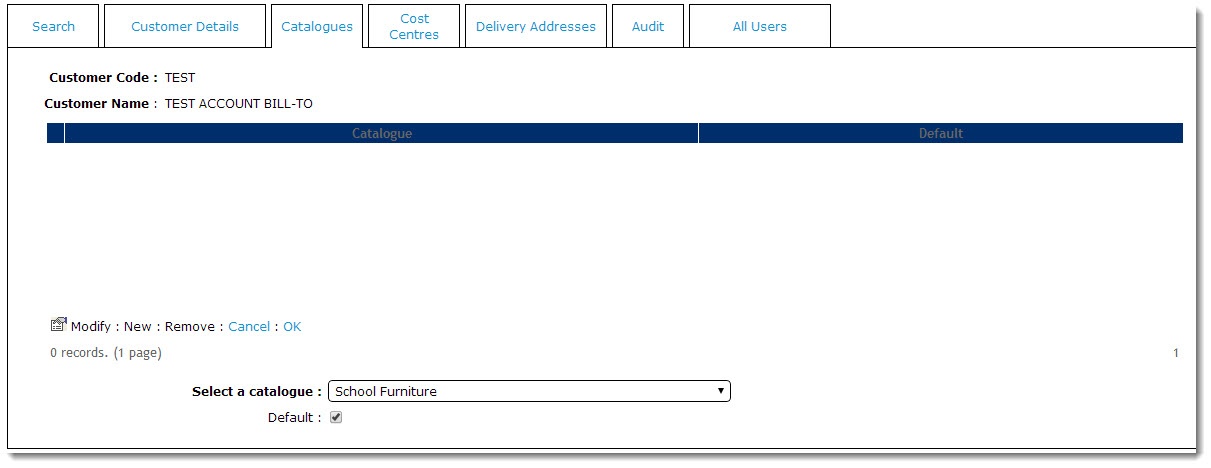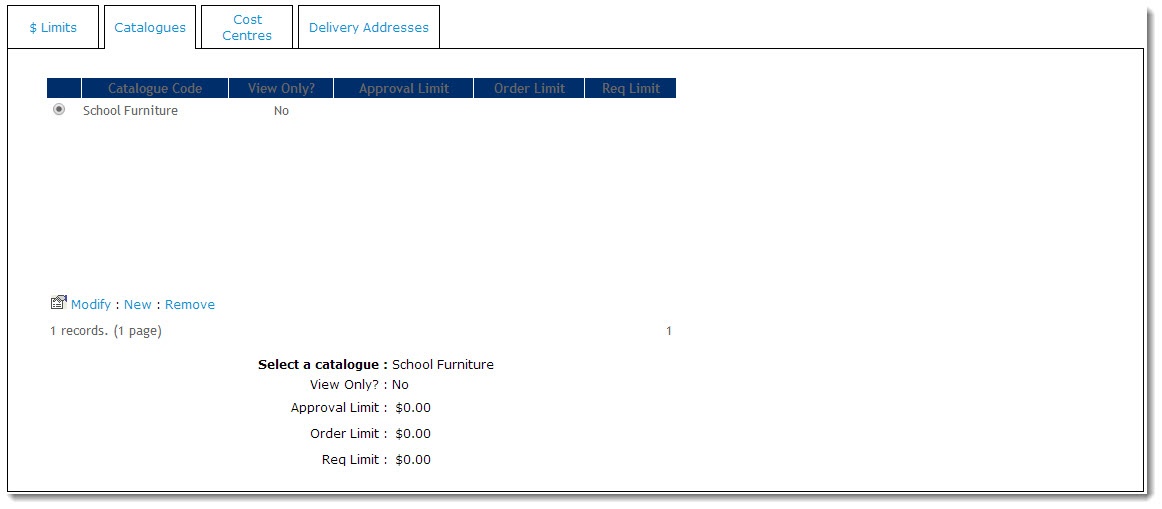Customer Self Service features a Custom Catalogue functionality, whereby a specific 'basket of goods' can be created and made visible for a specific customer. Custom Catalogues can be assigned at a user level, customer level or role level. A single user can have access to as many custom catalogues as required. Also, a user can be denied access to the global (main) catalogue so that the custom catalogue is the only set of products the user can access. Custom Catalogues are defined in the web database only as the ERP does not support this functionality. |