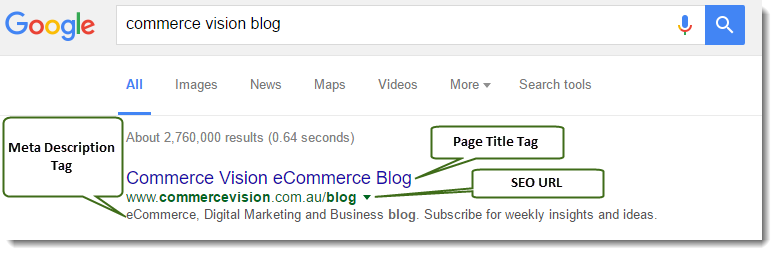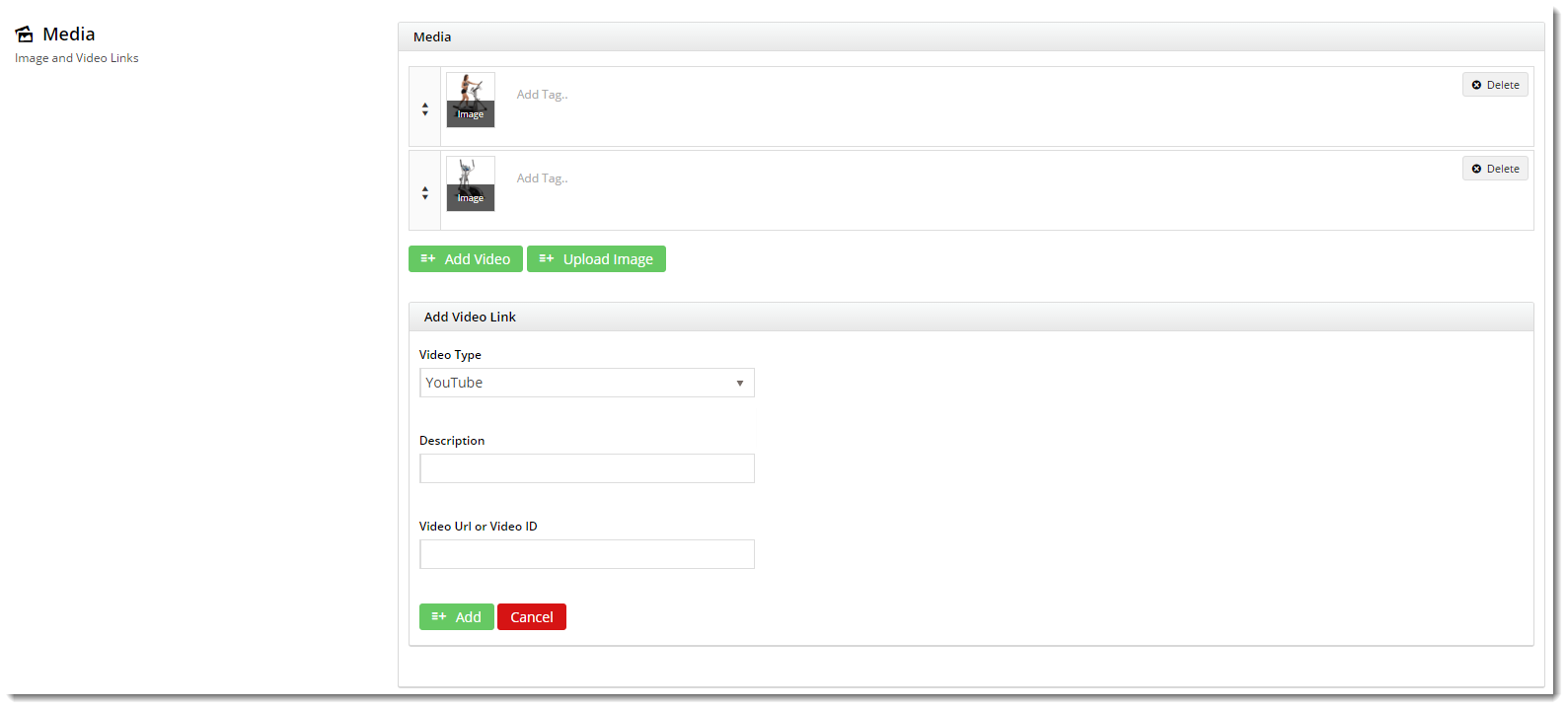...
| Table of Contents | ||
|---|---|---|
|
Overview
| Excerpt |
|---|
The products on your website are all integrated from your ERP, but did you know there's a host of product information that can also be maintained via the CMS, completely independent of ERP systems such as PRONTO? |
To maintain your products online, the 'Product Maintenance' feature must be enabled. If this wasn't done during your site's implementation phase, you can request that we enable it for you at any time.
With the feature enabled, you can edit the settings to configure Product Maintenance options to suit your website and workflow.
1. Configure Feature Settings
Follow the steps below to define your Product Maintenance settings. Once the options have been configured, you're ready to maintain products in the CMS! Simply navigate to Products & Categories → Product Maintenance and select the product you wish to edit.
| Expand | ||||
|---|---|---|---|---|
|
2. Maintenance Options
The various sections of the Product Maintenance screen are detailed below.
...
You may expand this section to reveal additional product fields from the ERP, such as Stock Group, Pack Quantity, and Condition Code, to name a few.
Product Information
The various editable product fields are maintained in this section. Below is a table containing each field and its usage.
| Field | Usage |
|---|---|
| Title | The Product Title widget on your Product Detail template will display the content from this field. If this field is left blank, the widget will fallback to the PRONTO product description. |
| Subtitle | If the 'Show Subtitle?' option is enabled in your Product Title widget, the content from this field will display. |
Product Description | This content is stored in the product table under 'ProductDescription' and can be displayed via the Product Field widget . |
Product Notes | This content is stored in the product table under 'ProductFeatures' and can be displayed via the Product Field widget. |
| Notes (1 - 5) | This content is integrated from PRONTO and stored in the product table under 'Notes1' (or Notes2, Notes3, etc.). You can display it on the Product Detail page using a Product Field widget. |
| Postage and Handling | This content is stored in the product table under 'PostageAndHandling' and can be displayed via the Product Field widget. |
| Warranty | This content is stored in the product table under 'Warranty' and can be displayed via the Product Field widget. |
| Ribbon Flag | Set the ribbon to appear on the product using the dropdown selector. Several Product Ribbons are included as standard in BPD, plus you can add your own custom ribbons. |
| Ribbon Expiry Date | If required, set an expiry date for the ribbon. The ribbon will automatically be removed after this date/time, without you having to return to the CMS to edit the product. |
| Show Price as POA | Tick this option to hide the product's price, instead displaying it as 'P.O.A.' on the website. |
Here's an example of a product being edited in the CMS, and the resulting output on the website. Keep in mind that this site's Product Detail template contains several Product Field widgets, each displaying content from a different field in the above table.
| Product Maintenance in CMS | Resulting Output |
|---|---|
...
Categories
In this section, you can add the product to as many categories as required.
...
| Field | Description | Example |
|---|---|---|
| SEO Url | The user- and search engine-friendly URL for the product page. | Here's an example of these SEO settings in the real world. The Commerce Vision Blog is obviously not a product, but the principles are the same. |
| Page Title Tag | The title that displays on search engine results pages, just above the URL. | |
| Meta Description Tag | The blurb that displays under the Title and URL. |
...
Custom Fields
If you have created any custom fields for the Product table (and they are marked 'active'), the maintenance area will display here.
...
Need more information? See How To Add Custom Fields To Products and Categories.
...
Media
Maintain images and videos to appear in the product gallery here. Images uploaded via the Integrator will appear in this section, as will images you've uploaded via the CMS. You can re-order images by dragging and dropping.
...
Video can also be added quickly and easily. Both YouTube and Vimeo formats are supported. To add a video, see our guide - Adding Video to a Product Page.
...
Features
This is another name for your product metadata. The information here is what your customers will use to filter by when viewing a page full of products. This data may also show in the Product Compare window, and in a product's Technical Specifications.
...
If you're unsure which mode your site is using, feel free to check with us.
Accessories & Alternates
If you have elected to maintain Accessories & Alternates online, this is where you can edit them.
...
Accessories & Alternates are then displayed on the product detail page via the Cross Sell / Up Sell Widget.
| Content by Label | ||||||||
|---|---|---|---|---|---|---|---|---|
|
...