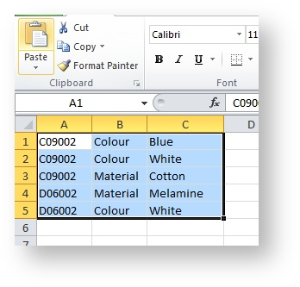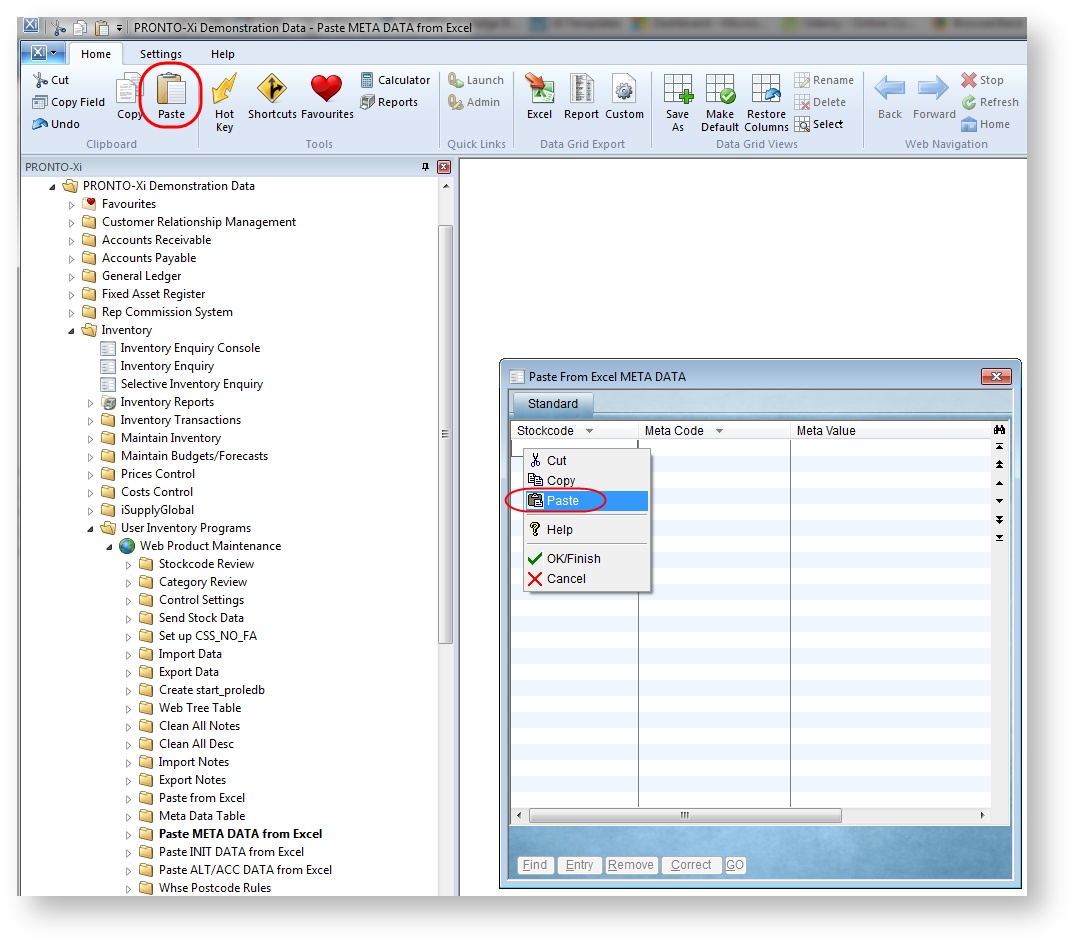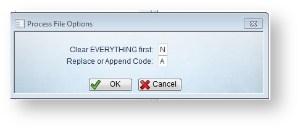...
- Populate a spreadsheet with metadata in the format: Stockcode, Meta Code or Prompt , Meta Value (no header row).
- Highlight and Copy all data on the spreadsheet.
- Login to PRONTO.
- Navigate to 'Web Site Category / Product Maintenance' --> 'Metadata' --> 'Paste META DATA from Excel'.
- Click 'Entry'.
- Paste the copied data into Pronto by click the 'Paste' clipboard icon on the top menu, or by right-clicking and selecting 'Paste'.
- Verify that data has pasted correctly.
- Hit 'Esc' to leave data entry mode.
- Click 'GO' to process the import.
- Confirm by clicking 'Yes' / using 'Y' key.
- Specify whether to clear ALL existing data first (default is NO).
- Specify whether to overwrite or append existing metadata:
- R - replace/overwrite (any existing metadata for pasted codes will be cleared and replaced with data in the import).
- A - append (any existing metadata for pasted codes will remain intact and data in the import will be added).
- Click 'OK' to proceed.
- A confirmation message will be displayed once data has been processed.
...