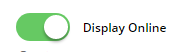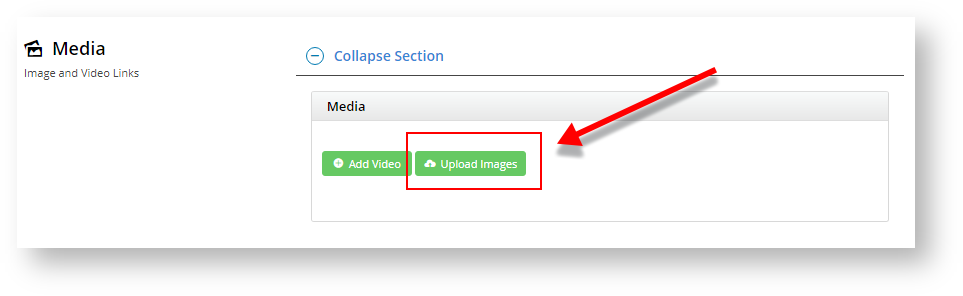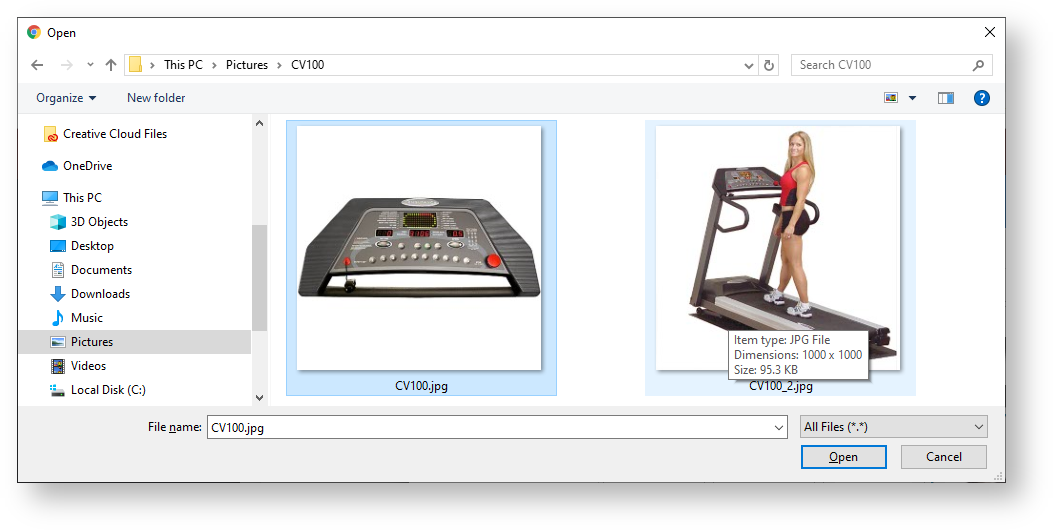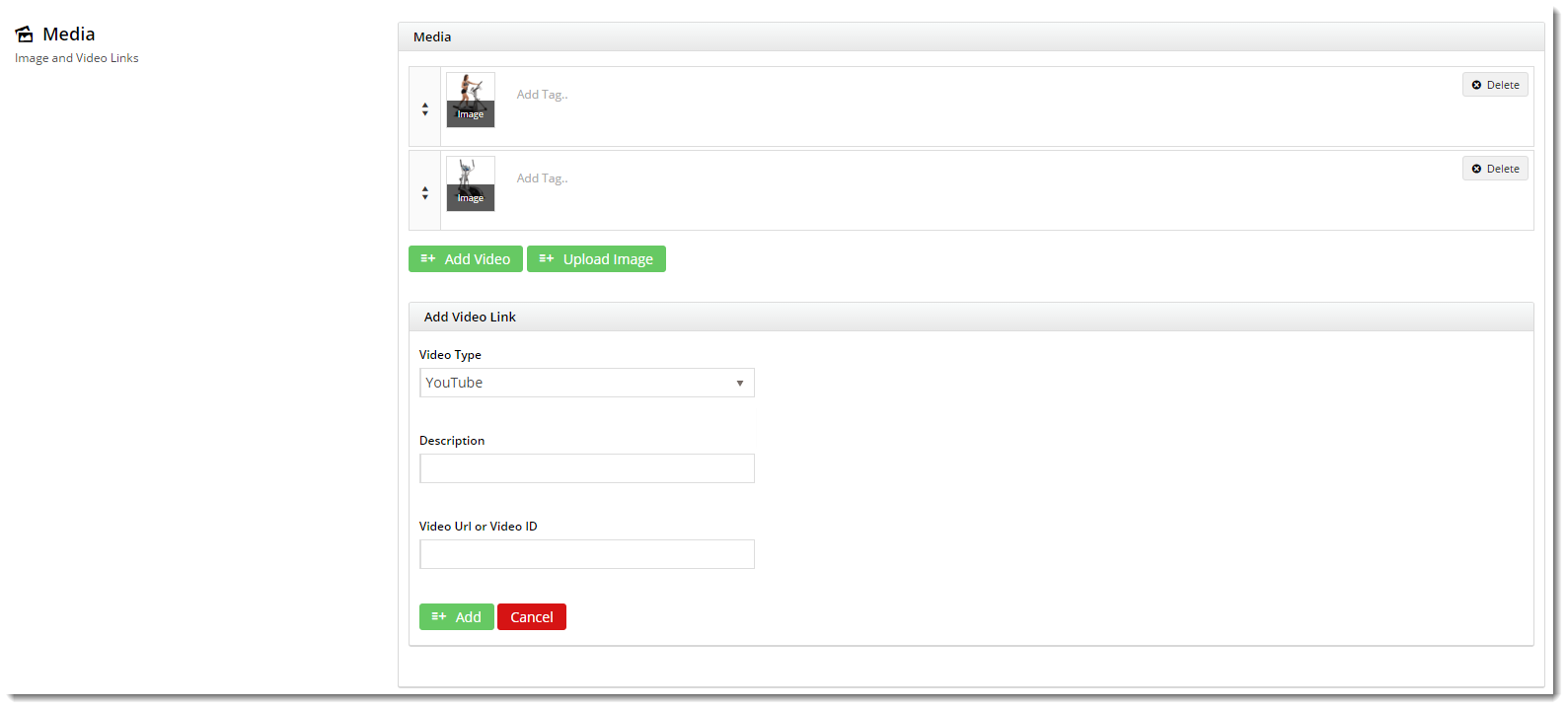...
| Expand | ||||
|---|---|---|---|---|
|
...
To perform maintenance on one or more products, the first thing to do is find them. The Search finds products via product name, product code or keywords (from the Product Description field). You can also add a filter to search for products that have specific product attributes.
To run a product search,
- Under Navigate to Product & Categories , select → Product Maintenance. All products are listed.
- In Product Search, enter the product code, product name or keyword relevant to the product. Leave this empty if you want to find all products by a particular filter.
- To add a filter, in Filter, select a filter, otherwise leave it as 'All'.
...
If a particular section does not appear on your Product Maintenance page, it's likely that you have not enabled it in 'Feature Settings'. See Section 1 of this document ('Configure Feature Settings') for guidance.
...
The Product Information section contains editable product fields. Below is a table containing each field and its usage.
| Field | Usage |
|---|---|
| Display Online | If 'Displayed Online' is toggled on, the product is searchable by customers on your site and has the status 'Active' in Product Maintenance. If this is toggled off, you will see the message 'the product is not considered Item Valid (The 'Display Online' setting above is disabled)' here. The product will not be searchable by users on your site. |
| Title | The Product Title widget on your Product Detail template will display the content from this field.what is entered here. If this field is left blank, the widget will use the PRONTO product description. |
| Sub Title | If the 'Show Subtitle?' option is enabled in your Product Title widget, the content from this field will display. |
Product Description | This content is stored in the product table under 'ProductDescription' and can be displayed via the Product Field widget . |
Product Notes | This content is stored in the product table under 'ProductFeatures' and can be displayed via the Product Field widget under the heading 'Features'. |
| Notes (1 - 5) | This content is integrated from PRONTO and stored in the product table under 'Notes1' (or Notes2, Notes3, etc.). You can display it on the Product Detail page using a Product Field widget. |
| Postage and Handling | This content is stored in the product table under 'PostageAndHandling' and can be displayed via the Product Field widget. |
| Warranty | This content is stored in the product table under 'Warranty' and can be displayed via the Product Field widget under the heading 'Warranty Information'. |
| Ribbon Flag | A ribbon can be set to appear on the product image. Several Product Ribbons are included as standard in BPD, but you can add your own custom ribbons. |
| Ribbon Start Date / Ribbon Expiry Date | If required, set start and expiry dates and times for the ribbon. If an expiry date/time is entered, the ribbon will automatically be removed after this date/time. |
| Is Gift Card | If this product is a gift card, toggle this on. This information can be displayed via the Product Field widget under IsGiftCard |
| Show Price as POA | This option hides the product's price on the website and replaces it with 'POA' (price on application). |
| Is Dangerous Goods | This option flags the product as a dangerous item and can be displayed via the Product Field widget. |
| Is Free Freight | This option indicates the product has free shipping and can be displayed via the Product Field widget. |
| Is Tailgate Required | This option indicates that the product requires tailgate delivery and can be displayed via the Product Field widget. |
| Is Email Delivery | This If toggled on, this option indicates that the product is delivered by email. It The information can be displayed in the Product Details page via the Product Field widget. When set, in the Shopping Cart, the product will be flagged as 'Delivered via Email by selecting the Product Field 'IsEmailDelivery'. |
| Is Returnable | If toggled on, this content can be displayed via the Product Field widget by selecting the Product Field 'IsReturnable'. |
| Delivery and Pickup Option | Delivery, Pickup or both can be selected for the product. The selected option will display in the Shopping Cart page. |
...
Need more information? See How To Add Custom Fields To Products and Categories.
Media
Maintain You maintain images and videos to appear display in the product gallery here. Images Both images uploaded via the Integrator and via the CMS will appear in this section, as will images you've uploaded via the CMS. You can re-order images by dragging and dropping.
...
1. To add an image or multiple images simultaneously, click 'Upload Images'.
2. Navigate to your file(s) and click on them to select–use select. Use 'Ctrl-click' or 'Shift-click' to select multiple images. Click Open.
3. Once the images have finished uploading, click 'Insert'.
4. Alternatively, if the images have already been uploaded to the CMS file manager, you can click multiple image checkboxes simultaneously and click Insert.
5. Whichever method you use, once you click Insert, the image thumbnails will now appear in the product's media list.
6. You can add a description and tag your images by entering a value in the 'Add Tag' field.
7. Click 'Save' or 'Save and Exit'.
...
Video can also be added quickly and easily. Both YouTube and Vimeo formats are supported. To add a video, see our guide - Adding Video to a Product Page.
Documents
You can add links to documents relevant to a product, e.g., size guides, product specifications or installation instructions. The links with document information displays in the Product Detail page. You can add a link to a document that is in CMS already or upload it here.
To add a document link,
- click Add Files.
- select the document(s) and click Insert.
| Tip | ||
|---|---|---|
| ||
You can also bulk link multiple products to documents using the Product Document Import function. |
Features
This is another name for your product metadata. The information here is what your customers will use to filter by when viewing a page full of products. This data may also show in the Product Compare window, and in a product's Technical Specifications.
...
Accessories & Alternates
If you have your site has elected to maintain Accessories & Alternates online, this is where you can edit them.
...
| Content by Label | ||||||||||||
|---|---|---|---|---|---|---|---|---|---|---|---|---|
|