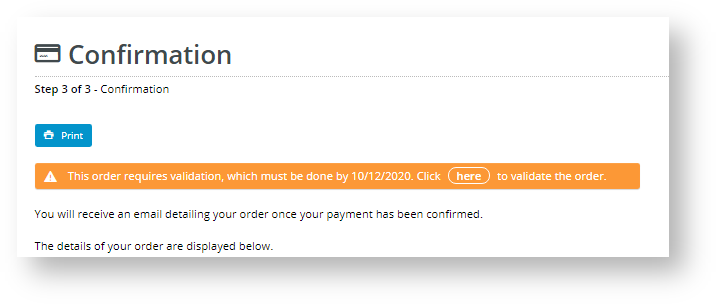...
For registered users and customers, successful verification of a credit card means it can be used for subsequent orders without triggering further security checks. Also, if a registered user has multiple orders 'pending' against the same credit card, the system will release all orders upon its successful verification. Note that For extra security, guest checkouts over the threshold amount will always trigger the verification process even when the credit card has been used before.
...
Credit Card Verification settings can only be configured by your site's CMS administrators.
...
Option Default Value Description Override Available? Enable Immediate Order Integration OFF OFF: the verification process begins upon submission of the order. The order has the status 'pending' on your website.
ON: the system will integrate the order to the ERP before the verification process is initiated.
This option (used with the ShortChange method) provides increased efficiencies for your business during the verification process period:
- stock status - ordered items are committed to that order and are marked unavailable in your ERP so they cannot be ordered by other customers, online and offline,
- multiple orders - when a credit card is verified, all remaining pending orders on that credit card are also updated and available for further online processing by your team members,
- cash receipt issue - cash receipts are written at the time of integration and can be reconciled more easily with your customer's credit card payment since they occur on the same day
Role level Attempts Allowed 3 The number of times the user or customer can attempt to verify ownership by entering one of the verification amounts charged to their credit card before the order is cancelled.
Role level Percentage Split (of the order amount) 85 Applies to the Split Charge method only. The system will split the total amount payable into two charge amounts (the first split equalling this value +/- the Credit Card Verification Percentage Variant). A correct split charge must be entered to verify credit card ownership.
Role level Threshold Order Amount 250.00 The system will hold orders over this amount until the user/customer can verify credit card ownership.
Role level Days to Hold Order 45 The the number of days an order remains open for the user to validate the credit card.
Role level Usage Type Customer Credit Card Verification can be set against the user's login or the customer. Note - Guest user orders will always trigger a verification request when over the Threshold Order Amount.
Role level Verification Method ShortChange Select ShortChange (recommended) or SplitCharge
- Short Change - the system will charge the credit card once and the charge appears in a single cash receipt. A random amount between the 'Payment Amount' and 'Payment Amount - Max Short Charge Amount' is deducted before charging. The customer/user must be able to confirm either the 'short change' amount or the short charge amountcharged.
This
The Short Change method is recommended because it involves a single charge and only one cash receipt is more efficient for reconciling , which streamlines the reconciliation of credit card charges with cash receipts for your business and customers, and minimising minimises the number of reversals needed.- Split Charge (old method) - the system will charge the credit card twice in accordance with the 'Percentage Split' previously entered. They appear as two separate charges with two cash receipts. The customer/user must be able to confirm one of the split charges to pass the verification check.
Role level Days Before Initial Reminder Email 2 Send The number of days after order placement to send an initial reminder email
X days afterif the customer
placed the order if they havehas not verified the credit card.
Days Before Subsequent Reminder Email 7 Send The number of days after the initial reminder email to send a follow-up reminder email X days after the initial reminder email if the customer has still not verified the credit card. Notification Email Blank Enter the email address to which the system will send email notifications of orders pending, awaiting verification.
Online Team Email Blank Enter a team email address to which the system will send email notifications of orders pending, awaiting verification.
Role level Order Integration Order Status 17 This value represents the order status 'pending'. If the 'enable immediate integration' is on, this value represents the order status of 'pending' but unintegrated in the ERP.
Short Change Settings
Max Short Change Amount
$1.00
Applies to 'ShortChange' option only. When ShortChange is selected as the verification method, then the system will charge the payment amount minus a random amount. This value The Max Short Change Amount represents the maximum amount that can be deducted off the total.
Add Overrides (optional)
An override allows you to specify an exception to a global setting for a certain feature. You can configure overrides For Credit Card Verification settings, overrides are set at the role level by clicking the Overrides option. If an override is available for a feature, the Overrides button appears.
For instance, you may want to restrict Business2Business customers to two verification attempts and allow everyone else the default value of three.
...
When Credit Card Verification is turned on, after an order is submitted, in the Order Confirmation page, the customer will see a message informing the new customer of about the verification process is displayed after the order is submitted. You can customise this message and how to complete it. The message also appears in an 'Order Pending' email to the customer.
This message is customised in the Order Confirmation Message widget. To do this,
- Navigate to Content → Pages & Templates → Checkout Order Confirmation Page.
- Locate the Order Confirmation Page and click Click Edit.
- Find the Order Confirmation Message widget and click Edit.
- Find the tab: 'Credit Card Validation'. Note - If the tab is not there, check that 'Credit Card Verification' is enabled in 'Settings'.
Configure the heading and message the buyer will see upon Checkout.
your customer will see. In the message, '{0}' will display the value set in 'Days to Hold Order'. The message must also contain a link to the 'Credit Card Validation Amount' page.- Save your changes.
View and manage orders awaiting credit card verification
When Credit Card Verification is turned on and active, the CMS displays the menu item Orders → Credit Card Verification appears in the CMS. Clicking on it will take you to the list of orders flagged for verification and their current statuses.
...