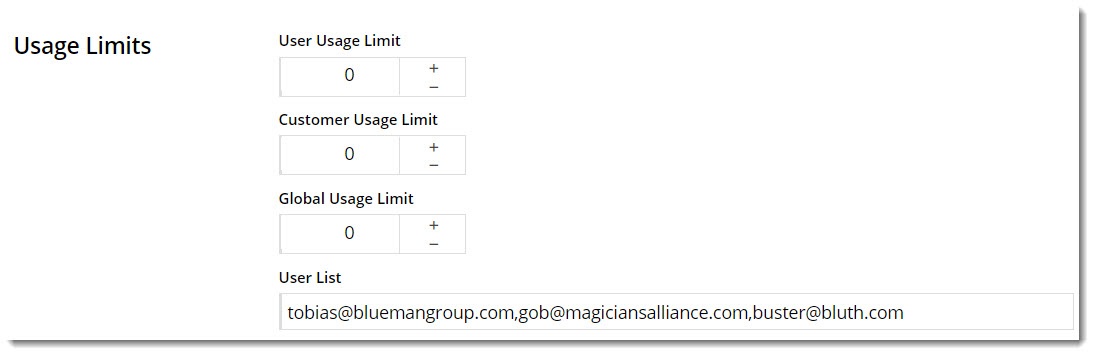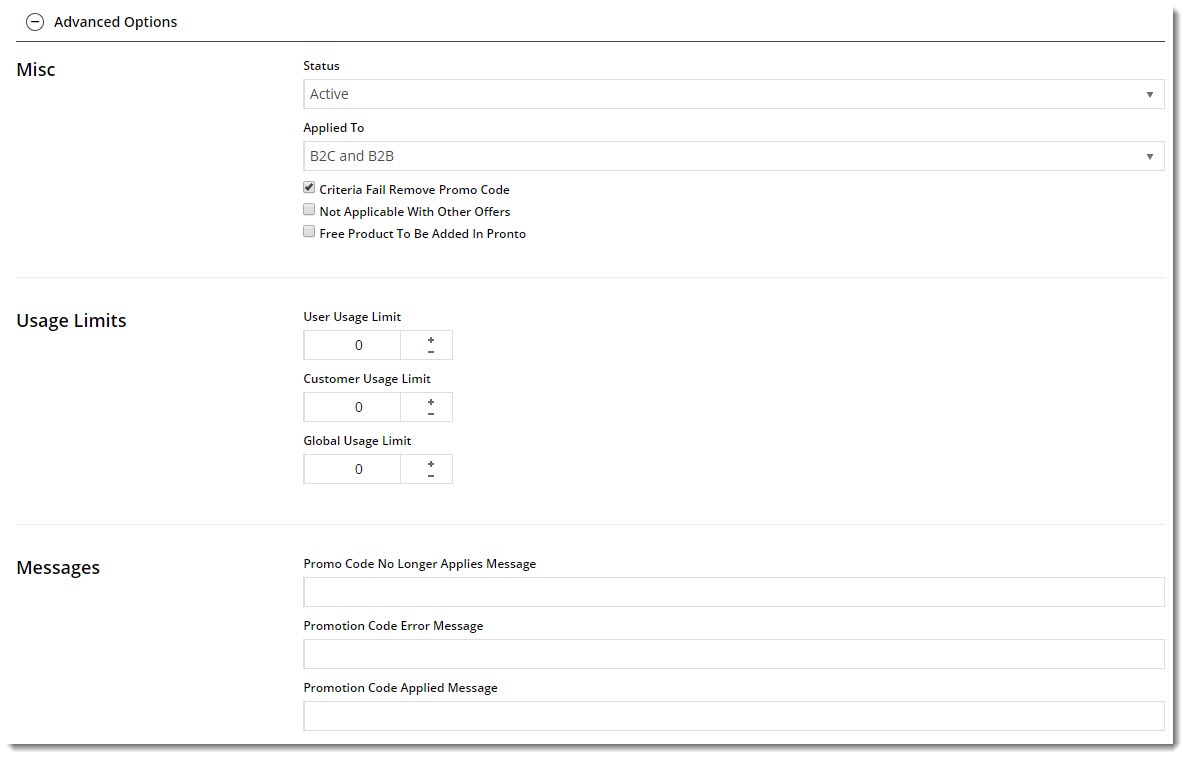...
| Multiexcerpt |
|---|
| MultiExcerptName | Feature Overview |
|---|
|
Free Freight promotions can be configured to treat your customers to $0 shipping on eligible orders. All they need to do is meet a minimum spend requirement and apply the promo code to their cart! |
In the example below, we'll create a Free Freight promo for orders over $50, using the code 'FREEFREIGHT50'.
...
| Multiexcerpt |
|---|
| MultiExcerptName | Promo advanced options |
|---|
|
Each promotion has several advanced options you may wish to configure. These can be accessed immediately after you create the promo, by navigating to Options → Edit Advanced Options. 
Or if you're editing an existing promo, they'll be located in a collapsed section below the main promo details: 
Misc Options - Status - Active / Disabled / Deleted
- Applied To - B2C / B2B / Both
- Criteria Fail Remove promo Code - automatically remove the promotion code from the cart when the contents get updated and requirements are no longer met.
- Not Applicable With Other Offers - prevents the code from being used on orders where other promotion codes are already applied.
- Free Product To Be Added in Pronto - (for free product promos only) the free product must be manually added to the sales order once it has integrated to PRONTO. Only note lines containing the Promotion Code and Description will be added to the order if this option is enabled.
Usage Limits You can set the max number of times the promo code can be used, either by an individual User, users on a particular Customer Code, or Globally (site-wide). Leaving these limits at 0 = unlimited use by all. From version 4.10+, you can also specify a user (or comma-separated list of users) who are permitted to use the promotion code. Any user not in this list will be unable to apply the promo to their order. 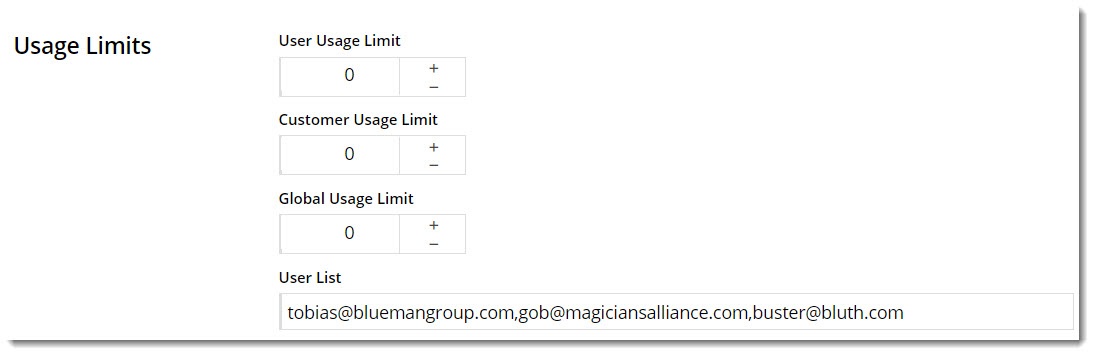
Messages There are default messages set at the promotion code feature level, but these can be overridden for each individual promotion. Leaving these blank will use the defaults. - Promo Code No Longer Applies Message - The notification displayed when the promo code was previously applied, but the user has updated their cart contents such that they are no longer eligible for the promotion.
- Promotion Code Error Message - The notification displayed when the promo code can't be applied. Perhaps the cart value is not high enough, or the user hasn't purchased the minimum quantity.
- Promotion Code Applied Message - The notification displayed when the promo code is successfully applied to the user's cart.
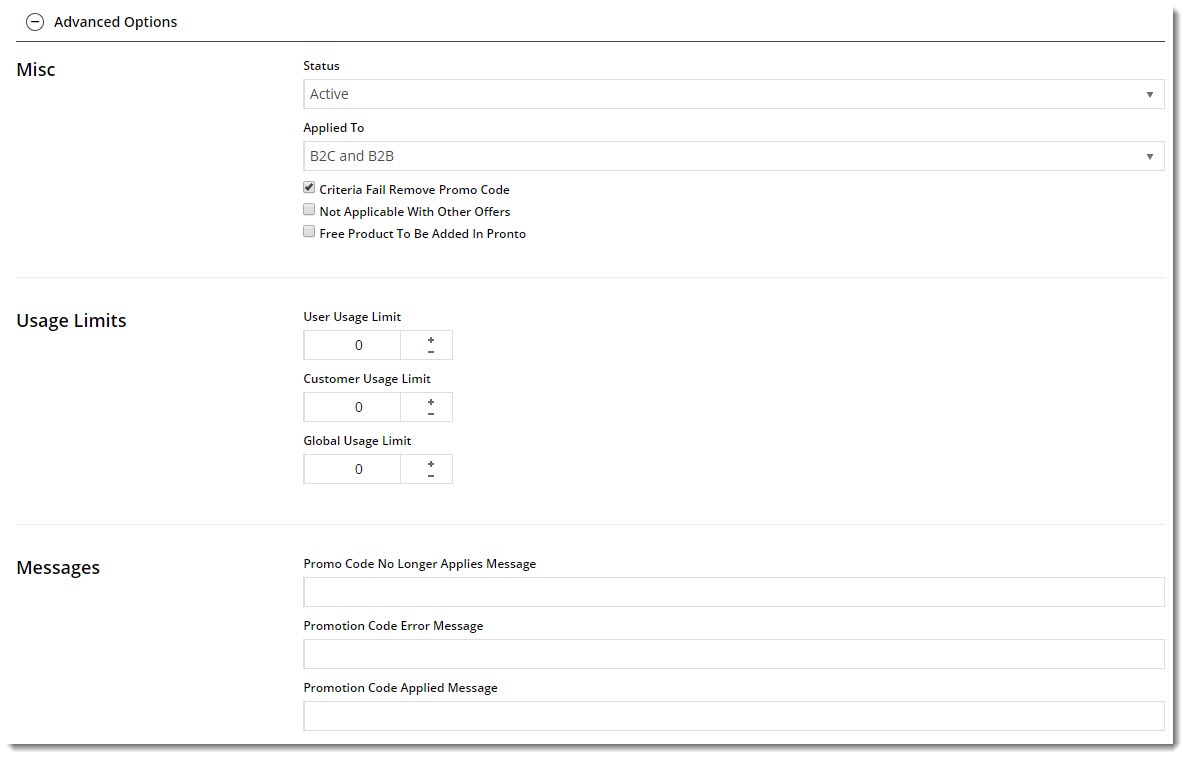
|
...
| Note |
|---|
We recommend that Promotion Codes be configured on your Stage site and thoroughly tested to ensure behaviour is as expected. |
...
| Minimum Version Requirements |
| Multiexcerpt |
|---|
| MultiExcerptName | Minimum Version Requirements |
|---|
| 3.75.00 |
|
|---|
| Prerequisites |
| Multiexcerpt |
|---|
| This article assumes you've already got the Promotion Codes feature enabled for your website. If you haven't, please contact us to switch it on for you. |
|
|---|
| Self Configurable |
| Multiexcerpt |
|---|
| MultiExcerptName | Self Configurable |
|---|
| Yes |
|
|---|
| Business Function |
| Multiexcerpt |
|---|
| MultiExcerptName | Business Function |
|---|
| Promotions |
|
|---|
| BPD Only? | |
|---|
| B2B/B2C/Both |
| Multiexcerpt |
|---|
| MultiExcerptName | B2B/B2C/Both |
|---|
| Both |
|
|---|
| Ballpark Hours From CV (if opting for CV to complete self config component) |
| Multiexcerpt |
|---|
| MultiExcerptName | Ballpark Hours From CV (if opting for CV to complete self config component) |
|---|
| Contact CV Support |
|
|---|
| Ballpark Hours From CV (in addition to any self config required) |
| Multiexcerpt |
|---|
| MultiExcerptName | Ballpark Hours From CV (in addition to any self config required) |
|---|
| Contact CV Support |
|
|---|
| Third Party Costs |
| Multiexcerpt |
|---|
| MultiExcerptName | Third Party Costs |
|---|
| n/a
|
|
|---|
| CMS Category |
| Multiexcerpt |
|---|
| MultiExcerptName | CMS Category |
|---|
| Campaigns & Promotions → Promotion Codes |
|
|---|
Related
...
help
| Content by Label |
|---|
| showLabels | false |
|---|
| max | 5 |
|---|
| spaces | KB |
|---|
| showSpace | false |
|---|
| sort | modified |
|---|
| reverse | true |
|---|
| type | page |
|---|
| cql | label = "kb-how-to-article" and type = "page" and space = "KB" |
|---|
| labels | kb-how-to-article |
|---|
|