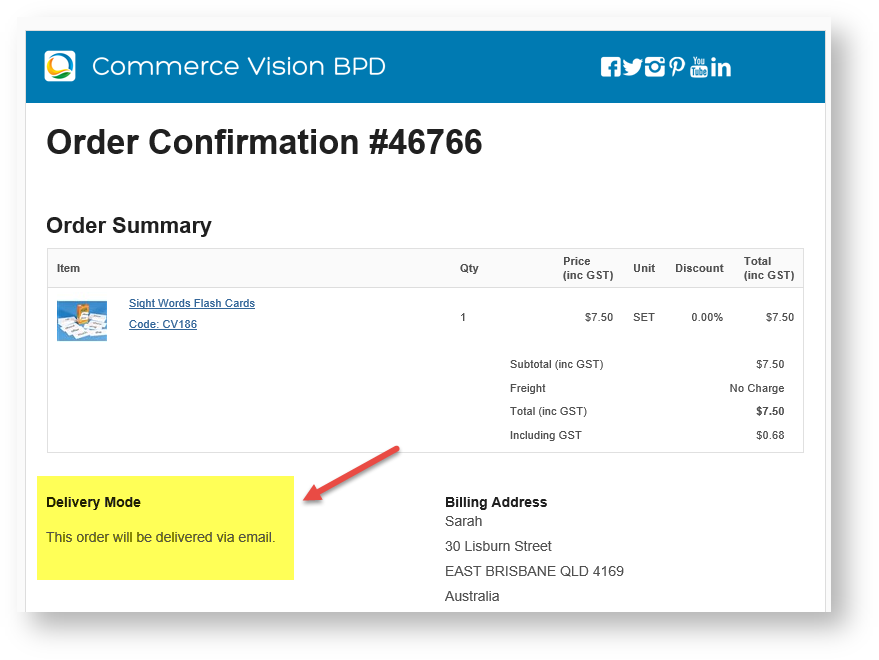...
| Info |
|---|
This step will be configured for your site when CV Support turns on Email Delivery for your site. However, adding you can add and editing edit the Email Delivery Address widget in email templates can be accessed and done by users. |
This step ensures that in order emails sent by the system to the customer about their order, a particular product will can be flagged marked as delivery delivered by email (and not by pickup or physically delivered).
'email Email delivery' is treated as a delivery option and is added to the following templates using an Email Order Address widget:
- Order Placed Email
- Order Confirmation Email
Each template must have an its own Email Order Address widget selected for 'email delivery'. Perform the following steps for each template.
- Navigate to Content → Emails.
- Find the template 'Order Placed Email' (Note - this procedure must be done for 'Order Confirmation Email' template as well).
- Click Edit.
- Find the zone where delivery address options ('Email Order Address' widget) have been inserted.
- Click Add Widget.
- Search for the 'Email Order Address' widget and click Add Widget.
- Edit the Email Order Address screen:
Description: enter a description of the delivery mode, e.g., 'Email Delivery'
Layer: select whether this will apply to all pages or to a particular layer
Address Title: enter the text that will appear in the email
Address Type: select Email Delivery
Show Additional Address Field?- To save your changes, click Save.
- To make the changes active on your site, click Publish. In order placed and confirmation emails, the customer will be informed that the product will be delivered by email.
3. Toggle on 'Email Delivery' for a Product
...
- Go to the Product Maintenance page for the product.
- In the Product Information page, scroll down to 'Is Email Delivery' and toggle it on.
- Save the change.
In the Product Details page and , Shopping Cart and Confirmation pages, the product will be marked as 'Delivered via Email'. In the Checkout page, delivery cost will be marked as 'no charge'.
Product Detail page
In the Shopping Cart
At checkout
...
| Content by Label | ||||||||||||||||||
|---|---|---|---|---|---|---|---|---|---|---|---|---|---|---|---|---|---|---|
|
...