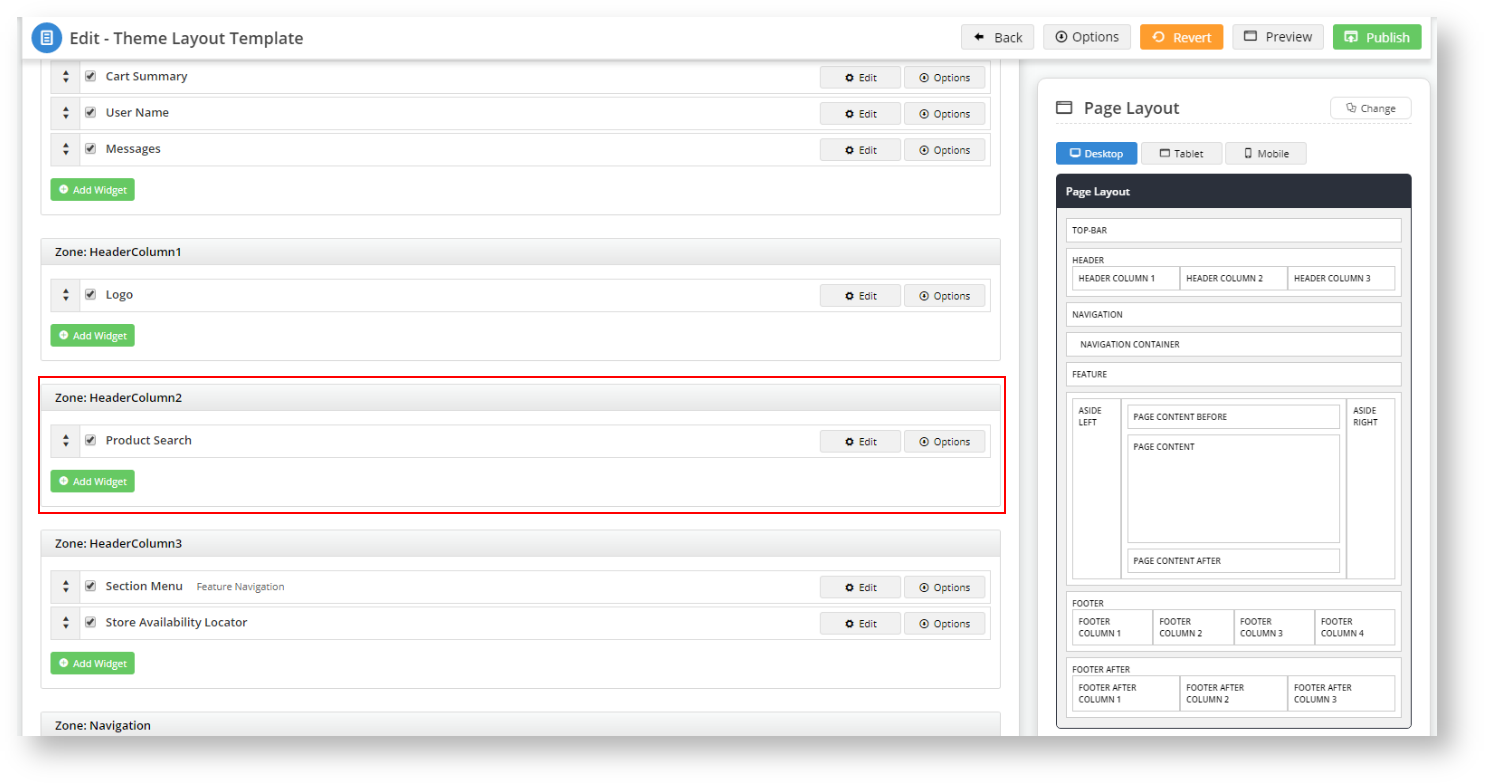...
| Multiexcerpt | ||
|---|---|---|
| ||
The Product Search facility on your site is an important tool for your customers to quickly and efficiently find what they want to buy and research. The CSS product search is designed to be provided through the 'Product Search widget'. It is configurable so you can enhance it for search to fit your site's particular needs. Options include:
|
How does
...
Product Search work?
As your customer types text into the Search field, they will see results displayed in a drop-down list. This drop-down list space can be configured. so that . You can For instance, rather than seeing a simple drop-down list of product names, you can enhance the search set this space to display richer content such as product images, titles, and codes (configurable in CMS). You can control that space by restricting also restrict the number of products listed in the results drop-down windowhere, and if the customer does not see what they need in that list, then they can press Enter or click "'View All" ' to go to the Search Results page, where they can see more comprehensive results and filter on category and manufacturer.
You can also set it to display static content, such as product pages.
Step-by-step guide to configuring Product Search
- Open CMS.
- Navigate to
...
- Content → Pages & Templates
...
5. Locate the Product Search
- Click on Theme Layout.
4. Select Theme Layout to Edit
Template
- Click Edit.
- Locate the 'Product Search' widget in your Theme Layout
- template. In our example, it is in Zone: HeaderColumn2.
- In the widget, customise Search by selecting or entering the values required in each field. Refer to Product Search widget help for details.
Adding the 'Search with Preview' widget
6. Let's add the Search with Preview widget to the same zone as the Product Search widget by clicking on
...