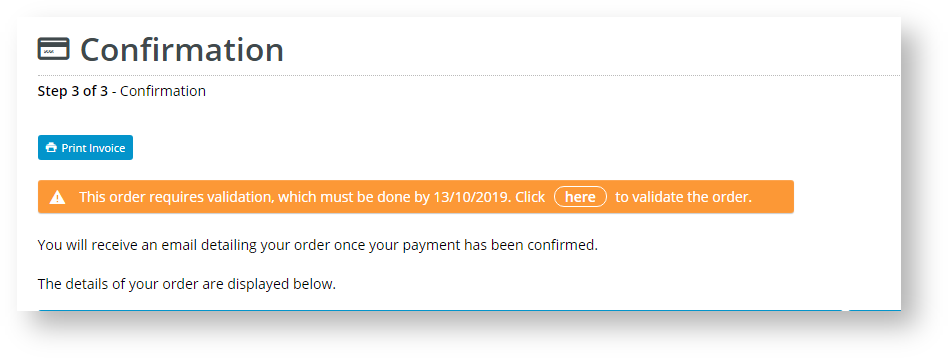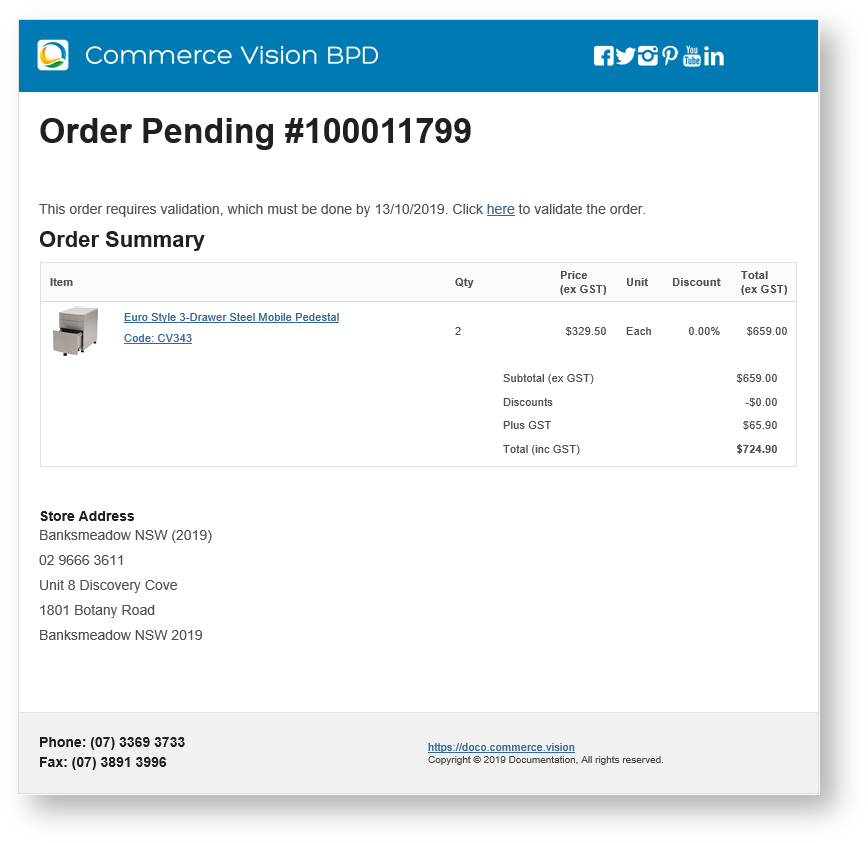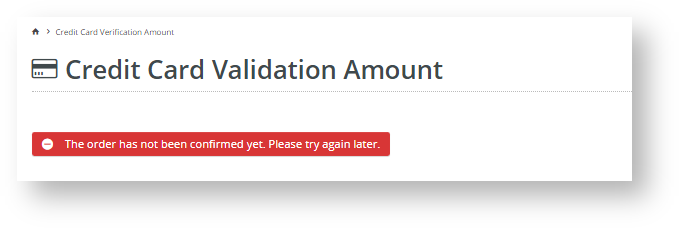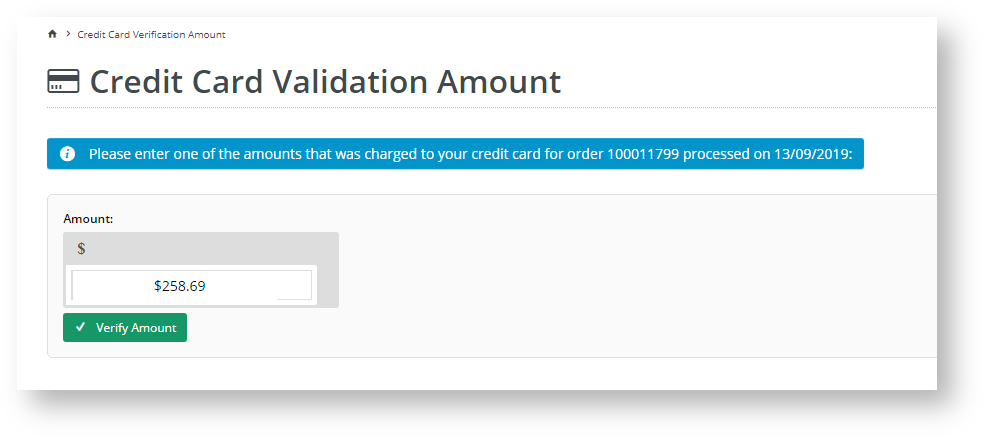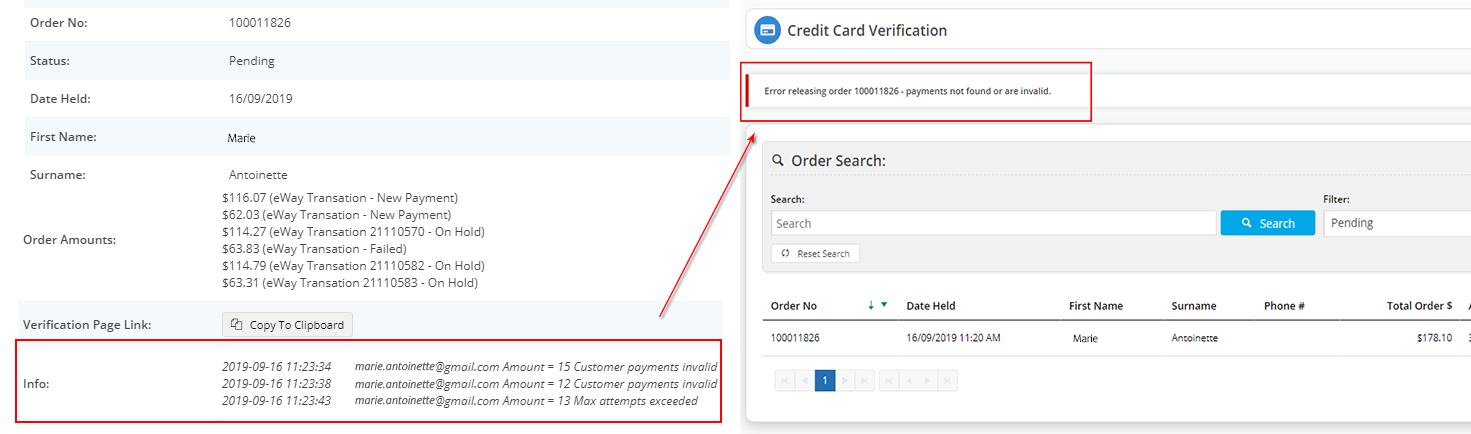...
After an order is submitted, in the Order Confirmation page, the customer will see a message about the verification process and how to complete it. The message also appears in an 'Order Pending' email to the customer.
This message is customised in the Order Confirmation Message widget. To edit it,
...
When Credit Card Verification is turned on, the menu item Orders → Credit Card Verification appears in the CMS. Click on it to view the list of orders flagged for verification and their current statuses.
Orders have one of three statuses:
...
To view an order's details including the Split Charge or Short Charge amounts, click on More Info.
Resend credit card verification email to Customer
...
Let's say a new user or customer registers on your site and makes a purchase. At the 'Checkout' page, they must check the box to acknowledge that their credit card payment may be selected for additional security verification.
- As this is the first time the customer has purchased something on your site, their credit card is unverified. In the order confirmation page, the system will advise them that the order is 'pending'. The system will also send them an 'order pending' email, which also has the link to validate the order.
Clicking on the link in the Confirmation page or the email takes the customer to the Credit Card Validation page.
- If your site is not using the 'immediate integration' option, the customer can verify ownership of the card straightaway if they have access to the amount charged.
- If your site is using the 'immediate integration' option, the customer has to wait until the order has been integrated. At that point, the system will send them the 'order pending' email and they can verify their credit card.Info title What happens if the customer tries to verify before the integration is complete? If the customer clicks on the link before order integration is finished, they will see a message informing them the order has not been confirmed and to try again later. You can always tell your customer to wait for the 'order pending' email before attempting attempting to verify.
- The charged amount(s) the customer needs for verification will appear in their credit card's transactions. If your site uses Split Charge, there will be two separate charges and either charge can be entered for verification. If your site uses Short Change, there is a single charge.
- Once the customer knows the charge amount(s), they can proceed to enter the amounts by clicking the link on your site or through the email.
- If the amount entered is correct, the customer sees the message that verification is successful. The system releases the order and its status changes to 'Completed'. The customer will receive an order confirmation email.
- If Split Charge is used, the email will contain the two charges totalling the payment amount. The Cash Receipt below displays a successful Split Charge verified payment.
What if the customer/user fails credit card verification?
...
(ii) The system will also email the address entered in 'Notification Email' (in Credit Card Verification Feature Settings) of the failed verification.
...
(iii) For security reasons, a CMS administrator cannot release an order that failed verification.
Note The credit card is charged at the time of purchase. Therefore, if verification fails, then the customer or user must engage with the credit card merchant to organise a refund to the nominated credit card if they abandon an order.
...
| Minimum Version Requirements |
| |||||
|---|---|---|---|---|---|---|
| Prerequisites |
| |||||
| Self Configurable |
| |||||
| Business Function |
| |||||
| BPD Only? |
| |||||
| B2B/B2C/Both |
| |||||
| Ballpark Hours From CV (if opting for CV to complete self config component) |
| |||||
| Ballpark Hours From CV (in addition to any self config required) |
| |||||
| Third Party Costs |
| |||||
| CMS Category |
|
Related
...
Help
| Content by Label | ||||||||||||||||||
|---|---|---|---|---|---|---|---|---|---|---|---|---|---|---|---|---|---|---|
|
...