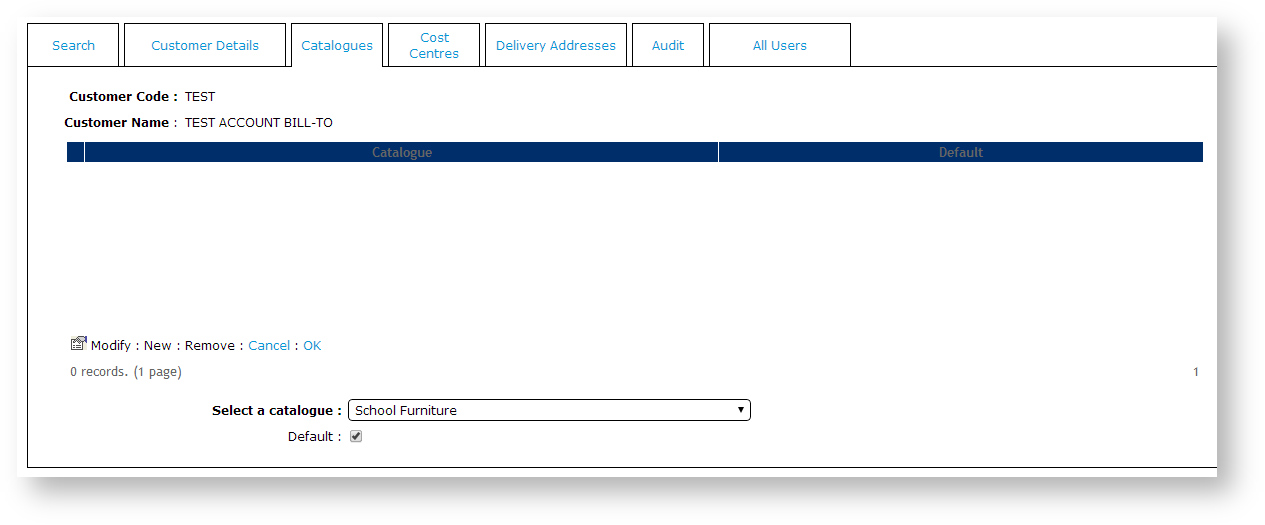...
- Customer Level - ALL users attached to a Customer Code can be granted access to a catalogue by making the catalogue their default.
- User Level - Custom catalogue access can be configured on a user-by-user basis. This is useful where multiple users are attached to a Customer Code, but only some require access to the custom catalogue.
Step-by-step guides
To Assign a Catalogue at the Customer Level:
- Login as an Administrator.
- Navigate to 'Accounts' --> 'Customer Maintenance' (/CustomerMaintenance.aspx?mode=admin).
- Search for the required Customer Code.
- Select the record via radio button.
- Click the 'Catalogues' tab.
- Click 'New'.
- Select the required catalogue from the drop-down list.
- Tick the 'Default' flag.
- This ensures ALL users attached to the Customer Code have access to the catalogue, and will automatically view this catalogue upon login.
- Click 'OK' to save.
| Warning |
|---|
Attaching a Catalogue to a Customer Code will not grant all users access unless the 'Default' flag is set to Yes. |
To Assign a Catalogue at the User Level:
...
| Info |
|---|
User catalogue access is configured per Customer Code, allowing a user attached to multiple Customer Codes to access a specific catalogue depending upon the account they are logged in against. |
Related articles
| Content by Label | ||||||||||||||||||||
|---|---|---|---|---|---|---|---|---|---|---|---|---|---|---|---|---|---|---|---|---|
|