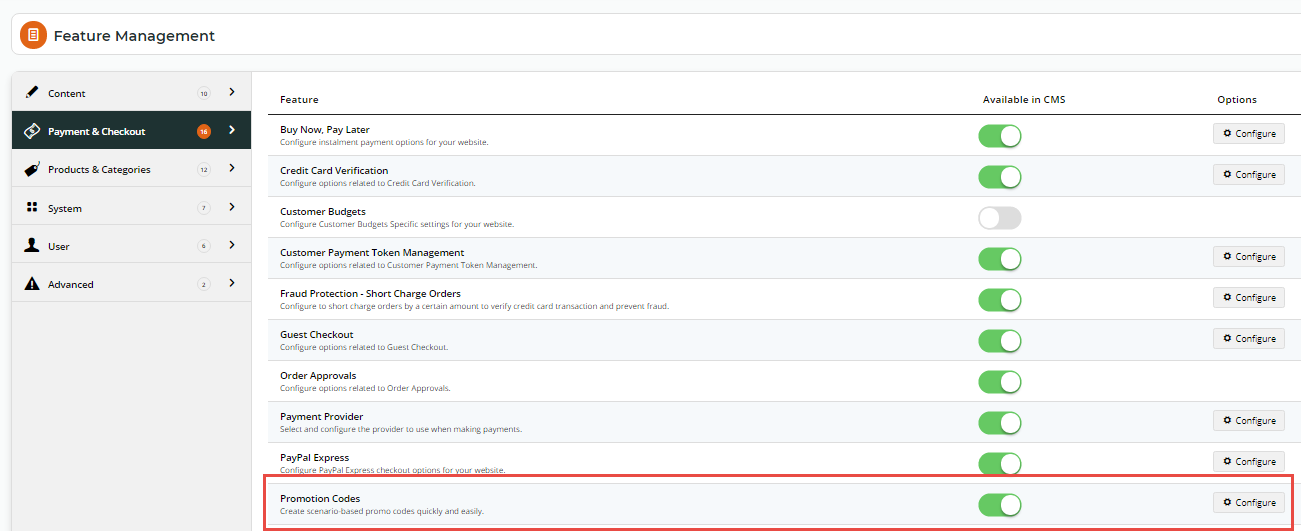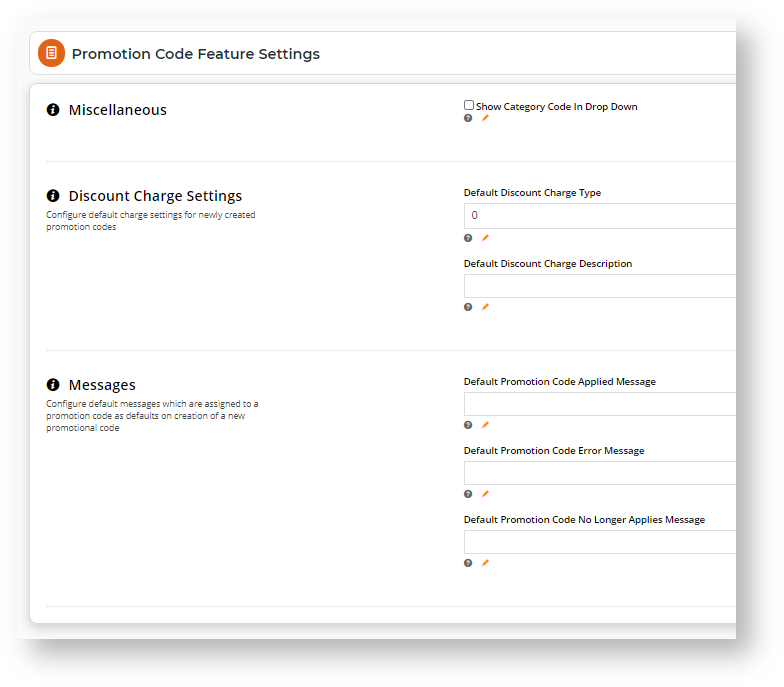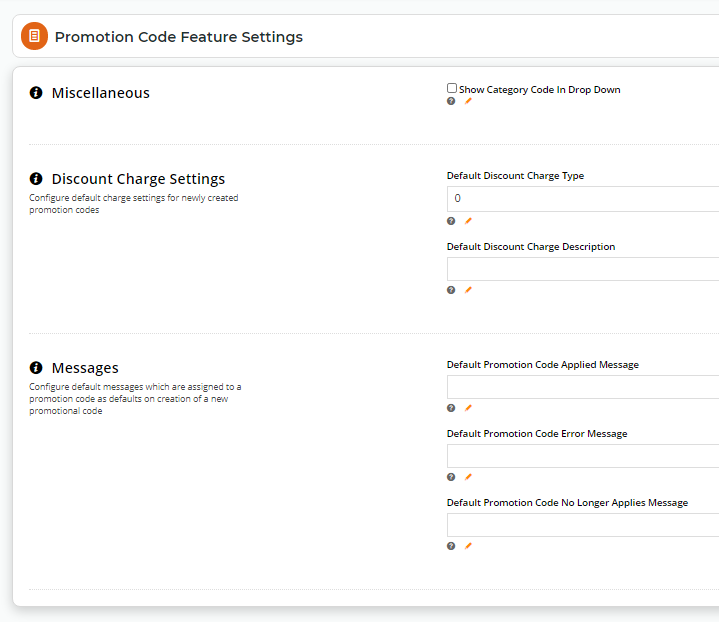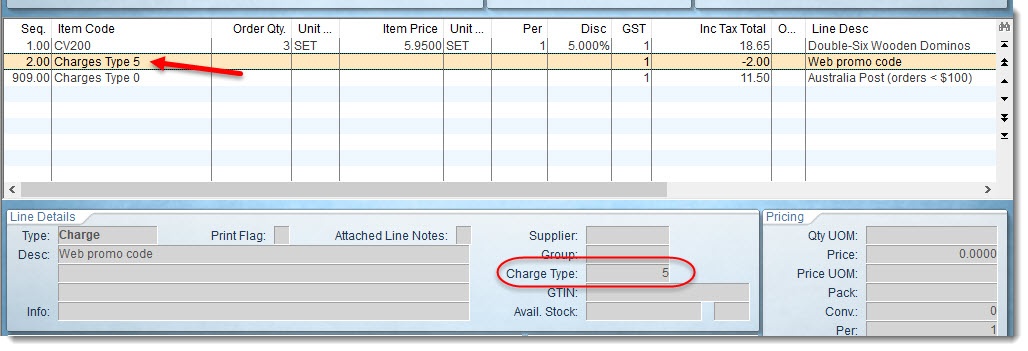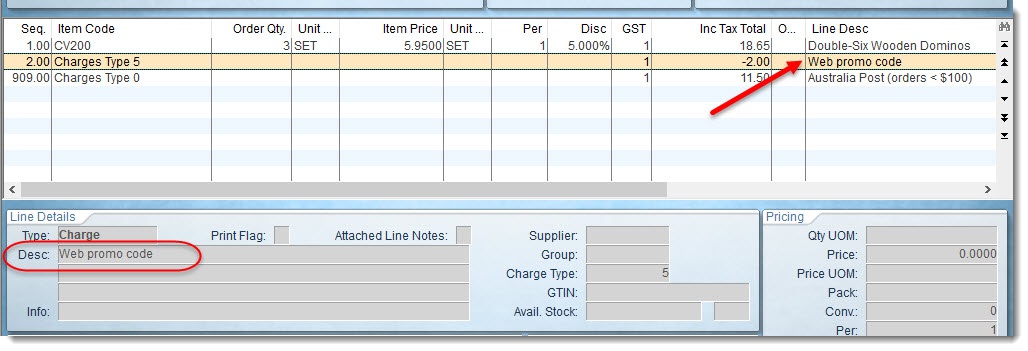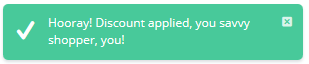...
- In the CMS, navigate to Settings → Feature Management → Payment & Checkout → Promotion Codes.
- Toggle on Promotion Codes.
- Click Configure to edit global settings for the Promotion Codes feature.
- Configure each option as required. If you're not sure what an option is, check the table below.
Save your changes.
...
Option | Definition | Example of use |
|---|---|---|
Show Category Code In Dropdown | Prepends the category Code to the Description in the dropdown selector (used when nominating a category of eligible products for a promo). | WITHOUT this option enabled:
|
| Default Discount Charge Type | The ERP's charge line type for the discount. Choose from 0 - 9. |
|
| Default Discount Charge Description | The ERP's charge line description text. | |
| Default Promotion Code Applied Message | The notification displayed when the promo code is successfully applied to the user's cart. Leave blank to use the system default. | |
| Default Promotion Code Error Message | The notification displayed when the promo code can't be applied. Perhaps the cart value is not high enough, or the user hasn't purchased the minimum quantity. Leave blank to use the system default. | |
| Default Promotion Code No Longer Applies Message | The notification displayed when the promo code was previously applied, but the user has updated their cart contents such that they are no longer eligible for the promotion. Leave blank to use the system default. |
...
| Minimum Version Requirements |
| |||||
|---|---|---|---|---|---|---|
| Prerequisites |
| |||||
| Self Configurable |
| |||||
| Business Function |
| |||||
| BPD Only? |
| |||||
| B2B/B2C/Both |
| |||||
| Ballpark Hours From CV (if opting for CV to complete self config component) |
| |||||
| Ballpark Hours From CV (in addition to any self config required) |
| |||||
| Third Party Costs |
| |||||
| CMS Category |
|
...