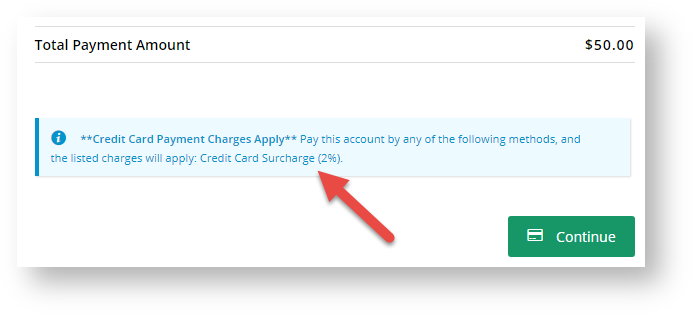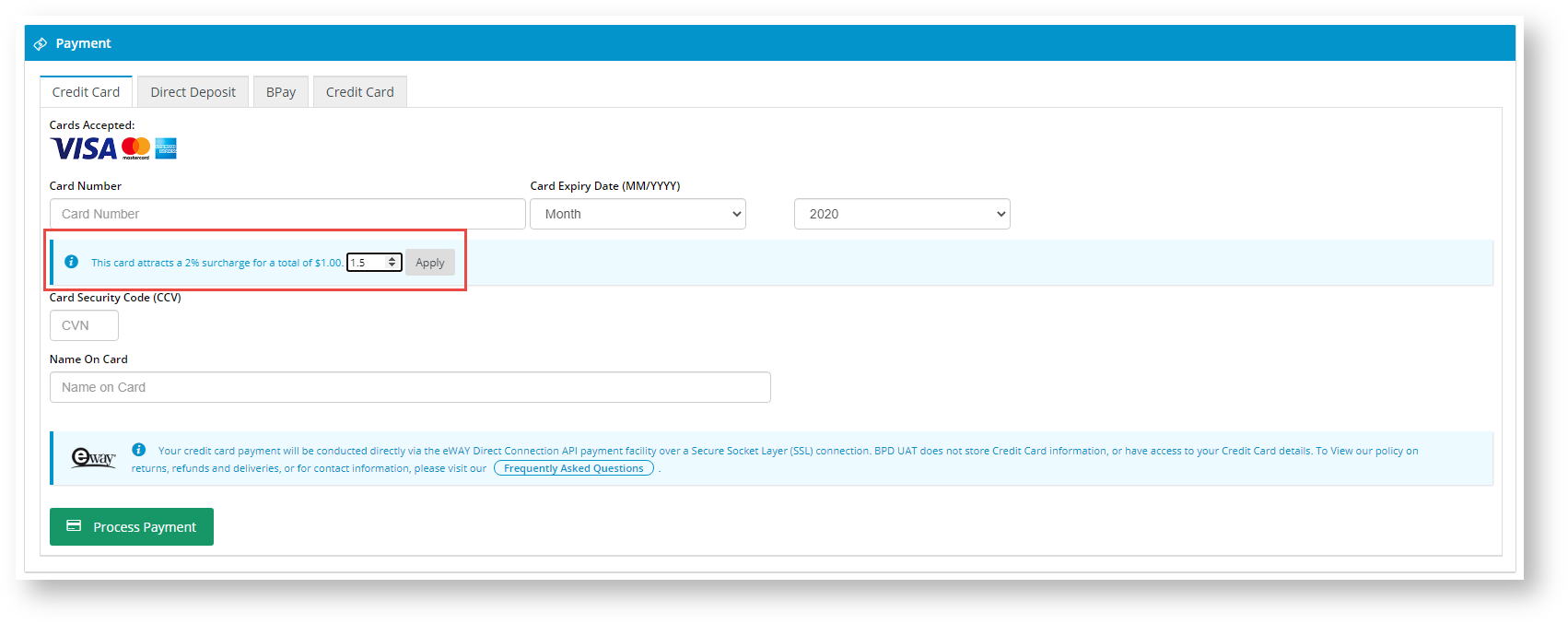...
a default rate applicable to the customer is active in the system (see Credit Card Surcharges)
Expand title How do I know there is an active surcharge? In the Accounts Payment page, any charges applicable charges to the user will be displayed.
account payment by credit card is enabled in 'Settings'.
Expand title Enable credit card payment for accounts To enable payment of accounts by credit card:
- In the CMS, navigate to Settings → Settings.
- Select the Orders tab.
- Select the Credit Cards tab.
- Set 'Allow Credit Card Payments (Moved to Setting Def)' to Yes Both Order and Account Payment.
- Click Update.
- In the CMS, navigate to Settings → Settings.
When the Credit Card Override feature is active, in the Pay Accounts page, a valid user can override the default rate with one that is within the set Override range.
Here is a sample invoice with available payment options.
Notice if you select to pay by credit card and start to enter a credit card number, the surcharge field appears and
The user will notice that there is a 'Charges' line is added in the invoice. Because the override is on, you can enter a fee (%) within the Override fee range. The extra charge will be calculated automatically and displayed in the 'Charges' line in the invoice. The amount charged is calculated automatically if a new rate is entered.
Additional Information
| Multiexcerpt | ||
|---|---|---|
| ||
...