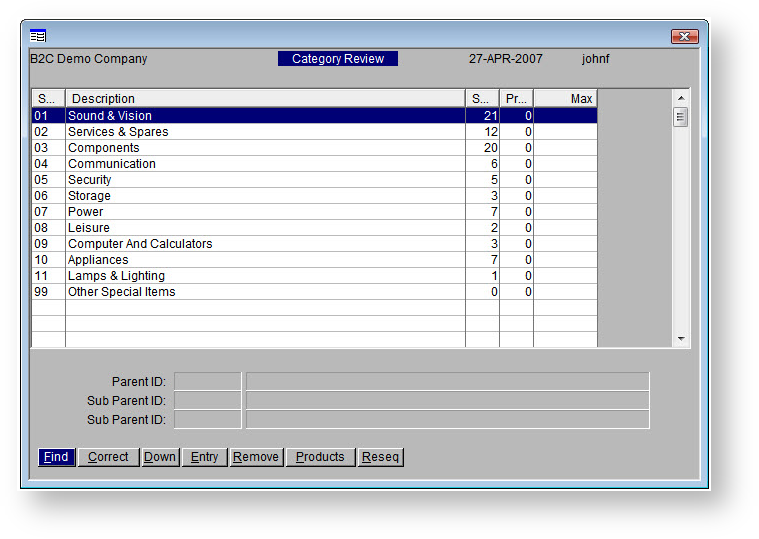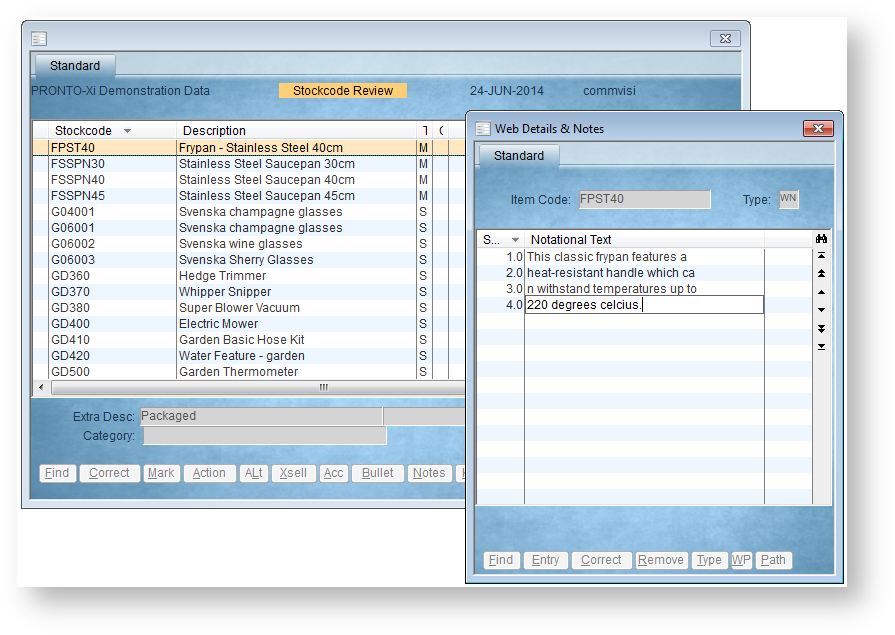Overview
| Multiexcerpt |
|---|
| MultiExcerptName | Feature Overview |
|---|
|
You can maintain products and categories for the web via the 'Web Product Maintenance' menu in PRONTO. Available functions include: |
...
Step-by-step guides
| Anchor |
|---|
| maintain-categories |
|---|
| maintain-categories |
|---|
|
Adding a New Category
- Navigate to 'Web Product Maintenance' → 'Category Review'.
- The Category Review screen will display:
- A list of top level categories
- The number of subcategories and products within each
- Click Entry / use the E key.
- The Sort Code will automatically populate with the next available number. You can change this or leave as is.
- Enter a Description for your new category.
- Enter a sort Order. This is the sequence, or where the new category will appear in the list.
- Hit the ESC key to exit input mode, then use the Down key to drill down to the next level.
- Add a subcategory by repeating the above process - click Entry, then enter a name and sort order.
- Click Up to go back up a level.
- Use the ESC key to exit Category Review.
- Integrate - 'Product Categories' - Send Changed.
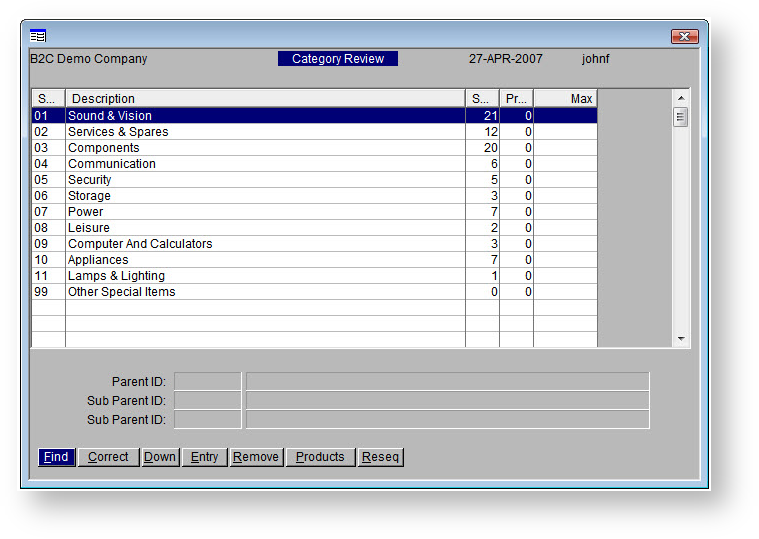
Here's a quick video showing how to add new categories & subcategories.
| Multimedia |
|---|
| name | AddingCategoryInPRONTOWebMaint.mp4 |
|---|
|
| Tip |
|---|
It's worth noting that in PRONTO, the 'ESC' key will take you back up a level or get you out of 'entry' mode, but your category list may not refresh correctly to show what you've just added.
If this happens, just exit and re-enter the Category Review screen to reload your data. |
Adding Products to a Category
...
- Navigate to Web Product Maintenance → Stockcode Review.
- You can either follow the Mark & Action method noted above, or add products individually as follows.
- Click Find (or hit F) to search for a product code.
- With the required product highlighted, click Correct (or hit C).
- Hit Enter to get to the Sort Code field, then enter the code of the required category. If you're not sure what your category's sort code is, click the magnifying glass icon to find it.
- Hit Enter to confirm your changes.
- Repeat Steps 3-6 as required.
- On the Integrator - send Changed for Product Master + Pricing.
Here's how:
| Multimedia |
|---|
| name | AddingProductsToCatViaStockcodeReview.mp4 |
|---|
|
| Tip |
|---|
|
Did you know that products and their sort codes can also be pasted from an Excel spreadsheet? Simply navigate to Web Product Maintenance → Paste from Excel, copy the data (1 product per line, format: stockcode, sort code), then paste via right click or PRONTO paste icon. Click GO and select whether current category info should be overwritten or appended with new pasted data.
|
...
- Login to PRONTO.
- Navigate to 'Web Site Category / Product Maintenance' --> 'Stockcode Review'.
- Click 'Find' or hit the 'F' key to search for a product by stockcode.
- With the required product highlighted, click 'Alt' or hit the 'A' key.
- Click 'Entry' or hit the 'E' key to add a new category.
- Enter the sort code of the new category.
- Hit 'Enter' to confirm the data entry.
- Repeat Steps 3-7 as required.
- Integrate - 'Product Notes' - Send All.
...
Product Accessories
...
- Login to PRONTO..
- Navigate to 'Web Site Category / Product Maintenance' --> 'Stockcode Review'.
- Click 'Find' or hit the 'F' key to search for a product by stockcode.
- With the required product highlighted, click 'Acc'.
- Add a new accessory product by clicking 'Entry' or hitting the 'E' key.
- Correct an existing product by clicking 'Correct' or hitting the 'C' key.
- Remove an accessory product by clicking 'Remove' or hitting the 'R' key; click 'Yes' to confirm removal.
- Repeat Steps 3-7 as required.
- Integrate - 'Product Notes' - Send All.
...
Product Alternatives
...
- Login to PRONTO.
- Navigate to 'Web Site Category / Product Maintenance' --> 'Stockcode Review'.
- Click 'Find' or hit the 'F' key to search for a product by stockcode.
- With the required product highlighted, click 'Notes' or hit the 'N' key.
- Click 'Entry'.
- Assign a unique sequence number for the note line.This determines the order in which the line appears, relative to the other lines of text.
- Hit 'Enter' or 'Tab' to move to the next field - 'Notational Text'.
- Type the required note text.
- Hit 'Enter' or 'Tab' to move to the next field.
- Repeat Steps 6-9 as required.
- Hit 'Esc' to exit note entry mode.
- Integrate - 'Product Notes' - Send Changed.
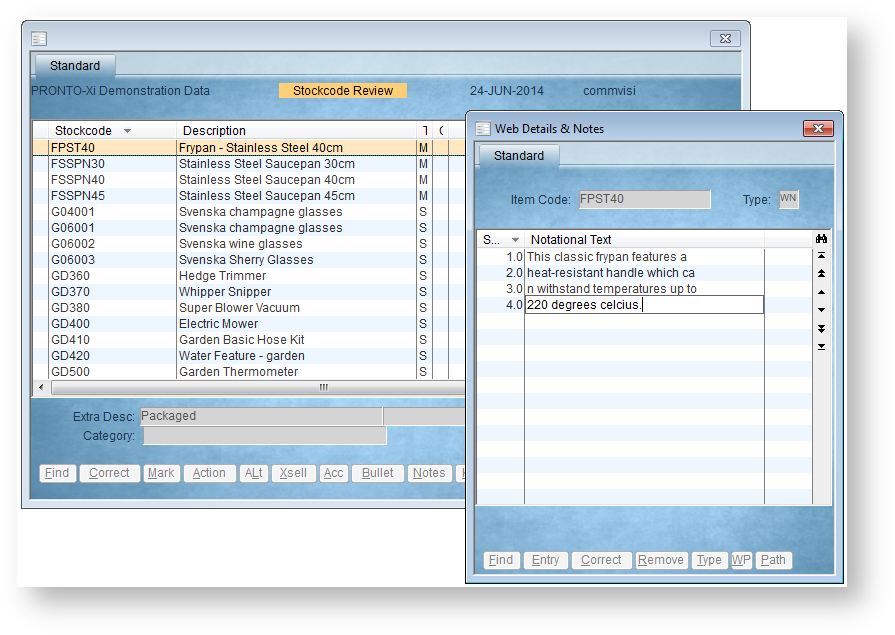
| Anchor |
|---|
| product-keywords |
|---|
| product-keywords |
|---|
|
Product Keywords
...
| Info |
|---|
For information on how to configure and maintain product metadata, see Configuring Metadata via PRONTO Web Maintenance. |
Related articles
...
...
Additional Information
| Multiexcerpt |
|---|
| MultiExcerptName | Additional Info |
|---|
|
| -- |
| Multiexcerpt |
|---|
| hidden | true |
|---|
| MultiExcerptName | Feature Title |
|---|
|
Web Category and Product maintenance in PRONTO |
| Minimum Version Requirements |
| Multiexcerpt |
|---|
| MultiExcerptName | Minimum Version Requirements |
|---|
| **.**.** |
|
|---|
| Prerequisites | |
|---|
| Self Configurable |
| Multiexcerpt |
|---|
| MultiExcerptName | Self Configurable |
|---|
| Yes |
|
|---|
| Business Function |
| Multiexcerpt |
|---|
| MultiExcerptName | Business Function |
|---|
| Products & Categories |
|
|---|
| BPD Only? | |
|---|
| B2B/B2C/Both |
| Multiexcerpt |
|---|
| MultiExcerptName | B2B/B2C/Both |
|---|
| Both |
|
|---|
| Ballpark Hours From CV (if opting for CV to complete self config component) |
| Multiexcerpt |
|---|
| MultiExcerptName | Ballpark Hours From CV (if opting for CV to complete self config component) |
|---|
| Contact |
CV Support
|
|---|
| Ballpark Hours From CV (in addition to any self config required) |
| Multiexcerpt |
|---|
| MultiExcerptName | Ballpark Hours From CV (in addition to any self config required) |
|---|
| Contact |
CV Support
|
|---|
| Third Party Costs |
| Multiexcerpt |
|---|
| MultiExcerptName | Third Party Costs |
|---|
| n/a
|
|
|---|
| CMS Category |
| Multiexcerpt |
|---|
| MultiExcerptName | CMS Category |
|---|
| n/a |
|
|---|
Related help
| Content by Label |
|---|
| showLabels | false |
|---|
| max | 5 |
|---|
| spaces | KB |
|---|
| showSpace | false |
|---|
| sort | modified |
|---|
| reverse | true |
|---|
| type | page |
|---|
| cql | label = "pronto" and label = "integration" and type = "page" and space = "KB" |
|---|
| labels | kb-how-to-article category product sortcode xsell keywords notes |
|---|
|