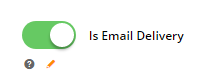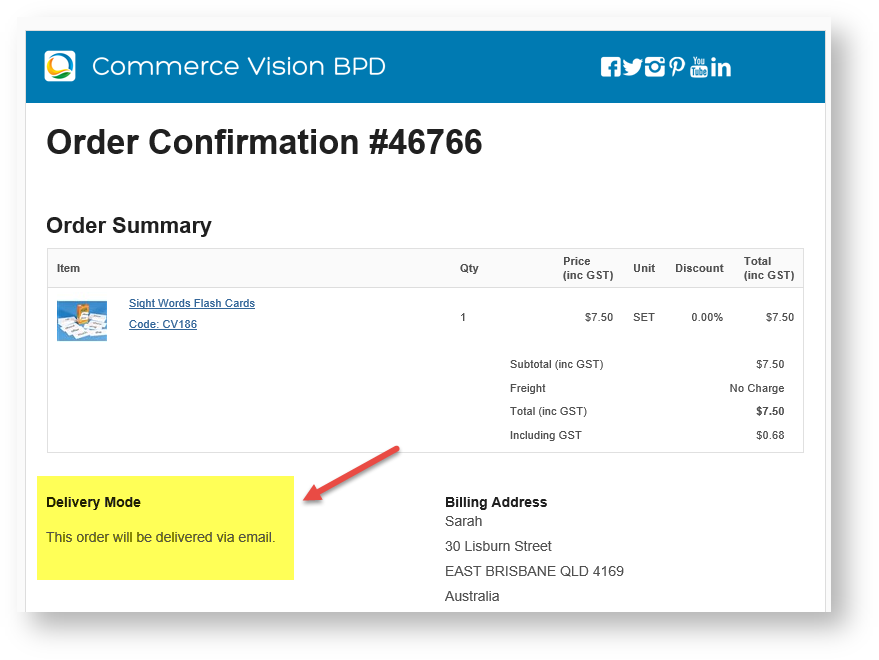...
There are 3 steps to enable this feature:
- Contact CV support to Commerce Vision to set up and switch on the option for your site. (Available for version 4.20 and higher.)
- Set up email delivery address for communications.
- Toggle on 'email delivery' for specific products.
1. Contact
...
Commerce Vision
This feature must be configured and set up by Commerce Vision. To turn this feature on, contact us to enable it for your site.
...
- Navigate to Content → Emails.
- Find the template 'Order Placed Email' (Note - this procedure must be done for 'Order Confirmation Email' template as well).
- Click Edit.
- Find the zone where delivery address options ('Email Order Address' widget) have been inserted.
- Click Add Widget.
- Search for the 'Email Order Address' widget and click Add Widget.
- Edit the Email Order Address screen:
Description: enter a description of the delivery mode, e.g., 'Email Delivery'
Layer: select whether this will apply to all pages or to a particular layer
Address Title: enter the text that will appear in the email
Address Type: select Email Delivery
Show Additional Address Field?- To save your changes, click Save.
To effect the changes on your website, click Publish. In order placed and confirmation emails, the customer will be informed that the product will be delivered by email. Note - If an order has multiple items and not all are to be sent by email, the customer's address (for delivery) or store address (for pickup) will appear in place of the 'email delivery message'.
3. Toggle on 'Email Delivery' for a Product
...
- Go to the Product Maintenance page for the product.
- In the Product Information page, scroll down to 'Is Email Delivery' and toggle it on.
- Save the change.
In the 'Product Details', 'Shopping Cart' and 'Confirmation' pages, the product will be marked as 'Delivered via Email'. In the Checkout page, delivery cost will be flagged as 'no charge'.
Product Detail page
In the Shopping Cart
At Checkout
Related
...
help
| Content by Label | ||||||||||||||||||
|---|---|---|---|---|---|---|---|---|---|---|---|---|---|---|---|---|---|---|
|
...