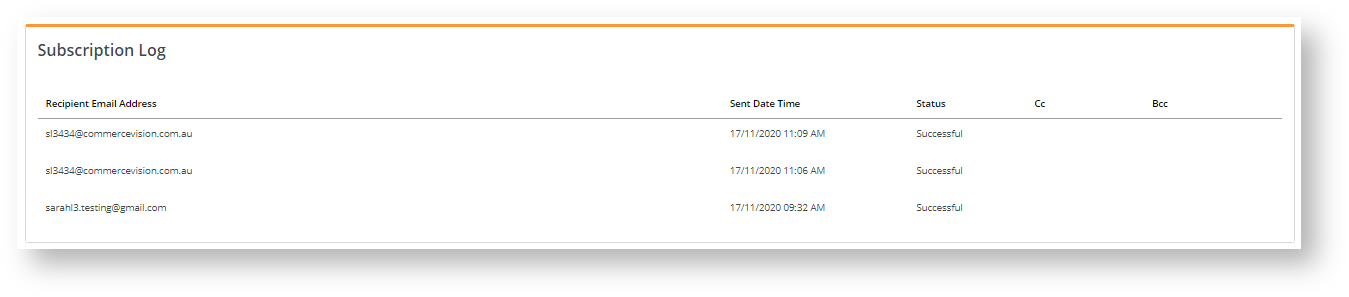...
Report Subscription lets users create and manage subscriptions to reports they have customised and generated through the Report Generator. Reports can be set to automatically rerun and emailed to select users on a daily, weekly or monthly basis. Users Since users are selected by email address, you can create subscribable reports that target customers, e.g., to update them with paid/unpaid invoices. A User in control of a report can also edit, view, pause and cancel subscriptions as needed and and keep track of reports sent through the subscription log.
...
- Login to your website and click Dashboard.
- In your 'Dashboard', scroll down to the 'My Pages' section and click Report Subscription.

In the 'Report Subscription' list, you can scroll down the list of reports you can subscribe to find a report or search for it.

| Info |
|---|
You can only subscribe to reports that are active and enabled for subscription. If the list is empty, there are no reports you can subscribe to. (See your website Administrator for assistance.) |
- Click Subscribe for the report. The Manage Subscriptions screen for the report is displayed. Any current subscriptions will be displayed.

- To create a new subscription, click the New Subscription button.
 Image Modified
Image Modified
- In Recipient Email Address, enter one or more recipient email addresses for this subscription. If there are more than one recipient, use a semi-colon ';' to separate email addresses.
- In the Start Date and End Date fields, enter the beginning and end dates for the subscription period.
- In Frequency, select how often an updated report will be run and emailed: 'Daily', 'Weekly' or 'Monthly'.
- The Active checkbox tells you if the subscription schedule is currently running. It is ticked by default when a subscription is created. If you do not want the subscription schedule to run at this time, untick it. You can always tick it later on.
Click Add to save the subscription. Recipients will receive emails with the report attached as specified by the start date/end date and frequency.
| Tip |
|---|
| title | Test report subscription email |
|---|
|
You can test that your report subscription by entering your email address as 'Recipient Email Address' and setting the date to today and time to a few minutes into the future. An email with the report will be sent in accordance with the schedule. The Subject line displays the text entered for 'Email Subject' by the Admin user when the report was created. 
If you do not receive the email: - check your Junk Email folder
- check you have entered your email address correctly
|
...
- Find the report and click Subscribe. Details of any current subscriptions and when an email was last sent are displayed.
 Image Modified
Image Modified
- (i) To remove the subscription from the system, click Delete.
(ii) To edit the details of the subscription, change any information in the fields and click Update. If you have changed any information and do not want to save it, click Cancel Subscriptions to revert to existing details and close the 'Manage Subscriptions' panel.
(iii) To pause the scheduled emailing of the report, untick the 'Active' checkbox and click Update.
...
To view the log of a report's subscription send activity, click the Audit button.
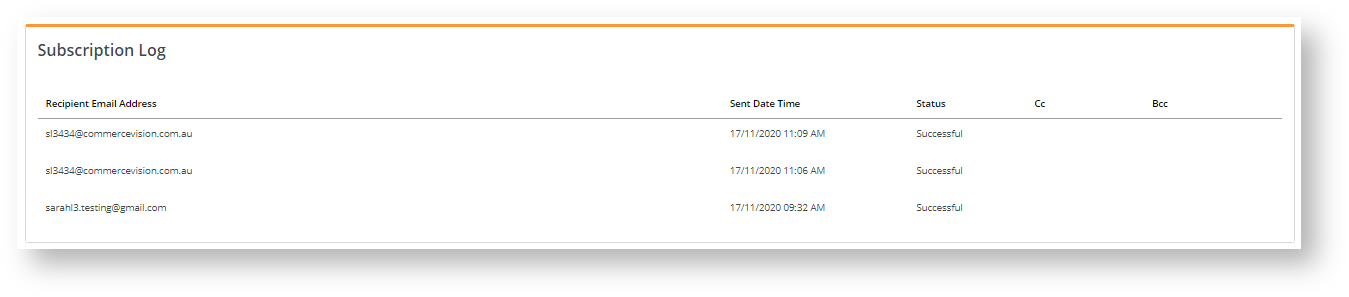 Image Modified
Image Modified
The log provides details of each email sent event. Note - In 'Status', 'Successful' refers to a successful email sending event by the system. It does not directly indicate receipt of the email by the recipient. e.g., if the email address entered has a typo.
...
| Multiexcerpt |
|---|
| MultiExcerptName | Additional Info |
|---|
|
| -- |
| Minimum Version Requirements |
| Multiexcerpt |
|---|
| MultiExcerptName | Minimum Version Requirements |
|---|
| 4.17 |
|
|---|
| Prerequisites |
| Multiexcerpt |
|---|
| --A report must be enabled for subscription. |
|
|---|
| Self Configurable |
| Multiexcerpt |
|---|
| MultiExcerptName | Self Configurable |
|---|
| No |
|
|---|
| Business Function |
| Multiexcerpt |
|---|
| MultiExcerptName | Business Function |
|---|
| Reporting |
|
|---|
| BPD Only? | |
|---|
| B2B/B2C/Both |
| Multiexcerpt |
|---|
| MultiExcerptName | B2B/B2C/Both |
|---|
| Both |
|
|---|
| Ballpark Hours From CV (if opting for CV to complete self config component) |
| Multiexcerpt |
|---|
| MultiExcerptName | Ballpark Hours From CV (if opting for CV to complete self config component) |
|---|
| Contact CV SupportCommerce Vision |
|
|---|
| Ballpark Hours From CV (in addition to any self config required) |
| Multiexcerpt |
|---|
| MultiExcerptName | Ballpark Hours From CV (in addition to any self config required) |
|---|
| Contact CV SupportCommerce Vision |
|
|---|
| Third Party Costs |
| Multiexcerpt |
|---|
| MultiExcerptName | Third Party Costs |
|---|
| n/a
|
|
|---|
| CMS Category |
| Multiexcerpt |
|---|
| MultiExcerptName | CMS Category |
|---|
| Reporting |
|
|---|
...
| Content by Label |
|---|
| showLabels | false |
|---|
| showSpace | false |
|---|
| cql | label in (= "reporting","generating-reports","report-generator-widget","report-subscription-widget","report-creation") |
|---|
|