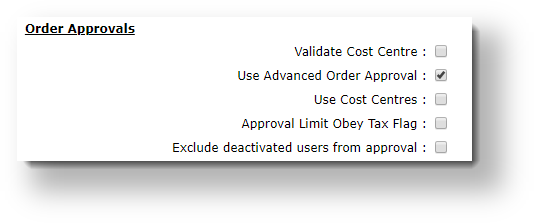...
This is a very simple order approval process. A dollar limit is set for the user, and a designated approver is nominated. Any orders over the user's limit will require approval.
Configure system settings:
- In the CMS, navigate to 'Settings' → ' → Settings'.
- Select the 'Orders' tab tab.
- Select the 'Restrictions and Charges' sub sub-tab.
Find the checkbox labelled 'Use Advanced Order Approval' and and ensure it's unticked. If it displays as a dropdown on your site, simply set it to 'Approval By User'.

- Click the 'Update' button button at the bottom of the page to save changes.
Update the user order limits:
- Navigate to Users → Advanced User Maintenance.
- Search for and select the ordering user.
- Click 'Modify' on On the User tab, click Modify.
- Update the 'Order Limit' field to the dollar value you wish to trigger approval atat which approval needed will be triggered.
- Update the 'Orders Approved By' field field to the email address/user ID of the approving user.

- Click OK to save.
| Info |
|---|
If you don't see the 'Order Limit' field on this User tab, get in touch and we'll add it for you! |
If you've got lots of If you have many users to update, you can do it in bulk. See our article on Data Import for more information.
...
(If there isn't a user with an appropriate approval limit for the order, a message will be displayed to User A before they submit the order.)
- In the CMS, navigate to Settings → Settings.
- Select the 'Orders' tab tab.
- Select the 'Restrictions and Charges' sub sub-tab.
Tick the box to 'Use Advanced Order Approval' (or if you see a drop-down, set it to 'Approval By User and Account').
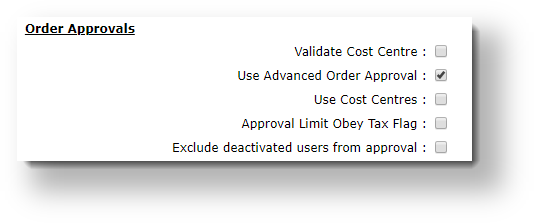
Click Update to save your changes.
Update the user order limits:
| Info |
|---|
If you don't see the 'Order Limit' field on this User tab, get in touch and we'll add it for you! |
- In the CMS, navigate to Users → Website Users.
- Search for and Edit the required user.
- In the Customer Details section, update the dollar amounts for the user's Order Limit, Requisition Limit, and Approval Limit.

- If the user has access to multiple accounts, you may wish to update the limits for those as well.
- Save & Exit.
- Repeat Steps 2-5 for other users on the account, including users who will have approval authority.
If you've got lots of users to update, you can do it in bulk. See our article on help page on Data Import for more information.
...
| Multiexcerpt |
|---|
| MultiExcerptName | Additional Info |
|---|
|
|
...
| Minimum Version Requirements |
| Multiexcerpt |
|---|
| MultiExcerptName | Minimum Version Requirements |
|---|
| **.**.** |
|
|---|
| Prerequisites | |
|---|
| Self Configurable |
| Multiexcerpt |
|---|
| MultiExcerptName | Self Configurable |
|---|
| No |
|
|---|
| Business Function |
| Multiexcerpt |
|---|
| MultiExcerptName | Business Function |
|---|
| Orders |
|
|---|
| BPD Only? | |
|---|
| B2B/B2C/Both |
| Multiexcerpt |
|---|
| MultiExcerptName | B2B/B2C/Both |
|---|
| B2B |
|
|---|
| Ballpark Hours From CV (if opting for CV to complete self config component) |
| Multiexcerpt |
|---|
| MultiExcerptName | Ballpark Hours From CV (if opting for CV to complete self config component) |
|---|
| Contact Commerce Vision |
|
|---|
| Ballpark Hours From CV (in addition to any self config required) |
| Multiexcerpt |
|---|
| MultiExcerptName | Ballpark Hours From CV (in addition to any self config required) |
|---|
| Contact Commerce Vision |
|
|---|
| Third Party Costs |
| Multiexcerpt |
|---|
| MultiExcerptName | Third Party Costs |
|---|
| n/a
|
|
|---|
| CMS Category |
| Multiexcerpt |
|---|
| MultiExcerptName | CMS Category |
|---|
| Users |
|
|---|
Related help
| Content by Label |
|---|
| showLabels | false |
|---|
| max | 6 |
|---|
| spaces | KB |
|---|
| showSpace | false |
|---|
| sort | modified |
|---|
| reverse | true |
|---|
| type | page |
|---|
| excludeCurrent | true |
|---|
| cql | label in ("approvals","orders") and type = "page" and space = "KB" and text ~ "approval" |
|---|
| labels | approval order requisition limit |
|---|
|
...