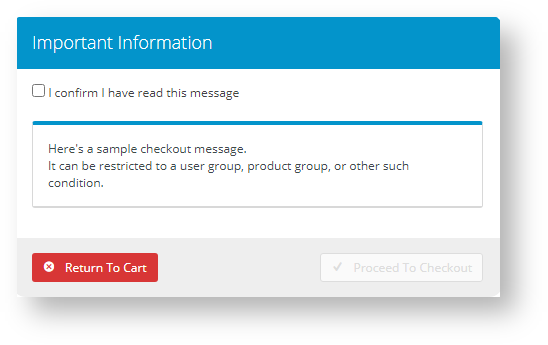| Table of Contents | ||
|---|---|---|
|
Overview
| Multiexcerpt | ||
|---|---|---|
| ||
Checkout messages are used to display messages displayed to the user when they are finalising their order. You might use checkout messages For instance, they can be used to communicate:
|
When a checkout message is displayed, there is is an option for a confirmation box to be added so that the user must acknowledge the message before continuing.
| Info | ||
|---|---|---|
| ||
Displaying this message is enabled by adding the Checkout Messages widget in the relevant template, e.g., Cart. Further editing of display information options is also available in the widget. See the help page for the Checkout Messages widget. |
...
Note - There is an option to add a confirmation box in the checkout message. If this is enabled, the user must acknowledge the message to continue with Checkout.
Checkout messages can be shown to all users at the checkout stage , but they a message can be configured so that the message it is shown only shown when certain criteria is are met, such as. For example, you can set messages for:
- Orders orders with products from a specific category;
- Specific specific customers;
- Orders orders containing specific products;
- Orders orders over/under/between certain dollar values.
Note - if two or more set messages are applicable to an order, both messages will appear in the checkout message box.
Step-by-step guide
...
1. Create a Checkout Message
...
...
Override Query
...
- In the CMS, navigate to Settings → Checkout Messages.
- Click New.
- Enter the 'In Message, enter the message to be displayed to the user.
- Use Sort Code/Mask' to to define a product category:
- enter the sort code for one category of products,
- enter '%' for ALL products in all categories,
- wildcards for multiple categories, i.e., 'SX123%' or
- leave blank if using an 'Override Query'.
- Set the value for 'For Is Plain Text?':
- Ticked - The message is plain text and will be displayed as is.
- Unticked - The message is HTML and will be displayed as rendered HTML code, with site styles, formattingTick for the message to be displayed in plain text with no applied formatting.
- Untick for the message to be displayed by HTML formatting and site styles, etc.
- Set the value for 'For Requires User Confirmation':
- Ticked - Displays Tick to display a checkbox that the user must enable tick before being allowed to continue
Unticked - Message is displayed, user does not need to enable to continue- Untick for the message to display without confirmation from the user
Enter an 'Override Query' if required
(see examples below).
Set the value for 'Applies to Mode' to indicate whether the message applies to B2B, B2C or both user roles.
Select the 'Top Template' if applicable (leave blank for BPD sites).
Select the 'Field Group Name' if applicable.
Select the 'Bottom Template' if applicable (leave blank for BPD sites).Click 'OK' to save changes.
...
Setting
...
Description
...
Sort Code/Mask
...
The sort code or category code. Can also use wild cards for multiple categories , i.e. SX123%
...
Message
...
The message that is displayed to the user, this can be written in plain text or alternatively writing using HTML Code.
Used in conjunction with the 'Is Plain Text?' setting.
...
Is Plain text?
...
Used to identify whether the message is displayed as plain text or HTML Code which will be rendered to the user.
...
Requires User Confirmation
...
Used to include a checkbox for the user to select before they can continue.
. Note - This field works together with Sort Code/Mask. See Defining the criteria for checkout messages below.
Info An override query is used to define alternative criteria to be met before the message is displayed to the user.
...
The following tables can be used:
ProntoSalesOrder
ProntoSalesOrderLine
Customer
ProductAn example would be:
product.conditioncode = 'T'
See more examples below.
- For Applies
...
- to Mode, set whether the message
...
- applies to B2B
...
- , B2C
...
Field Group Name
...
- or both user roles.
...
Top Template
...
The template that is displayed above the message.
...
- (For classic sites only. Leave blank for BPD sites.) For the Top Template (displayed below the message), select the required template, if applicable.
- (For Pronto only.) For Field Group Name, select the fieldgroup that is defined on the prontosalesorder table to be displayed along with the message.
...
Bottom Template
- (For classic sites only. Leave blank for BPD sites.) For the Bottom Template (displayed below the message), select the required template, if applicable.
To save these changes, click OK.
| Anchor | ||||
|---|---|---|---|---|
|
Defining the criteria for checkout messages
| Info |
|---|
When setting up a checkout message, The the 'Sort Code/Mask' and 'Override Query' fields are used to define the criteria for whether or not a checkout message is displayed to the user. The following values will provide an example of how to display a checkout message for various scenarios. |
...
| Tip | |||||||||||||||||||||||
|---|---|---|---|---|---|---|---|---|---|---|---|---|---|---|---|---|---|---|---|---|---|---|---|
| |||||||||||||||||||||||
|
| Code Block | ||||
|---|---|---|---|---|
| ||||
Code = 'ABC123' |
When a specific Product is in the Cart:
- 'Sort Code/Mask': Leave blank.
'Override Query': Enter the following query and substitute AB-12345 for the product code.
Code Block sql sql productcode = 'AB-12345'
When one (or more) of several Product is in the Cart:
- 'Sort Code/Mask': Leave blank.
'Override Query': Enter the following query and substitute 'CV120','CV200','CV250' with your own product codes (comma-separated)
Code Block productcode in ('CV120','CV200','CV250')
When the Cart Amount is greater than $200.00 Ex Tax:
- 'Sort Code/Mask': Leave blank.
'Override Query': Enter the following query.
Code Block sql sql (soOrderTotalAmount-SoOrderTotalTax) > 200
3. Enable Checkout Message
Displaying the Checkout Message is enabled by adding the Checkout Messages widget in the relevant template, e.g., Cart. Further display options are also available in the widget. See the help page for the Checkout Messages widget.
Additional Information
| Multiexcerpt | ||
|---|---|---|
| ||
| -- |
...
| Minimum Version Requirements |
| |||||
|---|---|---|---|---|---|---|
| Prerequisites |
| |||||
| Self Configurable |
| |||||
| Business Function |
| |||||
| BPD Only? |
| |||||
| B2B/B2C/Both |
| |||||
| Ballpark Hours From CV (if opting for CV to complete self config component) |
| |||||
| Ballpark Hours From CV (in addition to any self config required) |
| |||||
| Third Party Costs |
| |||||
| CMS Category |
|
Related help
| Content by Label | ||||||||||||||||||||
|---|---|---|---|---|---|---|---|---|---|---|---|---|---|---|---|---|---|---|---|---|
|
...