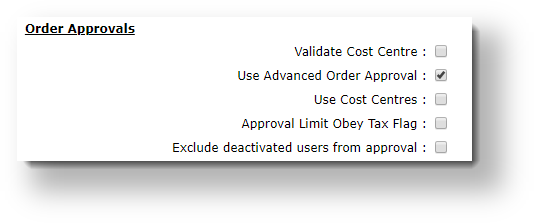...
| Multiexcerpt | ||
|---|---|---|
| ||
| The Order Approval functionality allows Customers to set an approver for orders over a specific dollar amount. |
| Warning |
|---|
ENABLING THIS FEATURE WITHOUT CONSULTATION WILL PREVENT YOUR CUSTOMERS FROM ORDERING! This mode requires that we add an 'Order Limit' field to your Advanced User Maintenance screen for your orders to process correctly (no charge). Please contact us prior to changing any settings. With the 'Order Limit' field set, you will be able to begin configuring this mode. |
The process goes something like this:
Order Approvals from the User's Perspective
1. When Order Approvals is active for a Customer, during Checkout, a popup message alerts the ordering user that approval is required because the order total is over their order limit:
2. Depending on the Approval Type set, the approver is automatically assigned or if a user-select option is active, the user must select an approver from the dropdown list.
3. Once the order has been submitted, the confirmation page includes an acknowledgment that the order has been sent for approval:
4. The user's 'pending approval' orders as well as any successful and rejected ones can be tracked in the user's Order History (Dashboard → Order History).
Rejected orders = Cancelled orders
Approver Information
When an order has been assigned to a user as approver, they receive a notification email. All 'pending approval' orders can be viewed and approved or rejected through the Approve Orders function.
- Login to the website and navigate to Dashboard → Approve Orders. The 'Order Approval' screen lists all orders awaiting approvals.
- The approver can perform one of the following:
(i) Click View to see order details. An order can also be approved or rejected in the order detail screen.
(ii) Click Approve to approve the order. Once approved, the order will disappear from this screen. The ordering user will receive an 'Order Approved' notification email.
(iii) Click Reject to reject the order. If you have set rejection reason to be entered, the message box will appear for the approver to enter the reason. Once rejected, the order will disappear from this screen. Depending on settings, the ordering user will receive a notification email.
Approval modes
There are 3 modes to choose from, each with increasing complexity:
- Approval By User - a very simple 1-to-1 relationship. User A's orders are approved by User B if they exceed User A's dollar limit.
- Approval By User and Account - the most widely-used mode. User A's orders can be approved by any user on the same account who has the required Approval Limit for that order.
Advanced Approval By User and Account - for organisations with complex approval hierarchies and approval groups. Offers advanced options for multi-person approval .
| Warning |
|---|
ENABLING THIS FEATURE WITHOUT CONSULTATION WILL PREVENT YOUR CUSTOMERS FROM ORDERING! This mode requires that we add an 'Order Limit' field to your Advanced User Maintenance screen for your orders to process correctly (no charge). Please contact us prior to changing any settings. With the 'Order Limit' field set, you will be able to begin configuring this mode. |
Implementation guides
and allows order submitter to cancel 'pending approval' orders and re-assign approver. Note - this option requires consultation with Commerce Vision.
Set up Order Approvals
1. Approval By User
This is a very simple the simplest order approval process. A dollar limit is set for the user, and a designated approver is nominated. Any orders order over the user's limit will require approval. You can set the option of sending email notifications to be sent to the approver. the approver, and allow them to approve or reject the order via links in the email.
1. Configure system settings:
- In the CMS, navigate to Settings → Settings.
- Select the Orders tab.
- Select the Restrictions and Charges sub-tab.
Find the checkbox labelled Use Advanced Order Approval and ensure it's unticked. If it displays as you see a dropdown on your sitelist instead, set it to Approval By User.
Click the Update button at the bottom of the page to save changes
- To save this setting, click the Update button.
2. Update the user order limits:
- Navigate to Users → User Maintenance.
- Search for and select the ordering user.
- On the User tab, click Modify.
- Update the Order Limit field to the dollar value at which approval needed will be triggered.
- Update In the Orders Approved By field to field, enter the email address/user ID of the approving user.
- Click OK to save.
TIP - If you have many users to update, you can do it in bulk. See our article the help page on Data Import for more information.
...
| Tip |
|---|
This mode will meet the needs of most organisations. If you'd like more than one user per account to be able to approve orders, but don't have complex hierarchies for approval permissions, this is the mode for you. |
With this mode, users are given order limits for each order function. For example, User A may have a Requisition Limit of $999,999.00, and an Order Limit of of $200.00. This means User A can submit orders an order up to $200 in value without approval, but any orders $200.01 - $999,999.00 will require approval. If Users B, C, and D on the same account all each have an Approval Limit greater than the order value, any of them will be able to approve the order.
...
- In the CMS, navigate to Settings → Settings.
- Select the Orders tab.
- Select the Restrictions and Charges sub-tab.
Tick the box to 'Use Advanced Order Approval' (or if you see a drop-down, set it to 'Approval By User and Account').
Click Update to save your changesTo save this setting, click Update.
2. Update the user order limits:
...
- In the CMS, navigate to Users → Website Users.
- Search for and Edit the required user.
- In the Customer Details section, update the dollar amounts for the user's Order Limit, Requisition Limit, and Approval Limit.
- If the user has access to multiple accounts, you may wish to update the limits for those as well.
- Click Save & Exit.
- Repeat Steps 2-5 for other users on the account, including users who will have approval authority.
TIP - If you 've got lots of have many users to update, you can do it in bulk. See our help page on Data Import for more information.
...
| Multiexcerpt | ||
|---|---|---|
| ||
|
Configure Email Notifications
The Order Approvals feature rely on email notifications to alert the ordering user and any approver(s) at various stages of the process. The content for each email is set in widgets in email templates used by this feature. Which templates are used will depend on the Order Approval settings for the Customer and User. You do not have to add any additional widgets but the email content can be customised to suit your business needs.
Optional Settings
Approval by Email
For each ordering user, you can set 'Approve' or 'Reject' links in the email the approver receives ('Order Approval Email') after the order has been submitted. Clicking the link allows the approver to quickly approve or reject the order.
To add the 'Approve'/'Reject' links in the notification email for an ordering user,
- In the Advanced User menu, find the user.
- Click the User tab.
- Find the field Enable Email Approver and tick the checkbox.
- To save the setting, click OK.
| Multiexcerpt | ||||
|---|---|---|---|---|
| ||||
...