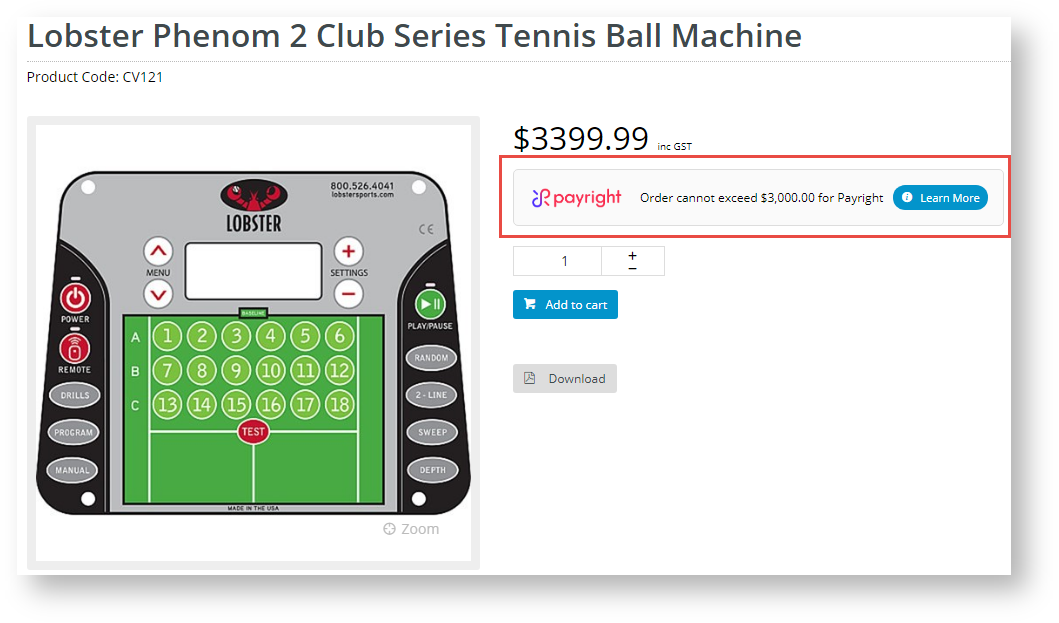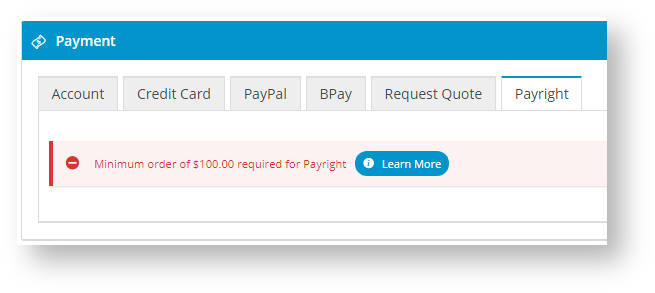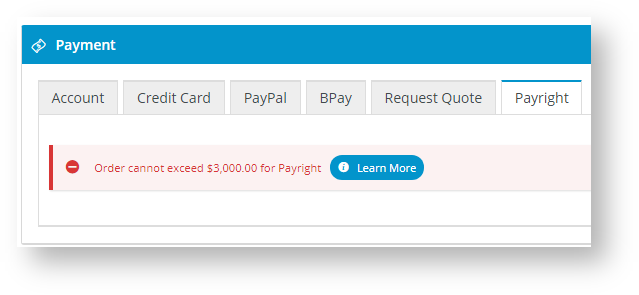Overview
| Multiexcerpt |
|---|
| MultiExcerptName | Feature Overview |
|---|
|
Payright is a Buy Now, Pay Later option that is supported on the Customer Self Service eCommerce Platform (versions 4.24+). Your customers can get their goods now, and pay for them over time in manageable instalments negotiated with Payright. Configuring Payright for your website is quick and easy, provided you have already established a merchant account with Payright. For further information, visit the Payright website. |
...
- In Min. Price of Products to Show Content, enter the minimum amount before Payright branding informing the user they can use it as a payment option is displayed:

Notice if a product is less than this amount, the Payright branding is accompanied by this message:

- In Max. Price of Products to Show Content, enter the maximum amount your site allows for Payright payments. If a product is over this amount, the accompanying message is displayed:
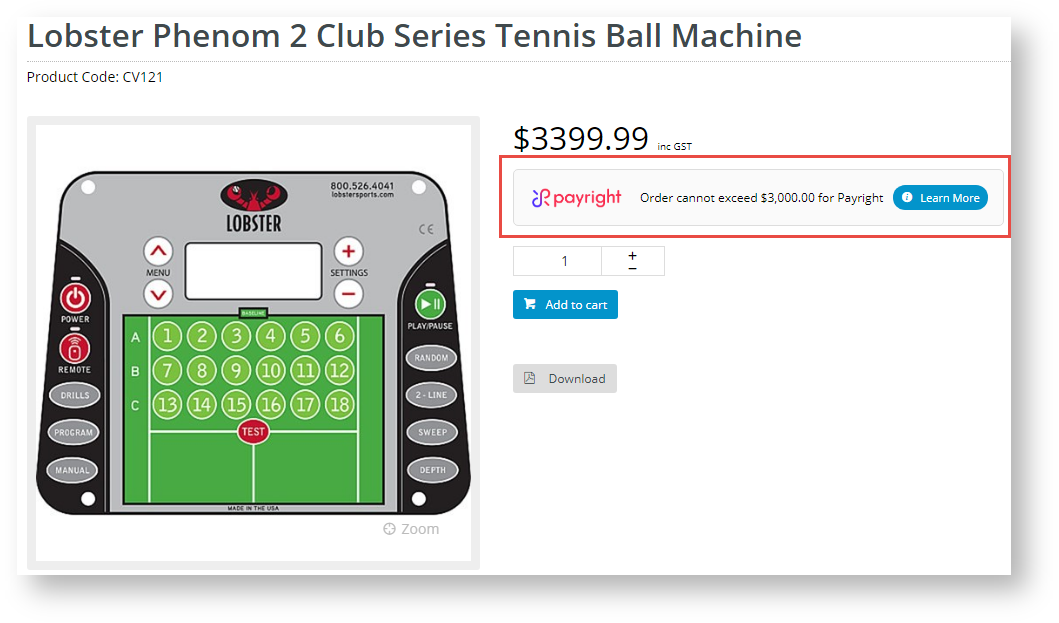
- In Min. Order Total to be Available, enter the minimum amount before your website will allow Payright to be used as payment. If an order is below this amount, the user will see this message when they click on the Payright tab during checkout:
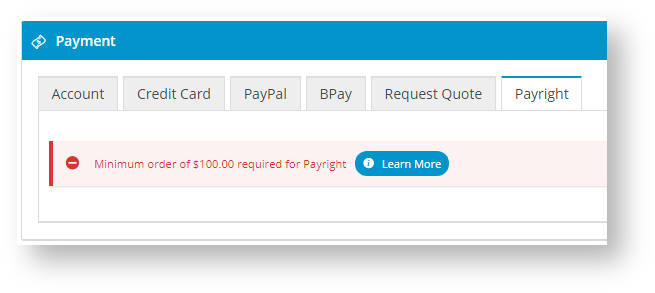
- In Max. Order Total to be Available, enter the maximum amount your website allows Payright to be used as payment. If an order is above this amount, the user will see this message under the Payright tab during checkout:
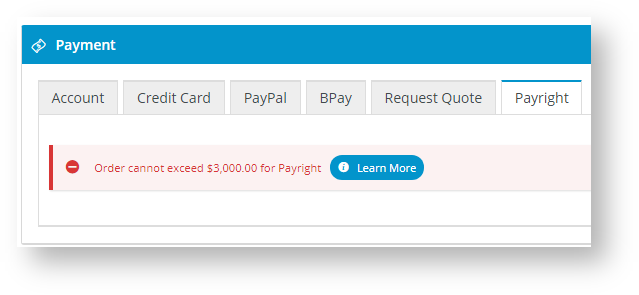
- In Deposit Percent, enter the percentage of the total order for the deposit to be paid. Note - the deposit amount the customer negotiates with Payright will overwrite this value.
- Toggle on Display Content in Product Detail if you want Payright branding to appear on the Product Detail page.
- Toggle on Display Content in order and cart summary if you want Payright branding to display in the order and cart summary (as well as in Cart Hover):

- To save your settings, click Save or Save & Exit.
4. Customise text in page templates and emails
If you want to customise labels and text for Payright buttons and information throughout your site, go to the relevant widget and click on the Payright tab:
What your customers will see
...
Additional Information
| Multiexcerpt |
|---|
| hidden | true |
|---|
| MultiExcerptName | Additional Info |
|---|
|
| -- |
| Multiexcerpt |
|---|
| hidden | true |
|---|
| MultiExcerptName | Feature Title |
|---|
|
Buy Now, Pay Later with Afterpay |
...