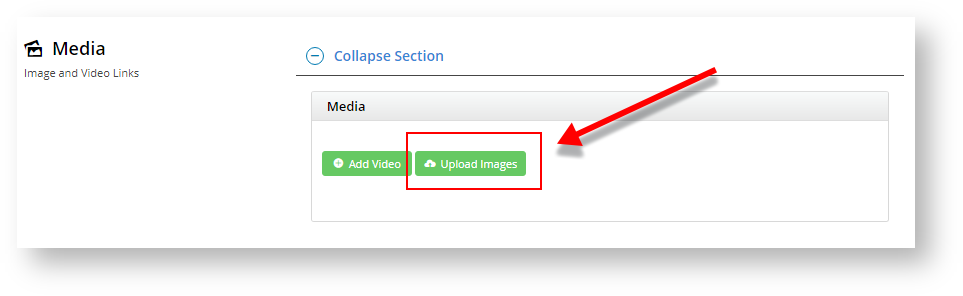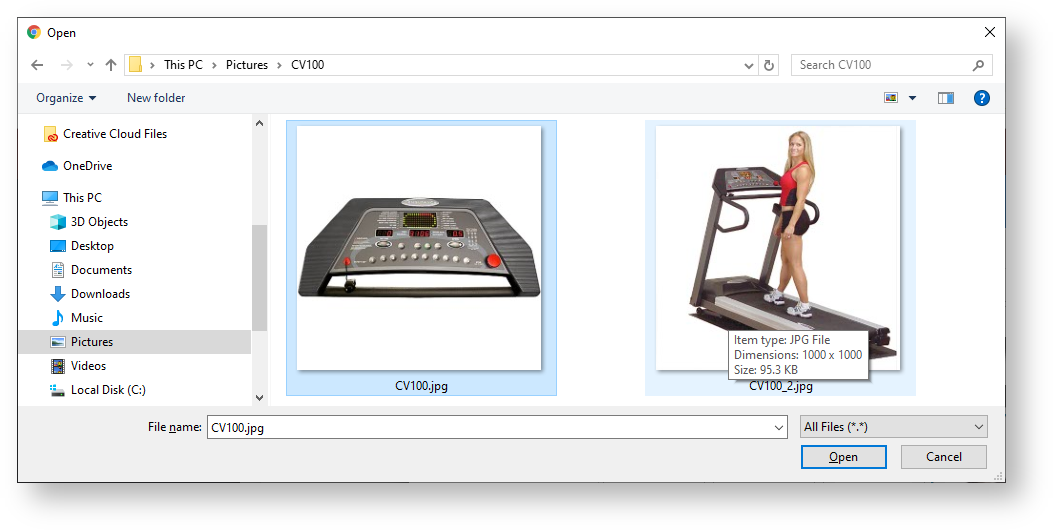...
1. To add an image or multiple images simultaneously, click Upload Images.
2. Navigate to your file(s) and click on them to select. Use 'Ctrl-click' or 'Shift-click' to select multiple images. Click Open.
3. Once the images have finished uploading, click Insert.
4. Alternatively, if the images have already been uploaded to the CMS file manager, you can click multiple image checkboxes simultaneously and click Insert.
5. Whichever method you use, once you click Insert, the image thumbnails will now appear in the product's media list.
6. You can add a description and tag to your images by entering a value in the Add Tag field.
7. Click Save or Save and Exit.
Tip
title Are the image colours off?
Multiexcerpt include
MultiExcerptName Are the image's colours off? PageWithExcerpt FAQs
...