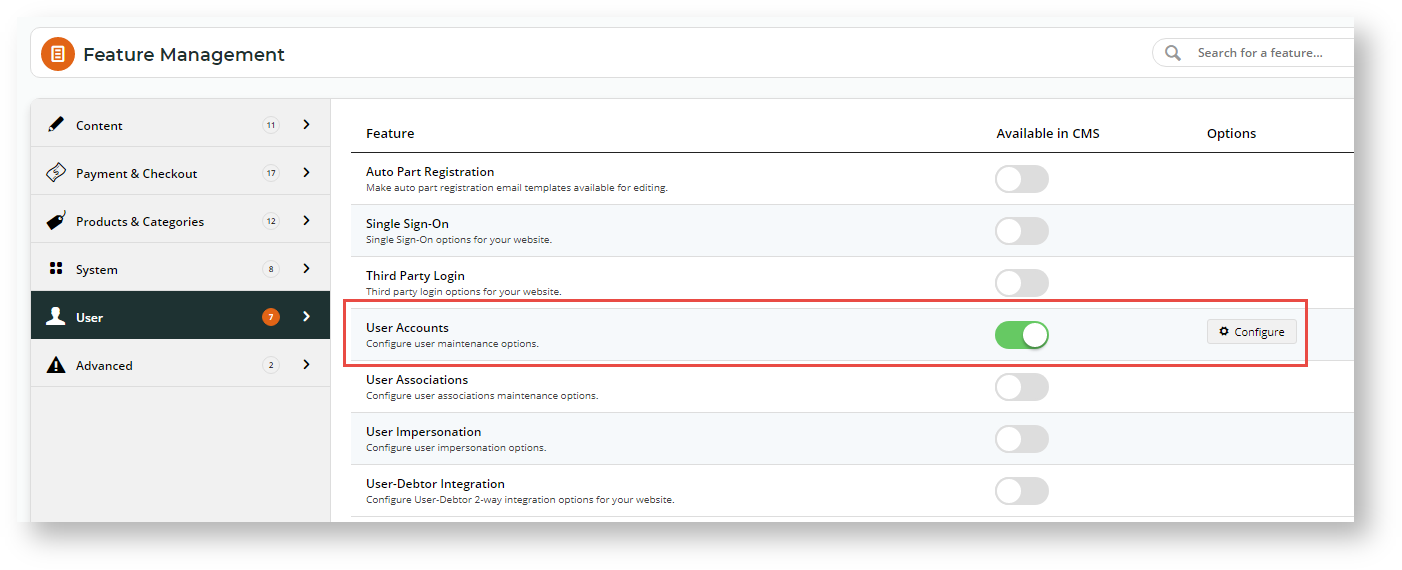...
- In the CMS, navigate to Settings → Feature Management → User.
- Ensure User Accounts is enabled, then click Configure.
- 'Scroll down to the B2C Registration Verification' section.
- To enable the registration verification option for all self-registering B2C Users, toggle ON Enable B2C Registration Verification. (Note: you can set a Role as an Override for this setting if you prefer.)
- If you want the User to be notified their account is active after verification, toggle ON Enable Send User Notification Email. (Note: you can set a Role as an Override for this setting if you prefer.)
- In Email Timeout (Minutes), enter the amount of time (in minutes) the User has to click on the link after receipt of the verification email before it expires.
- Do you want a particular staff member to be alerted when a User registers on your site? If you do, enter the email address in Notification Email Address. TIP - this option can be useful if a User registers and does not activate their account.
- Do you want notification emails to the User to be sent from a particular email address? If you do, enter the email address in From Email Address. If left blank, the default send email address in the system will be used. (Note: you can set a Role as an Override for this setting if you prefer.)
- To save your settings, click Save or Save & Exit.
...