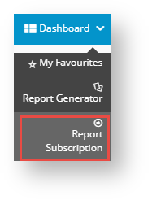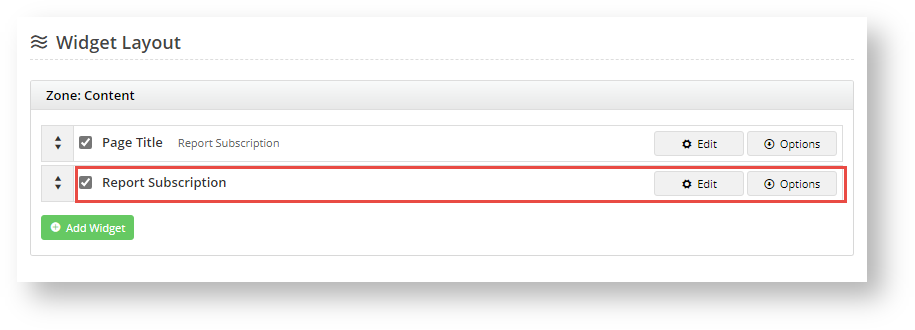...
- which group(s) of Users (all or by Role) have access to Report Generator.
- which group(s) of Users (all or by Role) have access to Report Subscription. (Note - This additional functionality can be disabled but if used, permissions for Roles should be coordinated with those in Report Generator.)
- which Report Groups are accessible by which group(s) of Users (all or by Role). (Note - Permissions for Roles should be coordinated with those in Report Generator.)
...
1. Enable and configure Report Generator settings
Report Generator can be enabled globally (for all Users) or restricted to specific Roles using the Override feature. If a User has access to Report Generator, when logged into the website, the Report Generator item appears in the Dashboard menu.
...
- In the CMS, go to Content → Pages & Templates and find the Report Generator Template.
- Click Edit for the Report Generator widget.
- Edit the fields as you required. See Report Generator Widget help for more details.
Admin can enable Report Subscription to allow certain Users (Role-based) to schedule subscription tasks for their generated reports. During the subscription period, the report will automatically be rerun and emailed to added recipients on a daily, weekly or monthly basis. Recipients are added by email address and are therefore not limited to staff or website users. A subscription can be edited, viewed, paused or cancelled by the User. Subscriptions are trackable via the subscription log.
| Info |
|---|
|
3. Enable and configure Report Subscription
When configuring Report Subscriptions, you decide the following:
- which group(s) of Users (all or by Role) have access to Report Subscription. (Note - This additional functionality can be disabled but if used, permissions for Roles should be coordinated with those in Report Generator.)
Report Subscription can be enabled globally (for all Users) or restricted to specific Roles using the Override feature. If a User has access to Report Subscription, when logged into the website, the Report Subscription item appears in the Dashboard menu.
| Expand | ||
|---|---|---|
| ||
To enable Report Subscription:
- In the CMS, navigate to Settings → Feature Management → System.
- Toggle ON Scheduled Reporting and click Configure.
In the 'Scheduled Reporting Features Settings' screen, go to the Enable Report Subscription toggle.
The Enable Report Subscription toggle is is the global ON/OFF setting for the feature. You have the option to:
Toggle ON Global for all Users to have access to Report subscription, and set overrides for selected Roles, e.g., B2C customers, so the feature is not visible on their Dashboard.
Leave it OFF Global and set access overrides for selected Roles.To add an override,
- Click Overrides.
- Click the Add An Override button.
- In Role, select the role you want to add.
- To switch on the Override, toggle on Override Value.
- Click Confirm.
- To add any other Role Override required, perform steps b-e.
- Once you have exited the Overrides screen, in the main screen, click Save or Save & Exit.
- To save your settings, click Save or Save & Exit.
| Warning | ||
|---|---|---|
| ||
Since reports may contain confidential data, it is strongly suggested that Report Subscription configurations are tested in Stage before sending it to 'Live'. |
2. Configure Report Subscription widget options (optional)
The Report Subscription widget allows you to customise labels and text displayed in headings and fields in the Report Subscription screen on your website. To access the widget,
- In the CMS, go to Content → Pages & Templates and find the Report Subscription Template.
- Click Edit for the Report Subscription widget.
- Edit the fields as you required. See Report Subscription Widget help for more details.
Additional Information
...