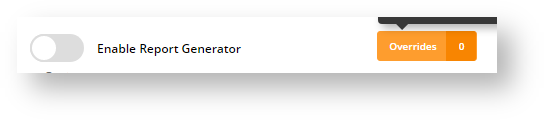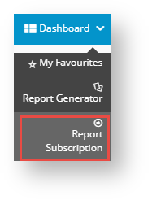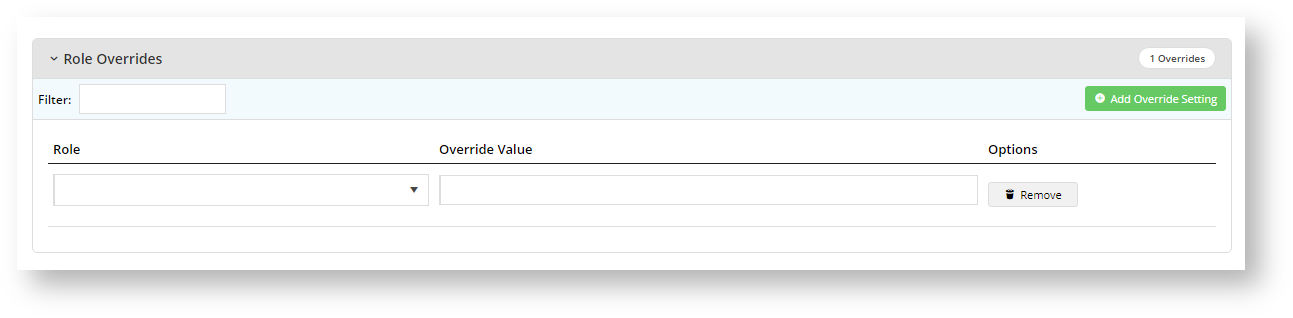...
- which group(s) of Users (all or by Role) have access to Report Generator.
- which group(s) of Users (all or by Role) have access to Report Subscription. (Note - This additional functionality can be disabled but if used, permissions for Roles should be coordinated with those in Report Generator.)
- which Report Groups are accessible by which group(s) of Users (all or by Role). (Note - Permissions for Roles should be coordinated with those in Report Generator.)
1.
...
Enable and configure
...
Scheduled Reporting settings
Report Generator can be enabled globally (for all Users) or restricted to specific Roles using the Override feature. If a User has access to Report Generator, when logged into the website, the Report Generator item appears in the Dashboard menu.
...
- In the CMS, navigate to Settings → Feature Management → System.
- Toggle ON Scheduled Reporting and click Configure.
In the 'Scheduled Reporting Features Settings' screen, go to the Enable Report Generator toggle.
The Enable Report Generator toggle is is the global ON/OFF setting for the feature. You have the option to:
Toggle ON Global for all Users to have access to Report Generator, and set overrides for selected Roles, e.g., B2C customers, so the feature is not visible on their Dashboard.
Leave it OFF Global and set access overrides for selected Roles.To add an override,
- Click Overrides.
- Click the Add An Override button.
- In Role, select the role you want to add.
- To switch on the Override, toggle on Override Value.
- Click Confirm.
- To add any other Role Override required, perform steps b-e.
- Once you have exited the Overrides screen, in the main screen, click Save or Save & Exit.
- (Optional) Toggle ON Configure Enable Report Subscription to allow all Users to schedule report updates to be emailed to themselves and/or other selected recipients.
Admin can enable Report Subscription to allow certain Users (Role-based) to schedule subscription tasks for their generated reports. During the subscription period, the report will automatically be rerun and emailed to added recipients on a daily, weekly or monthly basis. Recipients are added by email address and are therefore not limited to staff or website users. A subscription can be edited, viewed, paused or cancelled by the User. Subscriptions are trackable via the subscription log.
Info
- The Report Subscription feature is only available if Report Generator is in use.
- For a generated report to be subscribable, the original report on which it is based must have been flagged as subscribable in Report Design.
When configuring Report Subscriptions, you decide the following:(See Subscribe to Report.) Note - This option can be switched off but its use Report
whether this option can be disabled altogether for your website
if enabled, which group(s) of Users (all or by Role) have access to Report Subscription.
Leave OFF and set overrides for this functionality to be disabled globally or made available only for selected Roles.
If you want to use Report Subscription, remember that it requires Report Generator to be enabled and permissions for Roles should be coordinated with those in Report Generator.
In
The Enable Report Subscription toggle is is the global ON/OFF setting for the feature. You have the option to:
Toggle ON Global for all Users to have access to Report subscription, and set overrides for selected Roles, e.g., B2C customers, so the feature is not visible on their Dashboard.
Leave it OFF Global and set access overrides for selected Roles.To add an override,
- Click Overrides.
- Click the Add An Override button.
- In Role, select the role you want to add.
- To switch on the Override, toggle on Override Value.
- Click Confirm.
- To add any other Role Override required, perform steps b-e.
- Once you have exited the Overrides screen, in the main screen, click Save or Save & Exit.
If a User has access to Report Subscription, when logged into the website, the Report Subscription item appears in the Dashboard menu.
Expand
title See Report Subscription on Dashboard menu
In Report Generator and Subscription Groups, configure the report groups that will be available in the Report Generator. One or more report groups can be entered, each one separated by a comma or semi-colon.
IMPORTANT - report groups added in the main field are globally available to all users who can access the Report Generator (except where prevented by any Role Overrides). If you do not want global access to report groups, you can either (i) leave this field blank and use the Override feature to add Report Groups by Role or (ii) enter Report Group(s) to this field and add Role Overrides to those roles cannot access these reports.
Expand
title Maintain Report Groups by Role
- Click the Overrides button.
- To add a role override, click Add Override Setting.
- In the Role dropdown, select the role.
- What you enter in Override Value depends on the global setting. Remember that a Role Override will override the global settings for this Role.
- If the global field has no report groups, you can add the Report Group(s) you want only this Role to access.
- If the global field has report groups and a Role Override is added, the Role can access any values entered here. But if a Report Group added for the role is the same as one entered for global access, users with this Role will be prevented from accessing this Report Group.
- If you need to add more Role Overrides, click Add Override Setting again and perform (a)-(d) for each role.
- Once you have finished, click Confirm.
- To save the overrides, click Save or Save & Exit.
- To save To save your settings, click Save or Save & Exit.
| Warning | ||
|---|---|---|
| ||
Since reports may contain confidential data, it is strongly suggested that Report Generator, Subscription and Report Group configurations are tested in Stage before sending it to 'Live'. |
...
- In the CMS, go to Content → Pages & Templates and find the Report Generator Template.
- Click Edit for the Report Generator widget.
- Edit the fields as you required. See Report Generator Widget help for more details.
Admin can enable Report Subscription to allow certain Users (Role-based) to schedule subscription tasks for their generated reports. During the subscription period, the report will automatically be rerun and emailed to added recipients on a daily, weekly or monthly basis. Recipients are added by email address and are therefore not limited to staff or website users. A subscription can be edited, viewed, paused or cancelled by the User. Subscriptions are trackable via the subscription log.
| Info |
|---|
|
3
...
When configuring Report Subscriptions, you decide the following:
- which group(s) of Users (all or by Role) have access to Report Subscription. (Note - This additional functionality can be disabled but if used, permissions for Roles should be coordinated with those in Report Generator.)
...
Report Subscription can be enabled globally (for all Users) or restricted to specific Roles using the Override feature. If a User has access to Report Subscription, when logged into the website, the Report Subscription item appears in the Dashboard menu.
| Expand | ||
|---|---|---|
| ||
To enable Report Subscription:
...
In the 'Scheduled Reporting Features Settings' screen, go to the Enable Report Subscription toggle.
...
| Warning | ||
|---|---|---|
| ||
Since reports may contain confidential data, it is strongly suggested that Report Subscription configurations are tested in Stage before sending it to 'Live'. |
...
. Configure Report Subscription widget options (optional)
The Report Subscription widget allows you to customise labels and text displayed in headings and fields in the Report Subscription screen on your website. To access the widget,
...