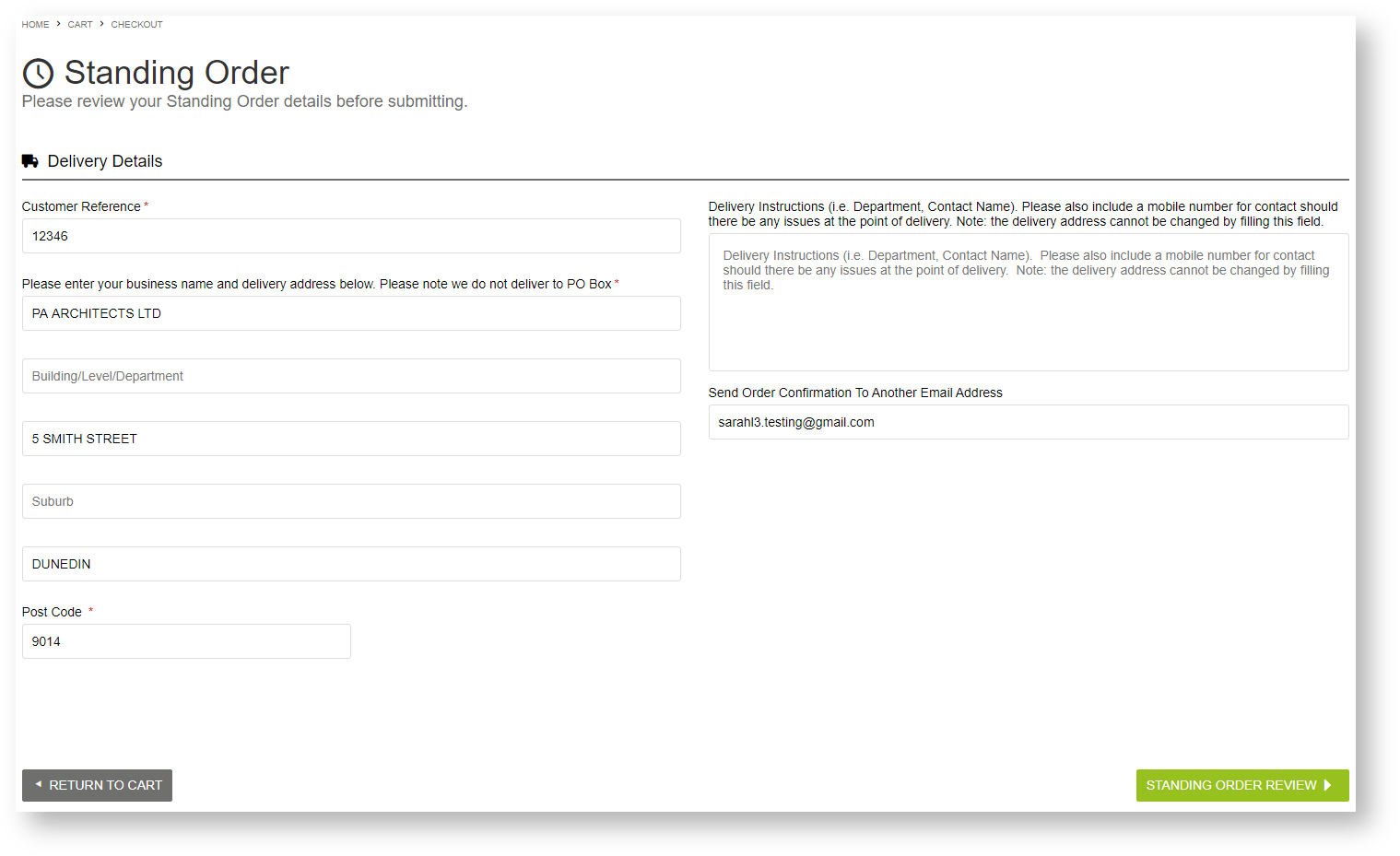...
| Excerpt | ||
|---|---|---|
| ||
Standing Orders are recurring orders created by your customers. They are permitted only for Users who can order on account. |
NOTE - This page is intended for non-Admin roles. Enabling and configuring the Standing Orders feature is available to CMS Admin Users only. Please refer to Standing Orders Settings help.
...
Standing orders are recurring orders created by your customers. They are permitted only for On your website, the function will be available only to Users who can order on account. If Order Approvals is active for the Customer User, a standing order will be subject to the approval process when the order amount exceeds User/Customer budget., e.g., Customer Users. However, your Customer may only want specific team members to be able to create a standing order, e.g., those responsible for reordering regularly used items. The creator of the standing order is the default 'Owner' of the standing order (but ownership can be changed). In addition, one or more Standing Order Users can be nominated to be Standing Order Administrators. When a standing order is created, it is selected as either : 'personal' or 'shared'. 'Personal' orders can only be edited, paused and deleted by the Owner and Standing Order Administrators. All other Standing Order Users can only view the order details. 'Shared' orders can be edited, paused and deleted by all Users with access to Standing Orders.
When Standing Orders is available enabled for your website, your Administrator(s) will have configured settings that determine the following:
- whether a standing order can proceed if an adjusted standing order now totals an amount exceeding the User or Customer budget,
- which Customers, Users and/or Roles have access to place standing orders, Standing Orders,
- if a recurrence of a standing order that has been re-priced or adjusted will be processed when the order amount now exceeds the User or Customer budget,
- if and when standing order owners are notified before the Standing Order expiry date,which team members receive notifications about customer (how many days before) Standing Order Owners are notified of a Standing Order nearing expiration
- if and when (how many days before) Standing Order Owners are notified of a recurring order due to be processed soon,
- which internal team member(s) receives notifications about your customers' standing orders.
Standing Orders and Order Approvals: If the Order Approvals feature is enabled for the Customer User, their Standing Order will be subject to the usual approval steps and processes if the order total exceeds budget, e.g., approver selection during order creation, approval request notification sent to approver, etc. The Standing Order will not be active until it has been approved.
Useful Standing Order Terms and Definitions
...
- In the Cart, there will be a button option the User selects to save the order as a Standing Order instead of going through the usual checkout procedure for a standard order. The This button will not be displayed for Users who cannot place standard ordershave not been given access to the Standing Orders feature.
- The User is taken to the Standing Order form, where they enter fulfilment details, e.g., address, order comments, etc. To progress to the next step, they click the Standing Order Review button.
- In the Standing Order summary page, the User can check the delivery details they just entered. If Order Approvals is enabled for the Customer or User, approver options available are also displayed. After checking these details, they click the Schedule Standing Order button to set the schedule for order recurrence.
- In the Schedule Standing Order screen, the User enters the schedule for the recurrence of the order.
Anchor schedule schedule
Standing Order Name: meaningful name for the standing order
CC Users: email addresses of others in the organisation who should receive order confirmation emails for this standing order. Email addresses must be semi-colon separated, e.g., johns@cv.com;sallyb@cv.com
Shared Order: default: ticked. Shared: all Customer Users including standing order administrators can edit the standing order. The standing order will still be active if the User who created it is inactive. If unticked, the standing order is 'Personal'. Only the User who created the standing order, the approver (if this option is used) and standing order administrators can edit it. All other Users can only view it. If the User who created the personal standing order becomes inactive, the standing order will not continue.
Recurrence pattern: (i) first, select 'daily', 'weekly', 'monthly' or 'yearly', then (ii) set the day the order is to recur.
Range of recurrence: enter the start date and if required, the end date of the standing order
Terms and Conditions: if set by Admin, the User must acknowledge they have read the Standing Order Terms and Conditions by ticking the checkbox before continuing. If your business does not require this consent, the T&C section may not be displayed. - They click the Save Standing Order button to save the standing order. If an approver is not required, the standing order will be active! If approval is required, the order will be in 'awaiting approval' status and the approver will be notified by email.
...