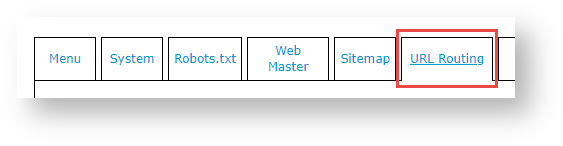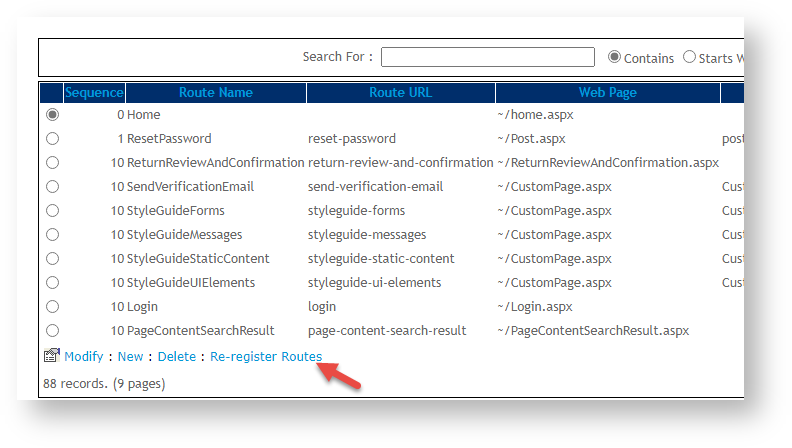...
- In the CMS, navigate to Settings → Store Locator.
- Search for the required store or click Search to display all current records.
- Select the required store record to see the store's details.
- Click Modify.
- Edit the fields as required.
- To save your settings, click OK.
IMPORTANT - Location names and warehouse codes are used in routing to relevant pages, e.g., when a user customer clicks on a store location for more information. Stored routing Routing paths your site uses are saved. They are automatically checked and updated in a scheduled task run nightly, Until the next run, changed information location details will result in a routing error an error when the route is used, since the stored path does not match the location details them any longer. To ensure routing paths are updated immediately, you can manually run the re-register route procedure.
Info
title Re-register Route Procedure Manually To manually run the re-register routes procedure,
1. In the CMS, navigate to Settings → SEO Generation.
2. Select the URL Routing tab.
3. Click the Re-register Routes option.
...