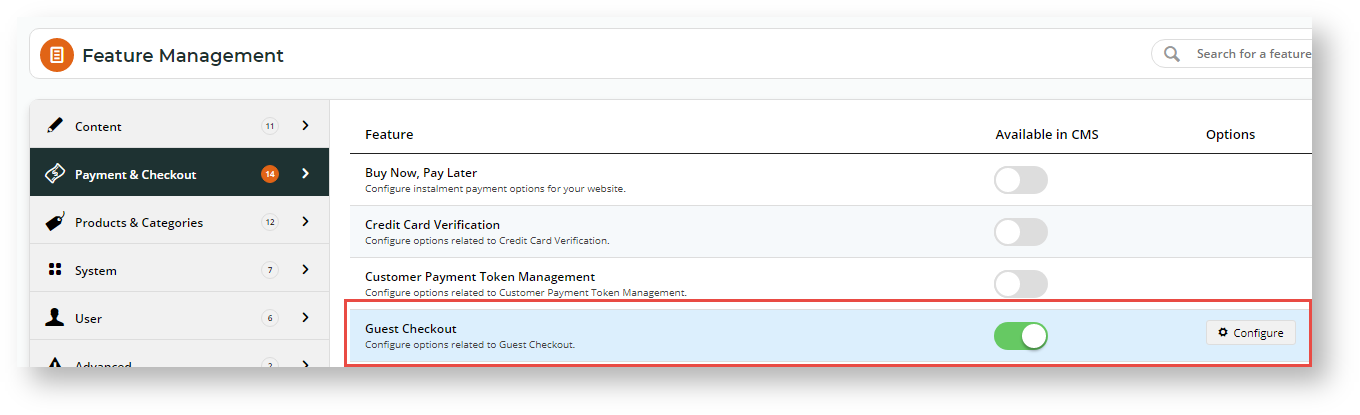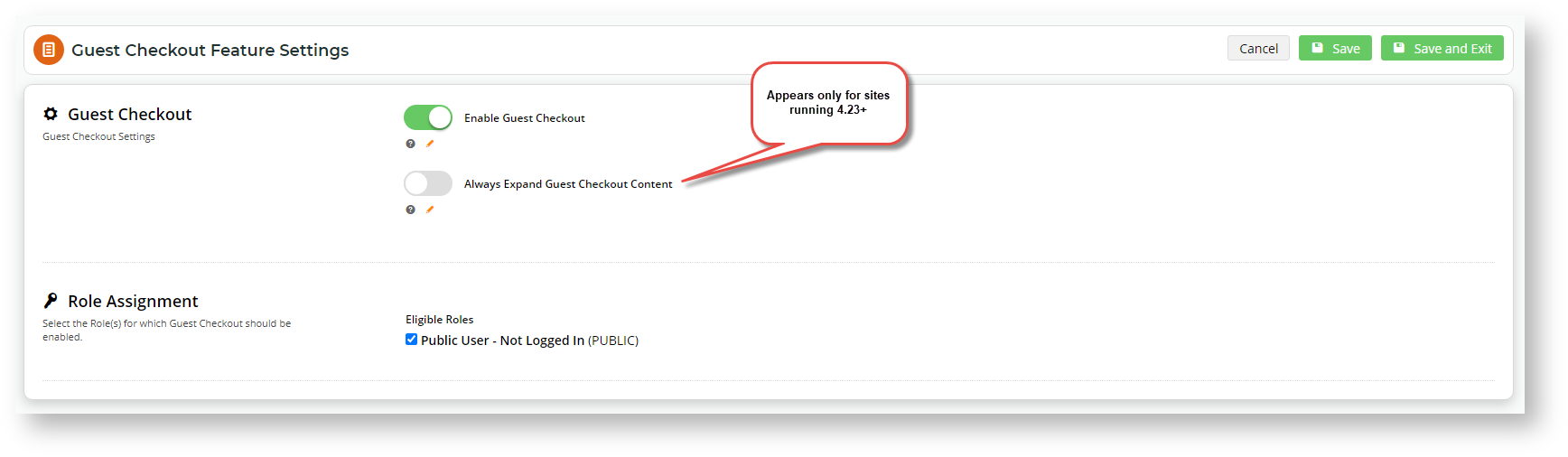...
Guest Checkout can be enabled and configured for your B2C site or users quickly and easily in the CMS.
Step-by-step guide
NOTE - This feature must first be enabled on your site by Commerce Vision.
1.
...
Configure Guest Checkout
- In the CMS, navigate to Settings → Feature Management → Payment & Checkout.
- Toggle on Guest Checkout, then click Configure.
- In 'Guest Checkout Feature Settings', toggle on Guest Checkout.
- If your site is on version 4.24 or higher, setting expanded Guest Checkout view as default on the Checkout page is available. For this option, Toggle on Always Expand Guest Checkout Content. Leave it off if you do not want checkout fields to be displayed automatically.
- In Role Assignment, select the role(s) that apply to Guest Checkout. (The most common is the 'Public User', a pre-login role). Note - Guest Checkout should not be enabled for B2B, Accounts or Administrator roles.
- To save your changes, click Save or Save & Exit.
...