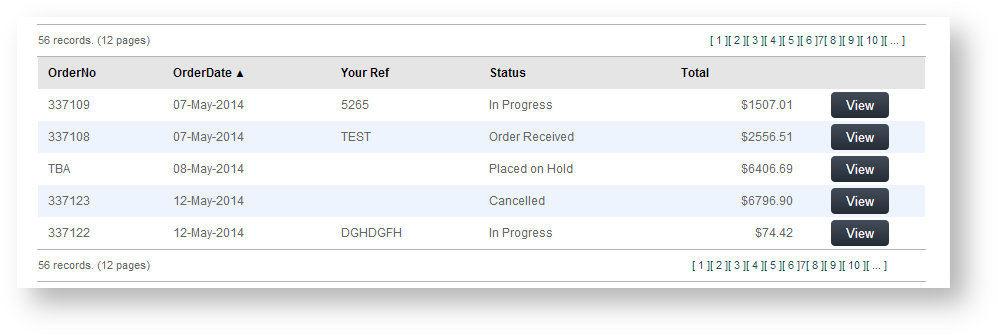...
Your users access Order Tracking on the Dashboard menu when logged into your website. The name of the menu may be different, depending on what it has been named during set up. It is usually called 'Track Orders' or 'Order History'. NOTE - It is available only if the user's role includes tracking their orders. The functionality is generally enabled for B2B customers but can be made available to any user group.
...
By selecting the 'Order History' menu item, the user is taken to the Order History page. They can search for a specific order or find orders that fit the search criteria.
Under the Search tool, the Order History page will list all orders and related data such as current order status, order date, and order total. Other (Editing display options can be enabled is done in the Track Order Widget.)
By clicking View for an orderThe user can click View to see an order's details. There, the user can view its header and linesthe order, copy items to their cart and print the order. If the order has been completed, the Invoice Reprint button will be available.
...
| Tip | ||
|---|---|---|
| ||
If an Advanced Order Approver by User and Account option with re-assign approver has been set up for a Customer account, the user will be able to re-assign to another available approver in Order Tracking. The log of actions relating to the approval, e.g., approver changed, approval time stamp, are also displayed. Orders pending approval can be searched for in Order Tracking.
|
...