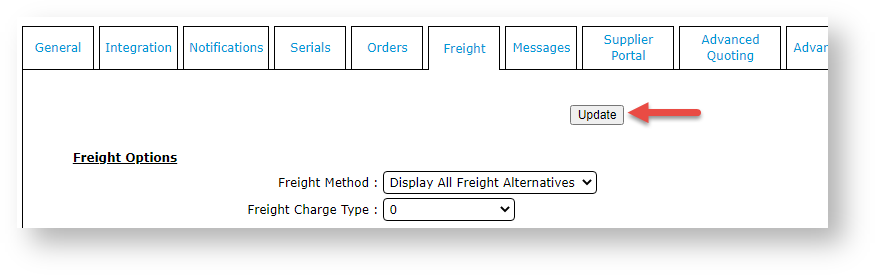...
| Multiexcerpt | ||||
|---|---|---|---|---|
| ||||
Add own freight carrier |
Overview
This allows your customer to nominate their own freight option. Adding the Own Freight Carrier option allows your Customer Users to use their own freight accounts. During checkout, the user will be able to select their own freight account rather than one offered by your website.
Step-by-step guide
To add your own standard freight carrierthis option:
...
Click 'OK' to save.
Example
For the debtor shown below, the 'Delivery Seq' value has been set to '333'.
This corresponds to the Region Freight record below, where the 'Region Description' is also set to '333'.
With this configuration, all Customers with a Delivery Seq of 333 will be charged $12.50 (+ GST) freight for orders up to $500.00, regardless of their postcode or location.
Additional Information
...
| Multiexcerpt | ||
|---|---|---|
| ||
**.**.** |
...
| Multiexcerpt | ||
|---|---|---|
| ||
-- |
...
| Multiexcerpt | ||
|---|---|---|
| ||
Yes |
...
| Multiexcerpt | ||
|---|---|---|
| ||
Fulfillment |
...
| Multiexcerpt | ||
|---|---|---|
| ||
Yes |
...
| Multiexcerpt | ||
|---|---|---|
| ||
B2B |
...
| Multiexcerpt | ||
|---|---|---|
| ||
Contact Commerce Vision |
...
| Multiexcerpt | ||
|---|---|---|
| ||
Contact Commerce Vision |
...
| Multiexcerpt | ||
|---|---|---|
| ||
n/a |
...
- In the CMS, navigate to Settings → Settings (/zSettings.aspx).
- Click the Freight tab.
If the 'own freight carrier' option already exists, continue to step 4. If the required carrier does not already exist, add it now.
Expand
title Click here to see how to add a new freight carrier... 1. Click the Standard Freight tab.
2. Click New.
3. In Code, enter the carrier's code.
4. In Description, enter a name for the carrier.
5. Enter values for other fields as you require.
6. To save the carrier, click OK.
Your new carrier The 'Own Freight Carrier' option is now in the list.
- In Carrier code for own courier (mandatory if using), enter the Code of the 'own carrier'.
- To save this setting, click Update. Your The 'own carrier' has successfully been added if you see the carrier's Description next to the Carrier code for own courier (mandatory if using) field.
- In Multiple Freight Own Carriers Mode, select Free Form Entry.
- Scroll back up the screen and click Update.
...
Related help
| Content by Label | ||||||||||||||||||
|---|---|---|---|---|---|---|---|---|---|---|---|---|---|---|---|---|---|---|
|
...