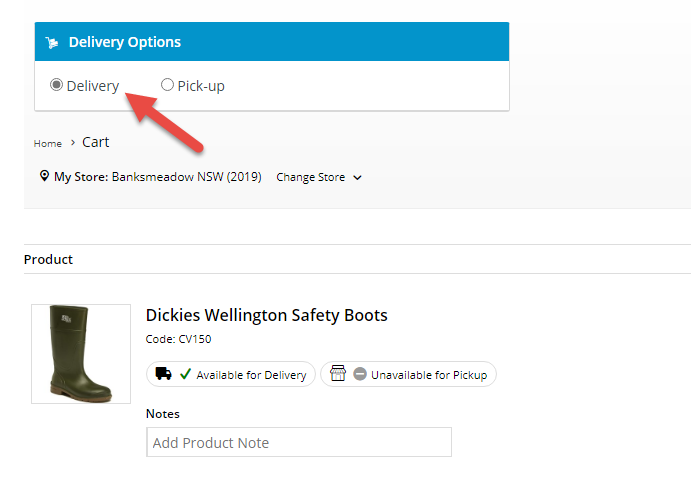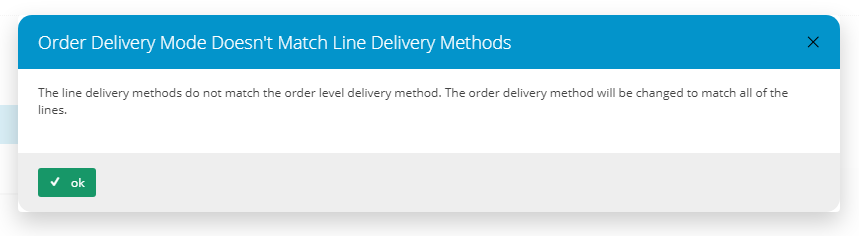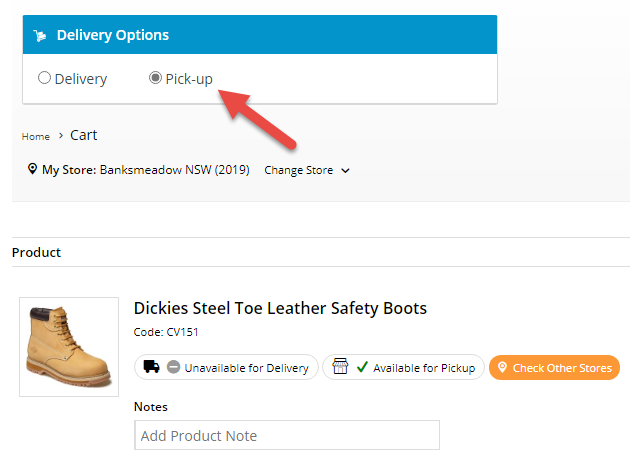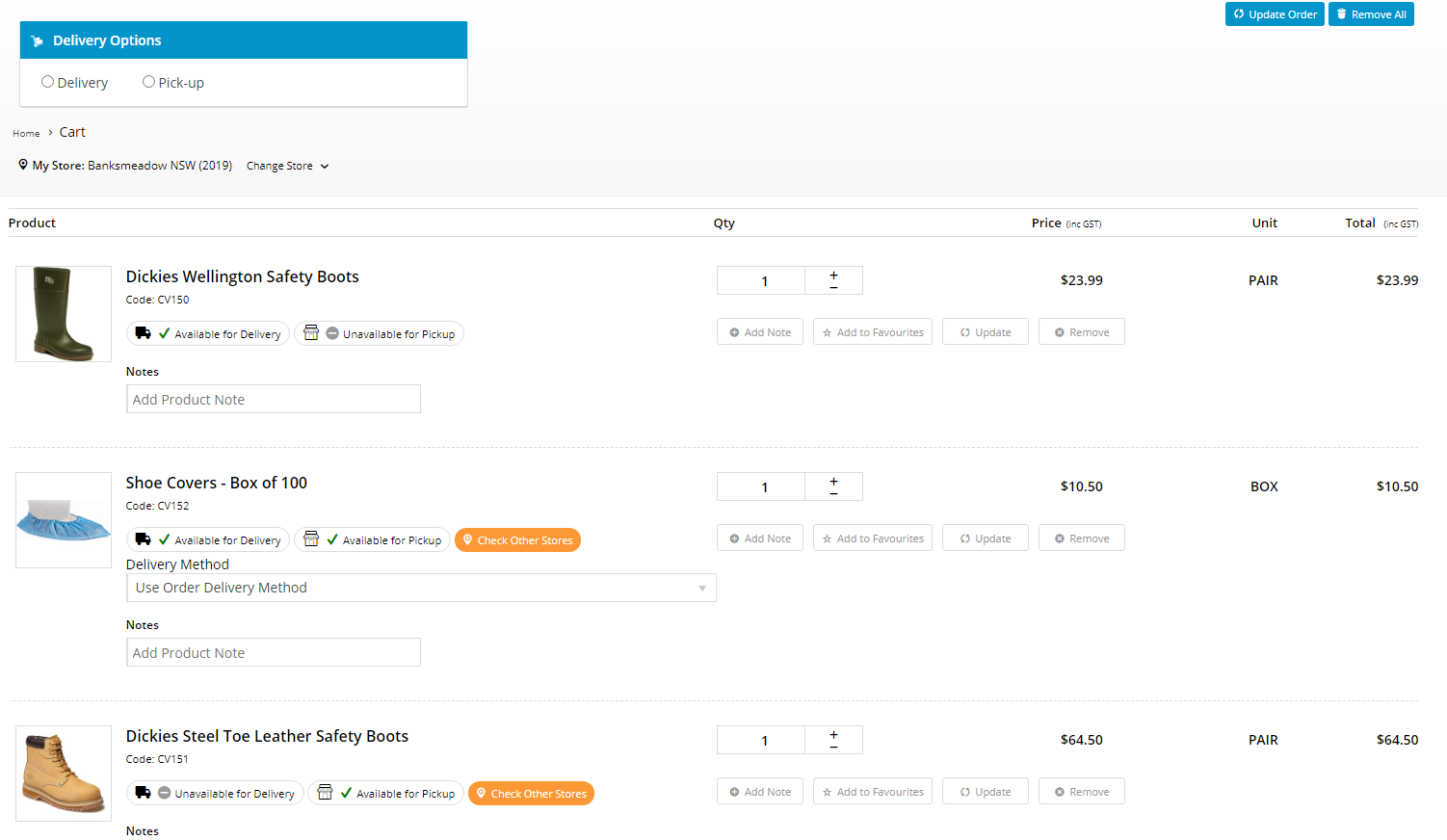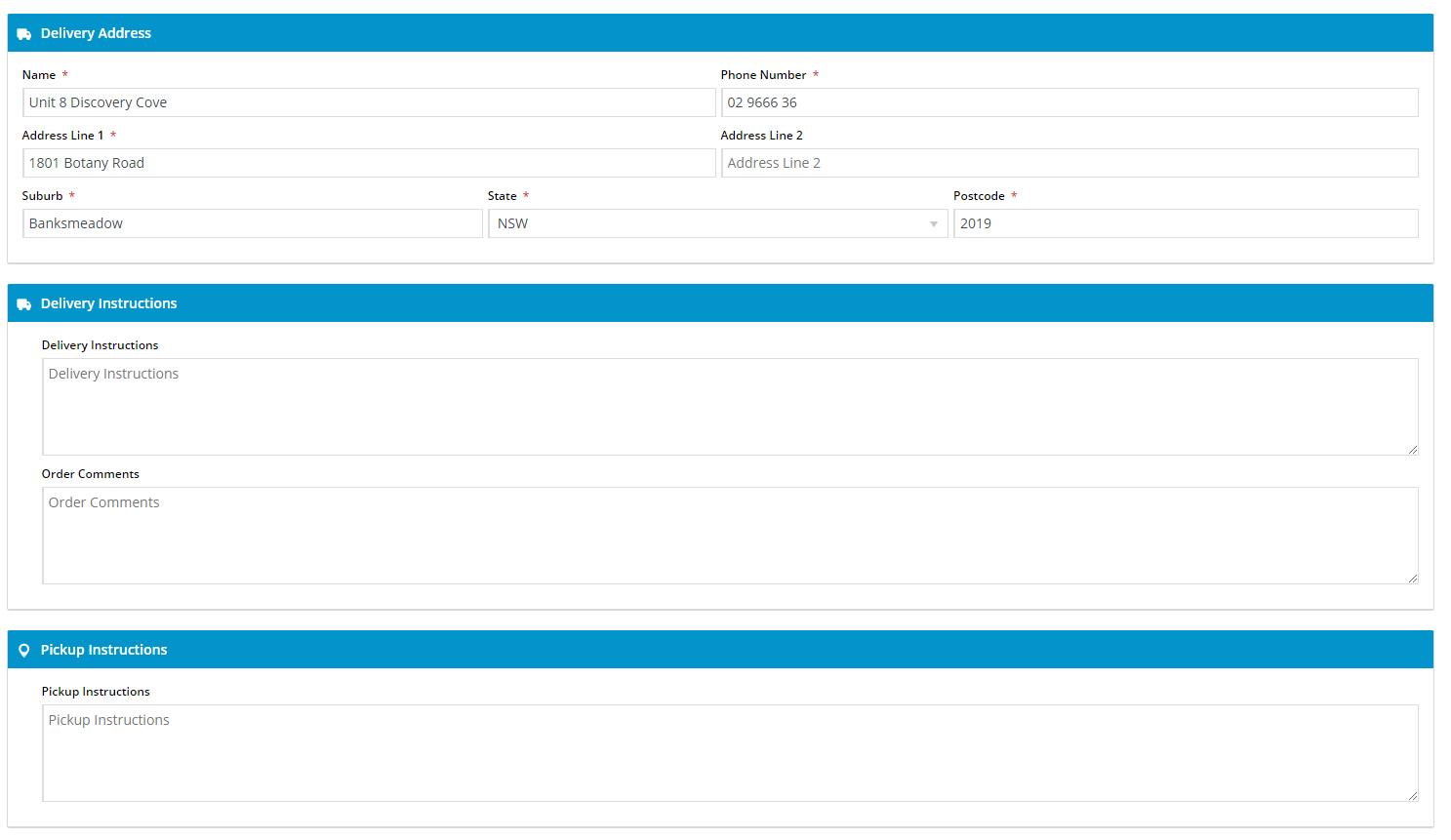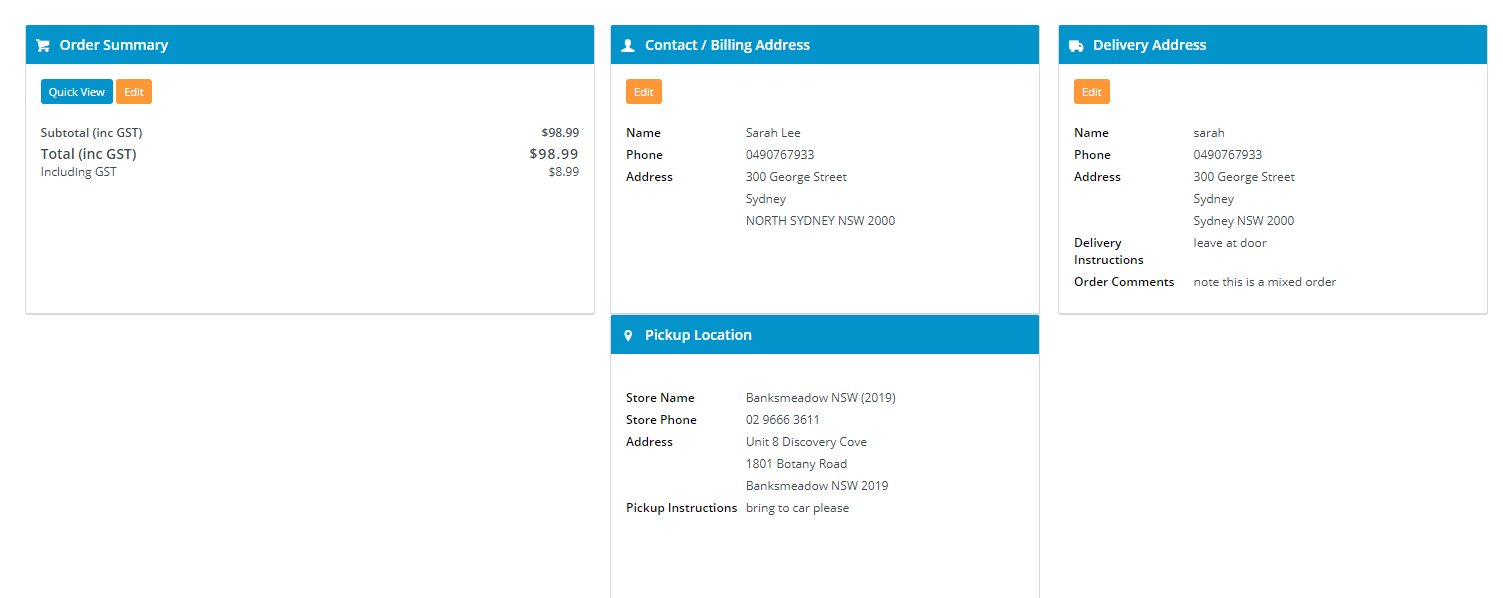...
| Delivery only products added | Pickup only product added | Delivery and Pickup product added | |||||
|---|---|---|---|---|---|---|---|
Whether a Delivery Option is pre-selected depends on what is set in the Delivery Options - Click and Collect Widget. The system will only accept selection of 'Delivery'. If the default option is Pickup or the customer selects it, a popup and error message will display. They will be asked to acknowledge the error by clicking 'Confirm' in the error message and 'OK' in the popup. The system will then alert the customer that the Delivery Option will be changed to the available mode. The customer clicks 'OK'. In the Delivery Options box, 'Delivery' is now selected. | Whether a Delivery Option is pre-selected depends on what is set in the Delivery Options - Click and Collect Widget. The system will only accept selection of 'Pickup'. If the default option is 'Delivery' or the customer selects it, a popup and error message will display. They will be asked to acknowledge the error by clicking 'Confirm' in the error message and 'OK' in the popup. The system will then alert the customer that the Delivery Option will be changed to the available mode. The customer clicks 'OK'. | Whether a Delivery Option is pre-selected depends on what is set in the Delivery Options - Click and Collect Widget. The system will accept either 'Delivery' or 'Pickup' in the Delivery Options box. For the product line, a Delivery Method dropdown list is displayed. The default 'Use Order Delivery Method' will use what has been selected in the Delivery Options box. But the customer can choose a specific delivery mode that applies only to this product. It will override what is in the Delivery Options box if they don't match. If there is a conflictmismatch of available delivery methods, the system will alert the customer that the Delivery Options mode does not match the user-selected mode. The customer clicks 'OK'. In the Delivery Options box, the mode will be changed to match the user-selected mode.
|
...
| Cart contents with mixed mode products |
|---|
Here is a cart with a mix of products that are 'delivery only', 'pickup only' and both. In Delivery Options, the customer selects 'Delivery', which can be applied to the product available for delivery (CV150) and the one that can be shipped or picked up (CV152). But CV151 is available for pickup only. The error message and popup display to alert the customer that one order line is for pickup.
After the messages have been acknowledged by the customer, they are returned to the cart. The system will process the products in two modes. (NOTE -The customer can also select either mode for the product that is available in both modes. ) The customer continues to check out. Since the order contains both delivery and pickup items, the form will display both delivery and pickup sections. The customer enters their delivery address and any delivery instructions, and any pickup instructions. The Freight Options section displays freight calculated only for products to be shipped. The Checkout Summary contains both delivery and pickup information. The customer's confirmation email will contain both delivery and pickup information.
|
Add/Edit Email Delivery Instructions
To ensure the customer-added delivery and pickup instructions are displayed in customer emails, e.g., Order Confirmation email, Order Received email, etc, two instances of the Email Delivery Instructions Widget must be have been added, one for delivery, one for pickup. Go to the required email template, find the Email Address widgets and add an Email Delivery Instructions Widget under each one. . NOTE - These should have been added during implementation. However, you can edit the message texts displayed.
Edit Popup and Error Message Text
The popup and error message text for this feature can be edited in the Order Lines Widget. This widget may be located in more than one template.
- Once you are in the Order Lines Widget, click the Prompts tab.
- Scroll down to this section:
- Edit the
Additional Information
| Minimum Version Requirements |
| |||||
|---|---|---|---|---|---|---|
| Prerequisites |
| |||||
| Self Configurable |
| |||||
| Business Function |
| |||||
| BPD Only? |
| |||||
| B2B/B2C/Both |
| |||||
| Ballpark Hours From CV (if opting for CV to complete self config component) |
| |||||
| Ballpark Hours From CV (in addition to any self config required) |
| |||||
| Third Party Costs |
| |||||
| CMS Category |
|
...