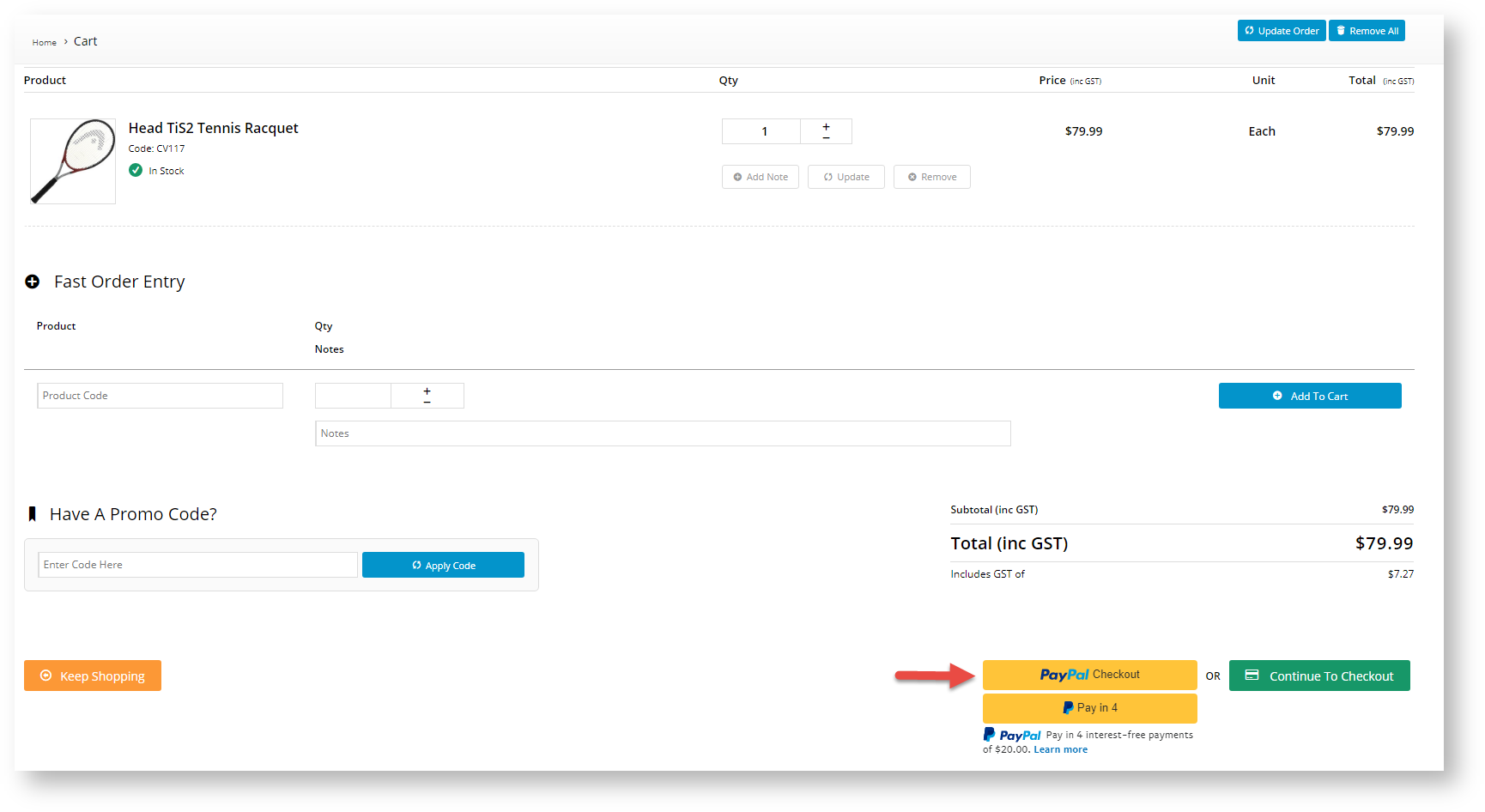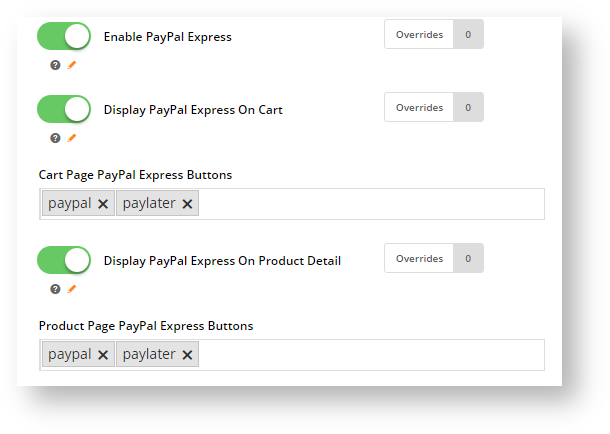(note for doco - check whether PayPal Express CC will be there in the end)
| Info | ||
|---|---|---|
| ||
Refer to the documentation on Braintree Payments for other help topics. |
...
- Checkout: PayPal Checkout is offered as an option under Braintree's 'Payment Methods' tab rather than under a separate PayPal one. This option is without vaulting enabled, which means your customer's PayPal account details will not be saved for future use.
- PayPal Vaulting: Vaulting can be enabled for PayPal Checkout. This will allow you to charge the account in the future without requiring your customer to be present during the transaction or re-authenticate with PayPal when they are present during the transaction. NOTE - Vaulting is not compatible with Pay in 4. When PayPal vaulting is on, Pay in 4 will not appear to the customer.
- Express: Express options are PayPal payment methods that appear on the product and/or cart pages. They are 'express' because they allow the customer to initiate order submission there and then without going through the normal checkout flow. PayPal's express options supported include PayPal Checkout , and Pay in 4 (PayPal's Buy Now, Pay Later offering) and Credit/Debit Card (CHECK?). When an option is enabled, the relevant button appears on the product and/or cart pages.
...
PayPal Express via buttons in the product detail and/or cart pages. NOTE - Adding PayPal Express through Braintree settings replaces the use of separate PayPal Express settings.
Expand title Click here to view PayPal Express in product and cart pages... PayPal Pay in 4 buttons in the product detail and/or cart pages.
Expand title Click here to view PayPal Pay in 4 in product and cart pages... PayPal Credit Card buttons in the product detail and/or cart pages
Expand title Click here to view PayPal Credit Card buttons in product and cart pages... The User clicks on the Debit or Credit Card button to open a secured credit card form hosted by PayPal.
The User fills out the form and clicks the Buy Now button. PayPal verifies the User. If the User is successfully verified, they are taken to the final checkout page. The User clicks the Check out with PayPal button to submit the order.
Configure PayPal
To offer PayPal within the Braintree gateway, your business must have a PayPal merchant account. PayPal must be enabled in Braintree Payment settings and your merchant PayPal credentials added in your Braintree account.
...
- Navigate to Settings → Payment & Checkout → Braintree Payment.
- If the Available in CMS toggle is not enabled, toggle it ON.
- Click Configure.
- Scroll down to PayPal Settings.
- In the PayPal settings section, toggle ON EnablePayPal. This enables Braintree PayPal on your site.
- Allow Vault PayPal: Toggle ON to automatically save a successful PayPal payment for future use. IMPORTANT- PayPal vaulting is incompatible with offering Pay in 4. If this toggle is enabled, PayPal Pay in 4 will not be displayed as a payment option.
- The next few toggles and fields set PayPal Express, including Pay in 4 and Credit/Debit Card button options in the product and cart pages.
- Enable PayPal Express: toggle ON to enable PayPal Express options to be controlled by Braintree. NOTE - When this toggle is ON, the Use Braintree for PayPal Express toggle will automatically be enabled in PayPal Express settings. This disables non-Braintree PayPal Express on your site.
- Display PayPal Express On Cart: toggle ON to enable display of PayPal buttons in the cart.
- Cart Page PayPal Express Buttons: click in the field and select the buttons to display in the cart. (Buttons are ordered based on selection order.)
PayPal: PayPal button
Paylater: Pay in 4 button
Card: Credit/debit card button
Credit: This option is not currently used.- Display PayPal Express On Product Detail: toggle ON to enable display of PayPal buttons in the product page.
- Product Page PayPal Express Buttons: click in the field and select the buttons to display in the cart. (The buttons will appear according to the selection order.)
PayPal: PayPal button
Paylater: Pay in 4 button
Card: credit/debit card button
Credit: this option is not currently used.- To save your settings, click Save.
...