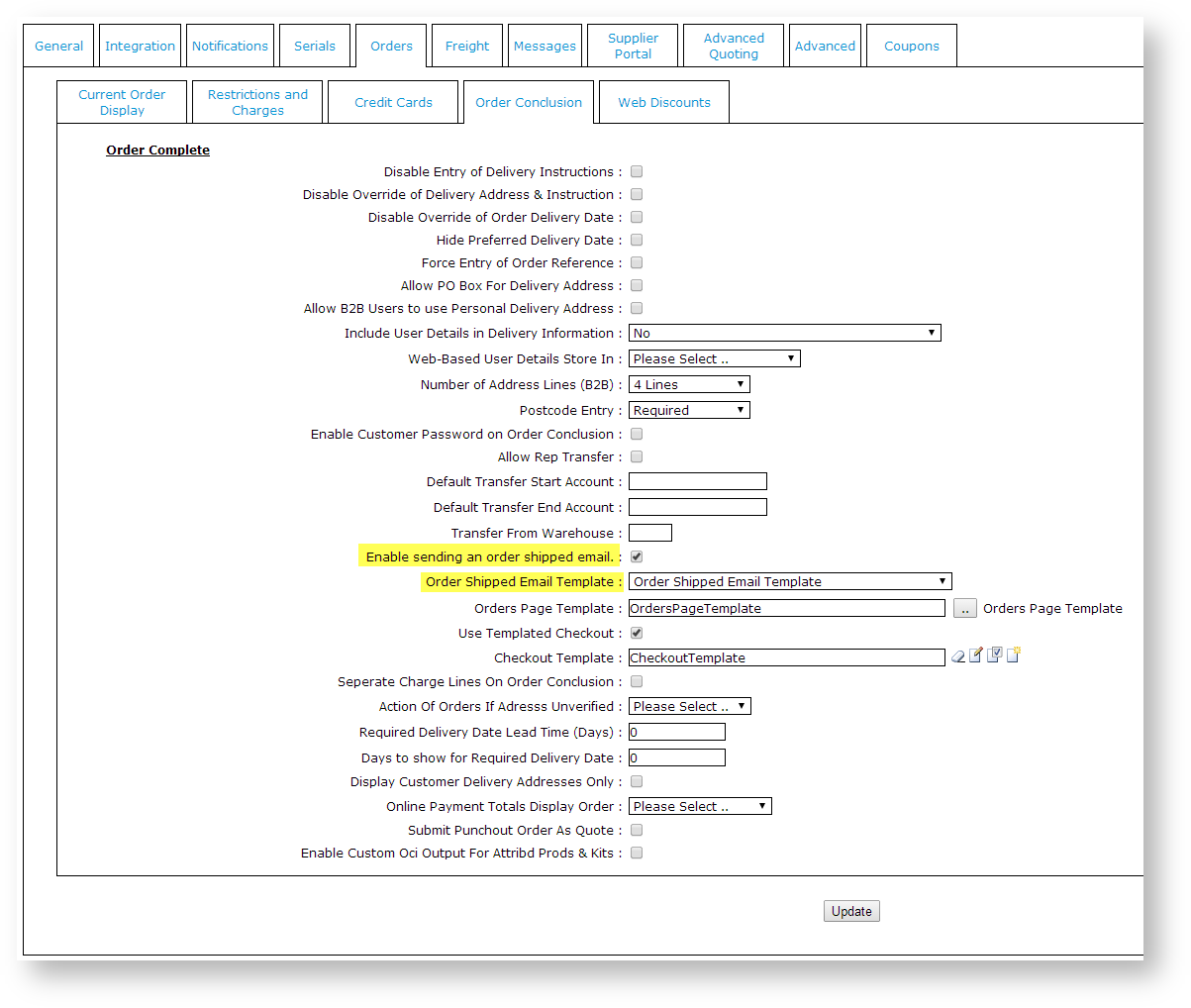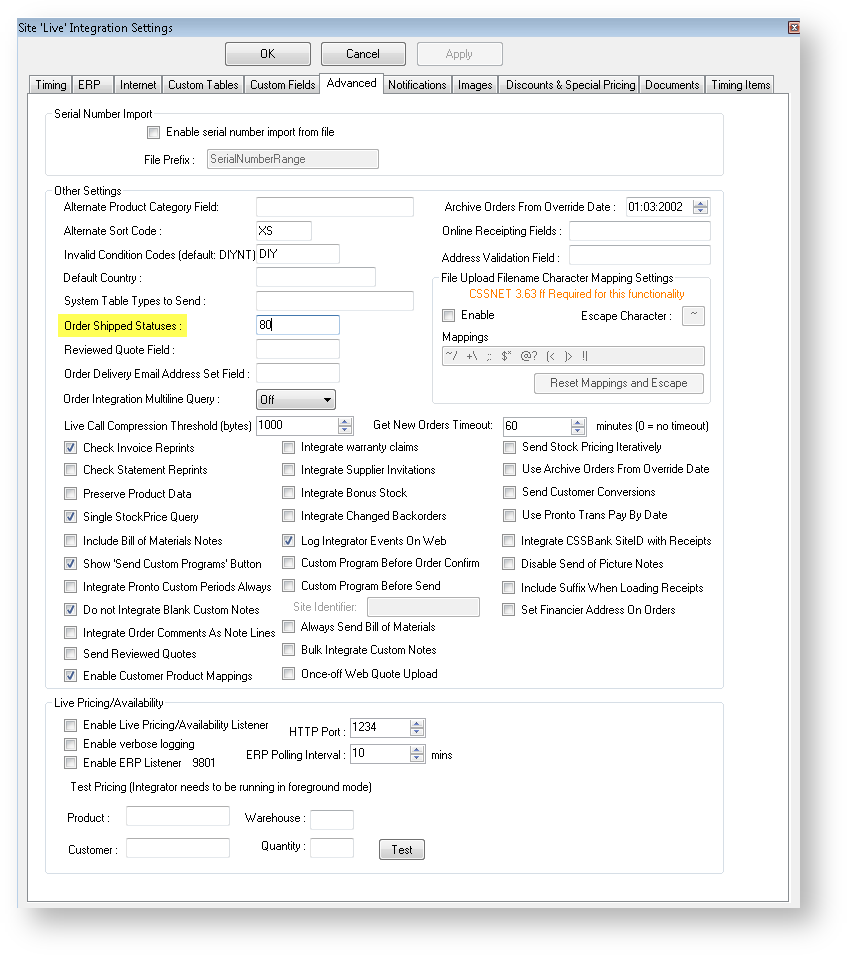Customer Self Service allows for an An email notification to can be sent to users when their order has orders have shipped.
To Admin can enable Order Shipped notifications , there are by completing these three processes, detailed below:
- Update Order Shipped System Settings
- Update Integrator Settings
- Customise the Order Shipped Email Template
Step-by-step guides
1.
...
Update the Order Shipped System Settings
...
- In the CMS, navigate to Settings → Settings (/zSettings.aspx).
- Select the 'Click Orders' tab.
Select the- 'Click Order Conclusion' tab.
- Tick the option to 'Enable sending an order shipped email'.
- In the 'Order Shipped Email Template' drop-down list, select the Order Shipped Email Template.
- Click Update to To save changes, click Update.
2. Update the Integrator
...
Settings
- Open the Integrator client.
Click the 'Settings' icon icon.
Select the 'Advanced' tab tab.
Enter the Pronto status code in the field labelled 'Order Shipped Statuses' (generally status 80).
Click 'OK'.
Stop, then restart the Integrator. (See Integrator - Stop and Start for instructions)
3. Customise the Order Shipped Email Template
- Login to In the CMS. Navigate , navigate to Content → Emails.
- Select Find the Order Shipped Email template, and click Edit.
- Configure, add, or disable widgets as required.
- Click When you have finished editing the template, you can send yourself a test email. At the top right of the page, click 'Test Email...' to send yourself a sample (using a valid . The sales order number with needs to be valid and have the correct status).
Classic CSS Sites
Websites not using the BPD framework may need to create a brand new Order Shipped email template. To do this:
...