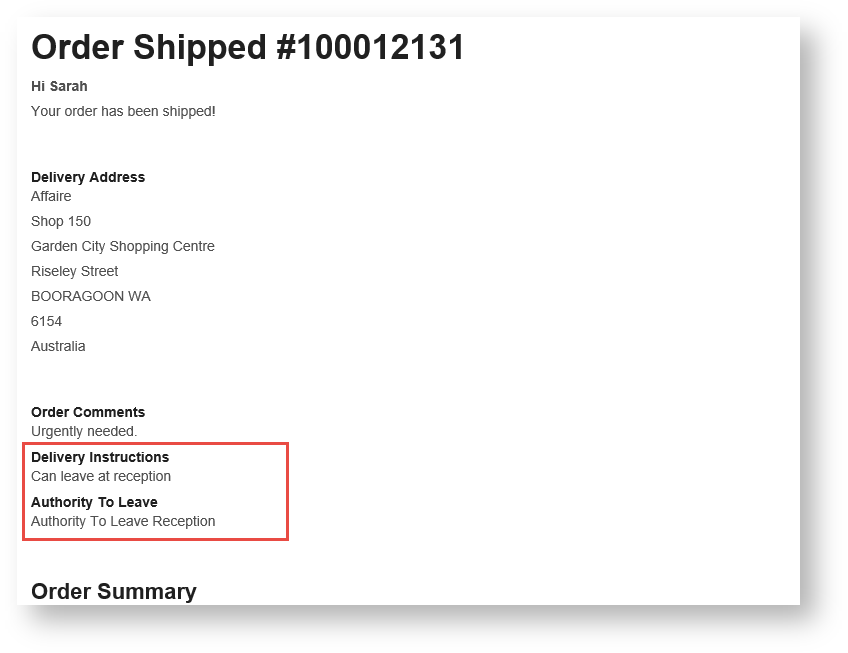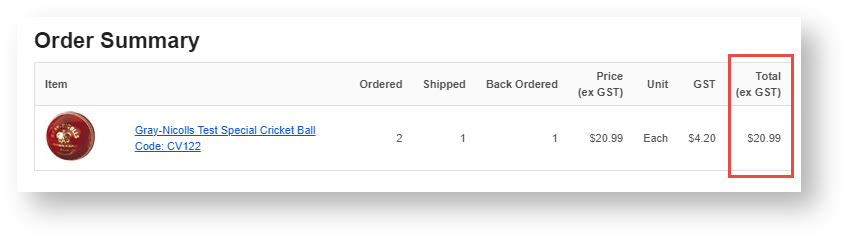...
- In the CMS, navigate to Content → Emails.
- Find the Order Shipped Email template, and click Edit.
Configure, add, or disable widgets as required. (The standard widgets that render this email message are automatically included.) You can refer to each widget's guide for all possible configurations but here is a list of commonly adjusted features:
IncludesInclude/excludesexclude Widget Example
- User Order Comments
Email Order Comments
- Delivery Instructions
- Authority to Leave
Email Delivery Instructions
- Separate GST column
Email Order Summary Display GST amount in a separate column.
- Show backordered Backordered items separately
Email Order Summary For orders that are partially shipped due to backordered items, the email can display backordered items separately.
In this scenario, the Order Summary total will display the total amount of items shipped rather than the whole order line amount.
The Summary Grid for the order will also not be included.
NOTE - This feature is available for versions 4.31+
Multiexcerpt include
MultiExcerptName 4.25 PageWithExcerpt LTS 2021 actual min. versions
NOTE - Relevant widgets are listed at the bottom of this page.
- When you have finished editing the template, you can send yourself a test email. At the top right of the page, click 'Test Email...' . The sales order number needs to be valid and have the correct status.
...