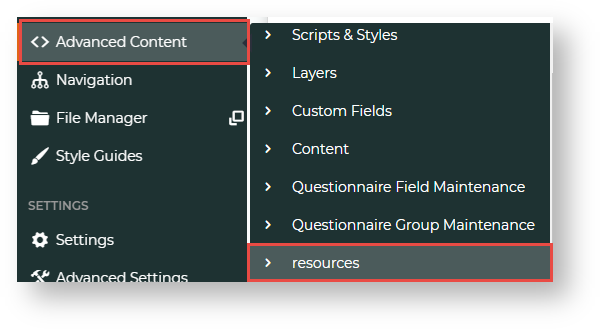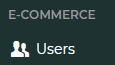...
- In the CMS, navigate to Advanced Content → Resources.
- In Resource Maintenance, search for the resource rcCssAdminPageAdditions.
- Click on rcCssAdminPageAdditions.
- To edit the resource, click Modify.
- In Resource Value, add the page name. Each resource value must be comma-separated. This means if there are existing values, add a comma before you enter the new one.
How you add the resource value depends on where you want the page link to appear:
- Under a standard existing group: Group|Top level menu item| menu item label|page name
Under the Others menu: menu item label|page name
NOTE - 'Others' will automatically appear as a top level menu.
Info
title Examples We want to add the User Imports page 'zUserImport.aspx?mode=admin''
(1) Adding to an existing group:
We want to add 'User Imports' to the Users menu.
Add to top level menu 'Users' in the 'Ecommerce' group . Since there is an existing resource value, first, we add add a comma, then 'ECommerce|Users|User Imports|zUserImport.aspx?mode=admin'
.
(2) Adding to the 'Others' menu
Since there is an existing resource value, first, we add add a comma, then 'User Imports|zUserImport.aspx?mode=admin'
- To save the changes, click OK.
- Refresh the Dictionary for 'System Control'. (For a guide on refreshing the dictionary, see Cache Refreshing.)
- The page will now appear in the CMS navigation menu.
Related help
| Content by Label | ||||||||
|---|---|---|---|---|---|---|---|---|
|
...