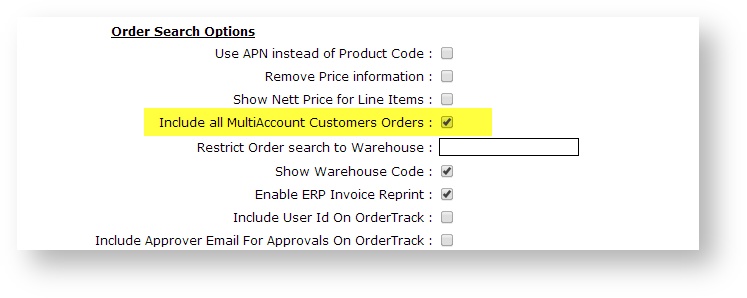...
| Multiexcerpt | ||
|---|---|---|
| ||
|
When a user logs into your website, they are taken to their default customer account. However, some users are associated with multiple customer accounts. They can switch to another account while logged in. When a user accesses Order Tracking from the Dashboard menu, you can decide whether they can see all orders from all accounts or just those for the account they are in.
Step-by-step guide
...
To Allow Multiple Account Users to View All Orders:
...
allow multiple account users to view all orders:
- Login to your website and navigate to Preferences → System Preferences (/zPrefs.aspx).
- Click the 'the Browse' tab.
- In the 'the Order Search Options' section section, tick the 'the Include all MultiAccount Customer Orders' flag checkbox.
If this is not ticked, the Order History/Track Orders page will only include those orders for the current account the user is currently in.- Click the 'Update' button to saveTo save, click the Update button.
Additional Information
| Multiexcerpt | ||
|---|---|---|
| ||
|
...