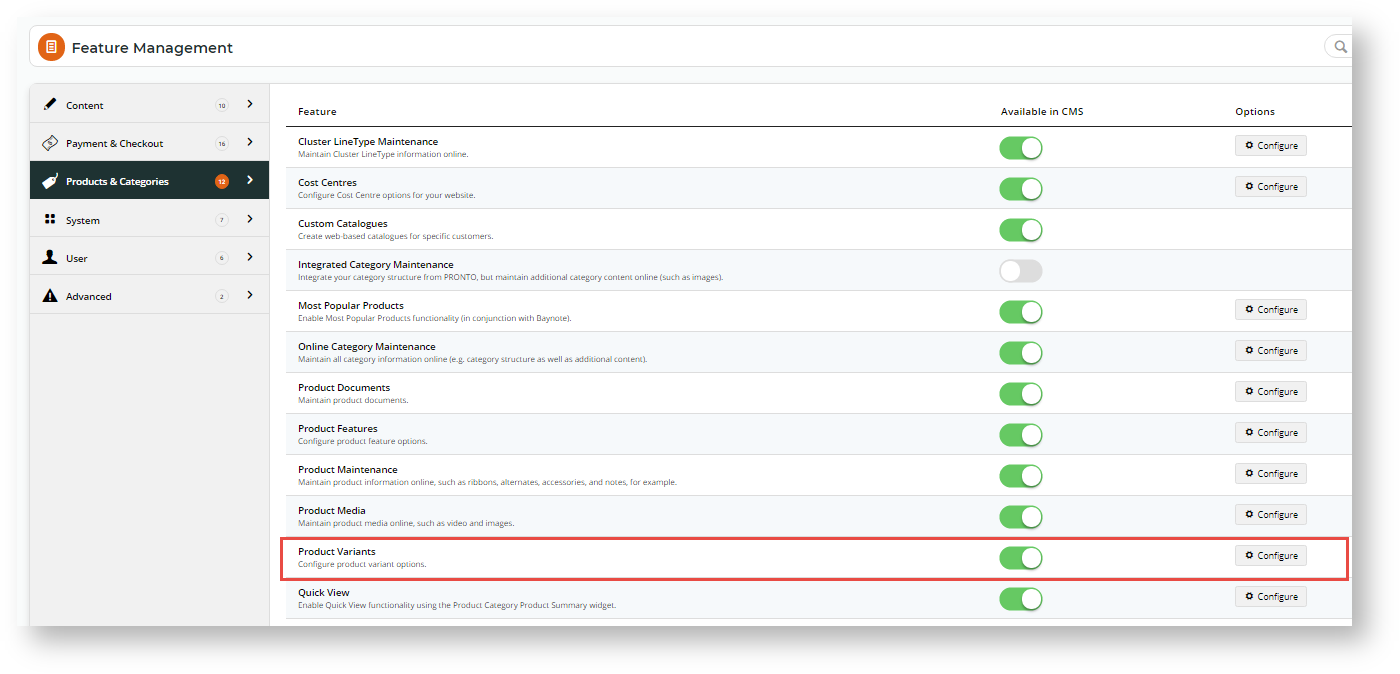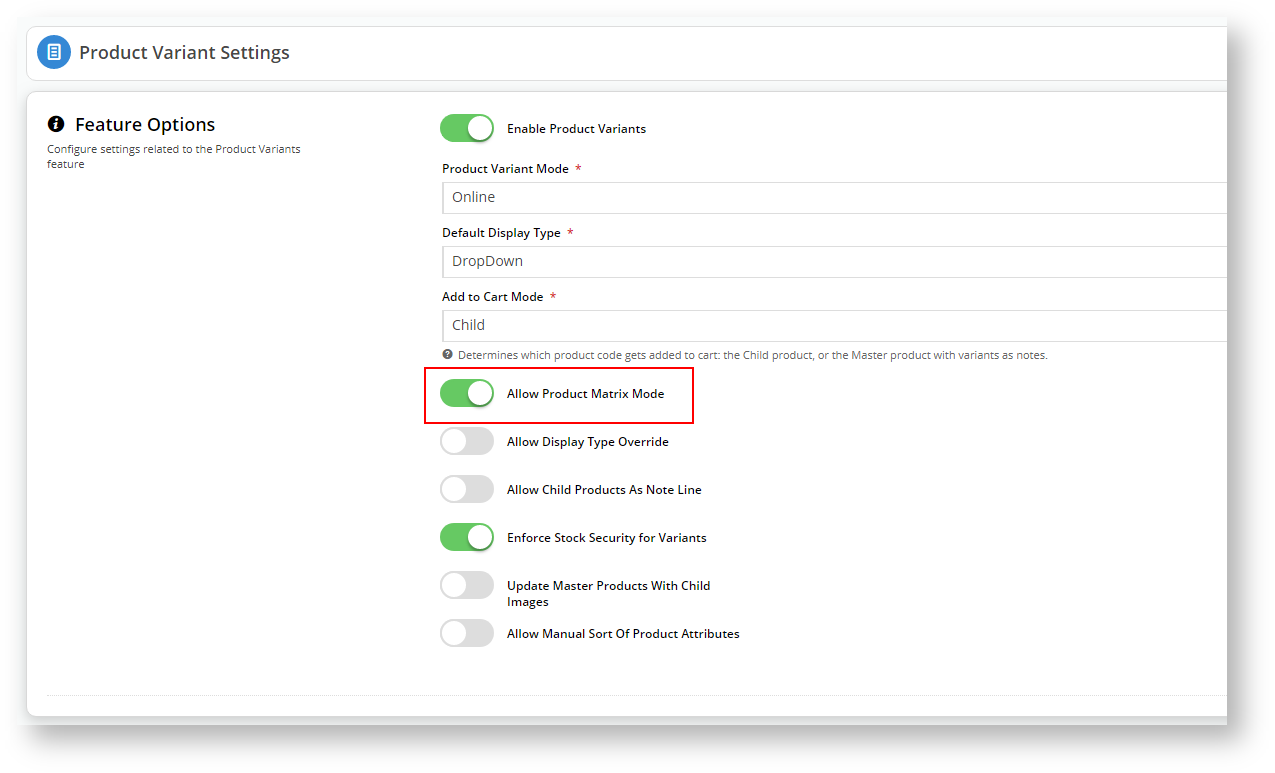...
| Multiexcerpt |
|---|
| MultiExcerptName | Feature Overview |
|---|
|
How does it work?Before the availability of the Product Variant Grid Widget, if the customer wanted to select multiple variants of a Master product , they select from one or more drop-down lists such as for 'Size' and 'Colour' in this example, and then add each selection to their Cart. The process has been simplified by adding To let your customers select multiple variants of a Master product, add a Product Variant Grid Widget to the Product Detail Template or the Product List Item Zoned Template or both. This enables your customers to easily see and select from In the format of a grid, all available product variants, variant options such as size and colour , from the Master product rather than choosing from the individual Child productsare easy to see and select.

|
Step-by-step guide
You can use the Product Variant Widget in multiple locations. Adding this widget changes what the customer sees.
1. Configure Settings in CMS
- In CMS, navigate go to Settings → Settings → Feature Management → Products & Categories.
- Enable Product Variants and click Configure.
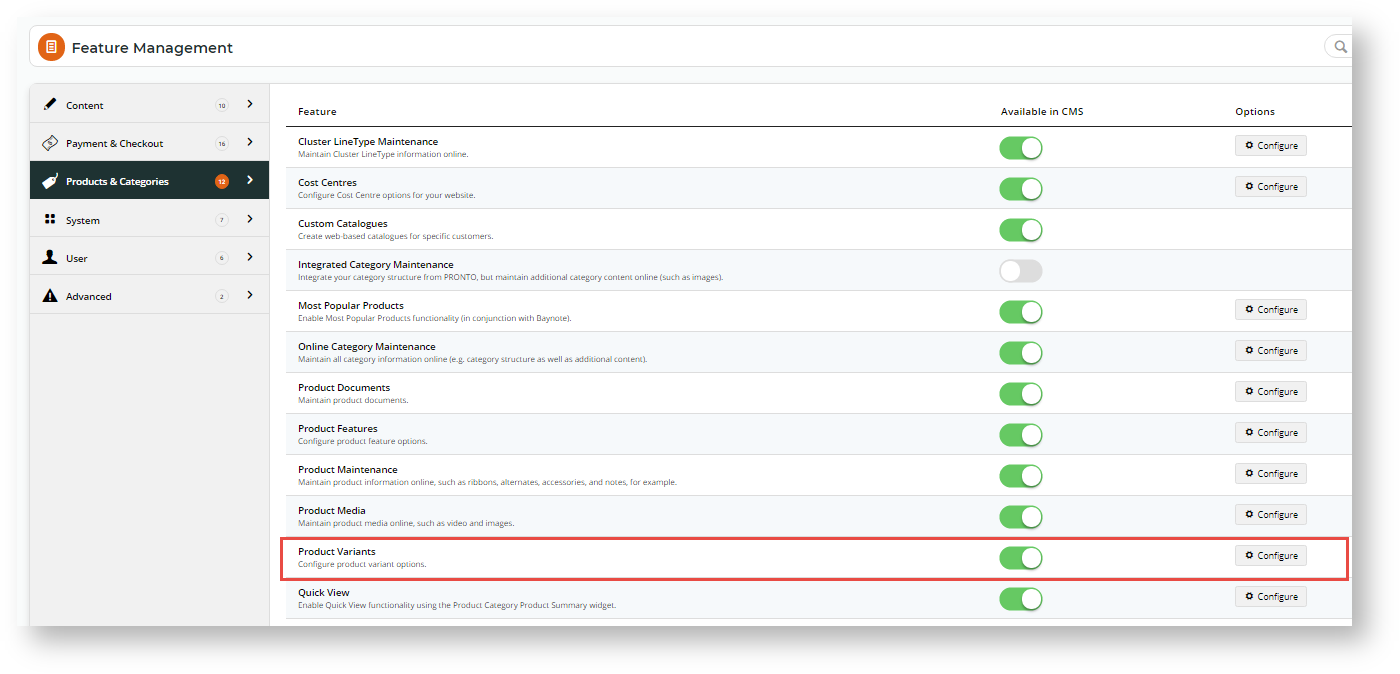
- In the 'Product Variant Settings' window, enable Allow Product Matrix Mode.
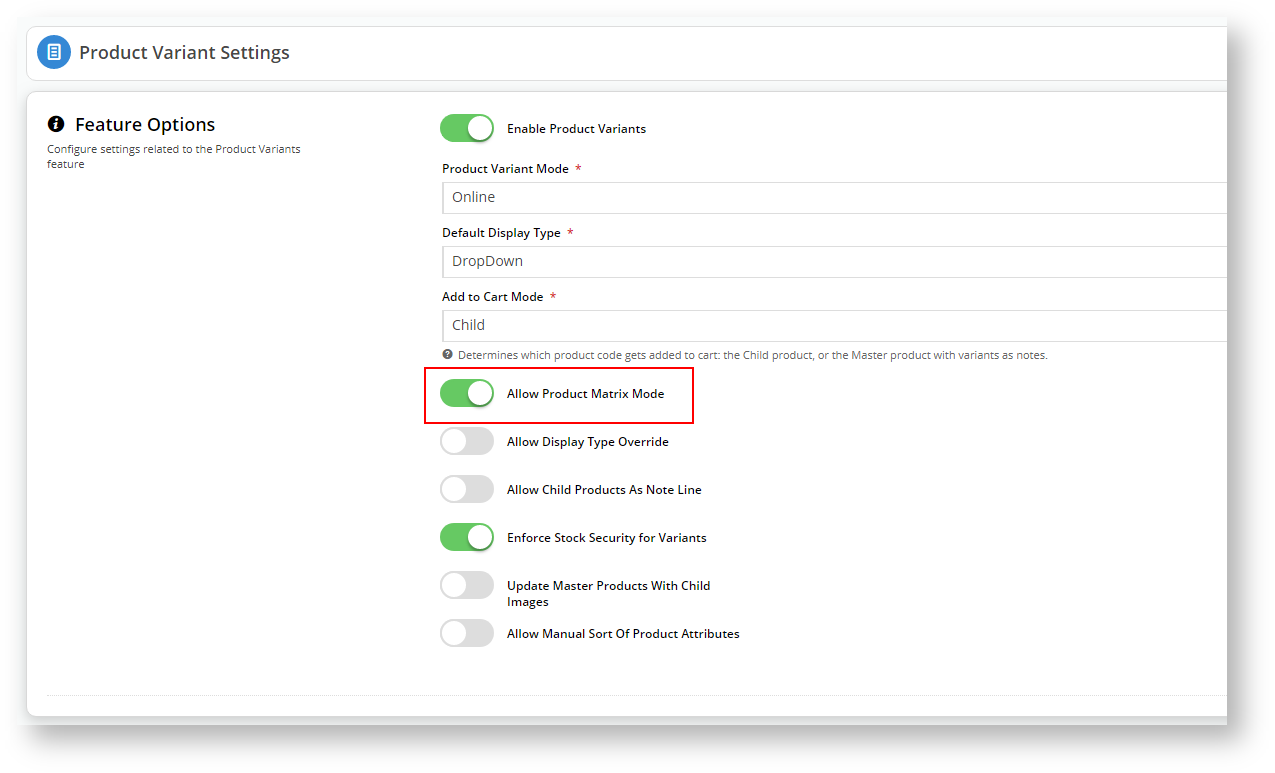
- To save the settings and close the window, click Save & Exit.
...
By adding the Product Variant Grid widget to the Product Detail Template, the grid will be displayed when a customer clicks on a Master product.
- Navigate to Go to Content → Pages & Templates.
- Select Products, then the Product Detail Template.
- Add the Product Variant Grid widget into the same zone as the 'Product Purchase Details' and 'Product Field' widgets. In our example, that is the Zone:MainRight area. To add the widget,
in the zone, click Add Widget and find and select the Product Variant Grid widget.
- Once added, the widget's settings window is displayed. You do not have to configure the fields for the widget to work but we recommend adding a meaningful description in Description. (See help for the Product Variant Grid widget to edit other fields.) We also recommend toggling OFF the Show Heading? button so that the product variant grid displays automatically, encouraging buyers to use this easy selection method.

...
| Minimum Version Requirements |
| Multiexcerpt |
|---|
| MultiExcerptName | Minimum Version Requirements |
|---|
| 4.13.00 |
|
|---|
| Prerequisites |
| Multiexcerpt |
|---|
| Enable "Allow Product Matrix Mode" in Product Variant Settings |
|
|---|
| Self Configurable |
| Multiexcerpt |
|---|
| MultiExcerptName | Self Configurable |
|---|
| Yes |
|
|---|
| Business Function |
| Multiexcerpt |
|---|
| MultiExcerptName | Business Function |
|---|
| Products & Categories |
|
|---|
| BPD Only? | |
|---|
| B2B/B2C/Both |
| Multiexcerpt |
|---|
| MultiExcerptName | B2B/B2C/Both |
|---|
| Both |
| Ballpark Hours From CV (if opting for CV to complete self config component) | | Multiexcerpt |
|---|
| MultiExcerptName | Ballpark Hours From CV (if opting for CV to complete self config component) |
|---|
|
Contact CV Support |
Ballpark Hours From CV (in addition to any self config required) | | Multiexcerpt |
|---|
| MultiExcerptName | Ballpark Hours From CV (in addition to any self config required) |
|---|
| Contact CV Support |
|
|---|
| Third Party Costs |
| Multiexcerpt |
|---|
| MultiExcerptName | Third Party Costs |
|---|
| N/A |
|
|---|
| CMS Category |
| Multiexcerpt |
|---|
| MultiExcerptName | CMS Category |
|---|
| Pages & Templates |
|
|---|
...